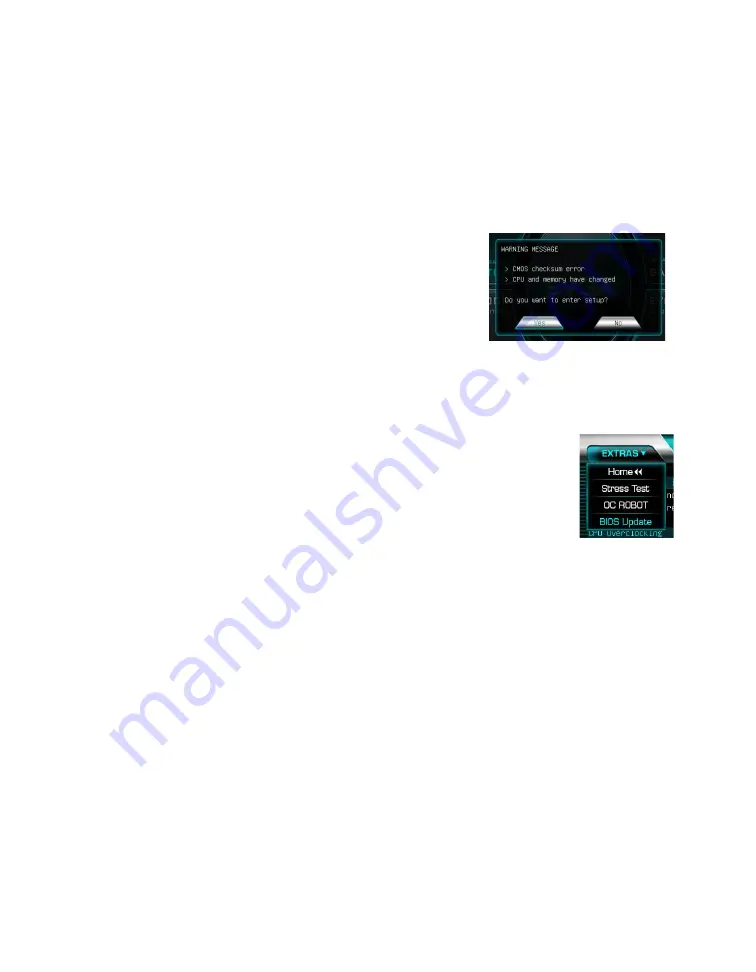
EVGA Z690 CLASSIFIED (121-AL-E698)
- 50 -
First Boot
BIOS Update
When you power on the system for the first time
(or after a BIOS update/reset) it may take a little
longer than expected, and follow with a warning
message on the screen reading “BIOS checksum
error”. This is completely normal.
Depending on when the motherboard was purchased, compared to when it was
released, there may be a BIOS update for it. If you have internet access on
another PC and a USB Thumb Drive, it is highly recommended to download
the current BIOS and flash the newer BIOS before attempting anything else.
If there is an updated BIOS, download and extract it onto a
thumb drive formatted for FAT32, go to the EXTRAS section,
select “BIOS Update,” and to navigate to where your ROM
file is stored. Press Enter to update.
**IMPORTANT NOTE. DO NOT CUT POWER OR
REBOOT THE SYSTEM DURING A BIOS UPDATE;
YOU WILL LIKELY RENDER THE ACTIVE BIOS
UNBOOTABLE**
Once the BIOS is updated, you will be greeted with the same screen as before
stating that there is a Checksum error. Please press “Delete” to go into the
BIOS/UEFI.
The Z690 chipset is designed for UEFI mode and Windows 11 and 10 natively.
However, Legacy mode is included if your older hardware is not compatible
with UEFI. In most cases, there is very little setup needed on these boards.
Memory Setup
To setup the Memory, use the arrow keys or your mouse to select the
“Memory” setting. Select the “Memory Profiles” pulldown and select XMP
Profile 1. This will automatically set some basic memory information, such as
speed, latency and voltage. You may set the memory speed manually, if you’d
prefer, but the XMP will generally get the memory running at the memory
manufacturer’s specification with little to no effort.
















































