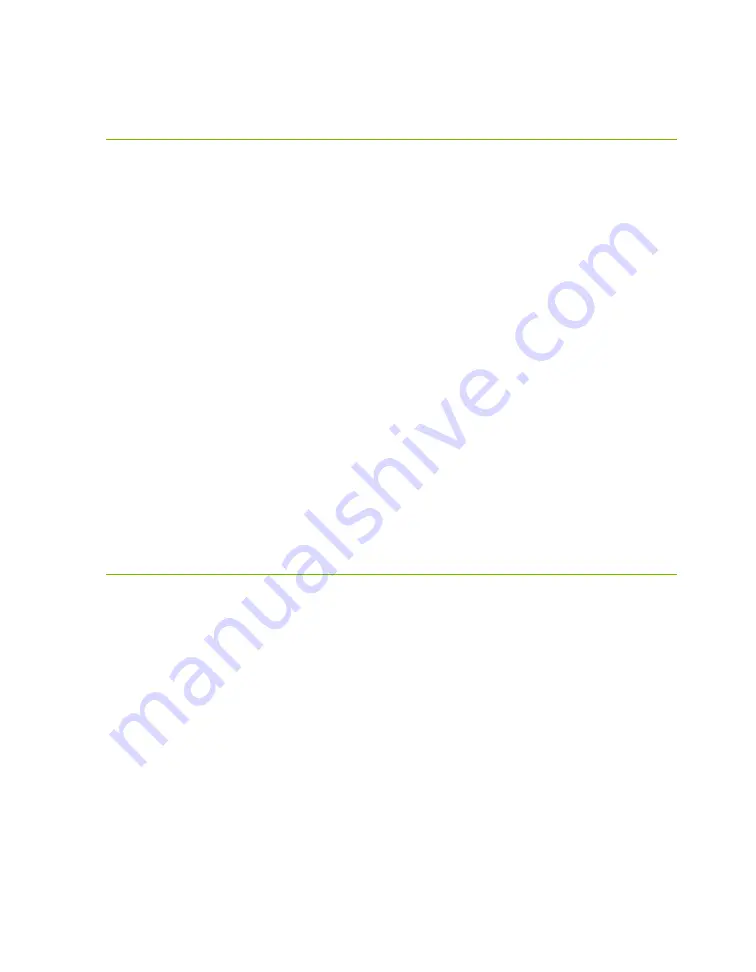
EVGA Z690 CLASSIFIED (121-AL-E698)
- 148 -
System does not POST, and POST code
indicator reads “55”
A POST code error reading “55” indicates a memory issue. Verify that memory is
installed, and that is it properly seated. Make sure the memory is compatible with the
specs of this motherboard and your processor. Most memory kits tested by EVGA are
fully compatible with this motherboard, but EVGA is unable to test every memory kit
released. However, this motherboard will not support modules over 32GB or
ECC/Registered RAM.
If your memory should work on this motherboard, the next step is to bring it down to
one stick of memory in “DIMM slot 2” and retest. If this is your first boot with the
motherboard and the board will not POST, your next step is to press the “Reset
CMOS” button. The system will power on when the Reset CMOS button is pressed,
which is normal. This should allow the system to boot up. When you see the EVGA
Z690 CLASSIFIED screen, press “Del” to enter BIOS, set the XMP (instructions are
covered in first boot section on Page 50), press F10 to save and exit, which will reboot
the system. If the system reboots successfully, you can power down and install the rest
of the memory to retest.
System does not POST, and POST code
indicator reads “d7”
If the motherboard cannot detect a Keyboard, the system will fail to POST with a “d7”
POST code. When this happens, some video card / monitor setups will display a
message on screen about a Keyboard error, while others will just remain blank. If this
happens, power down the system and reseat the USB connector. Make sure the
Keyboard is only plugged in to a USB3.2 Gen2 slot. This error can sometimes happen
with older wireless keyboards, as well. If this is the case, we recommended that you plug
in a regular USB keyboard, reboot, enter BIOS, and go to Advanced – USB
Configuration. Make sure “Legacy USB Support” is set to “enabled,” then press F10 to
save an exit. Your keyboard should now work, and the board should POST past “d7.”















































