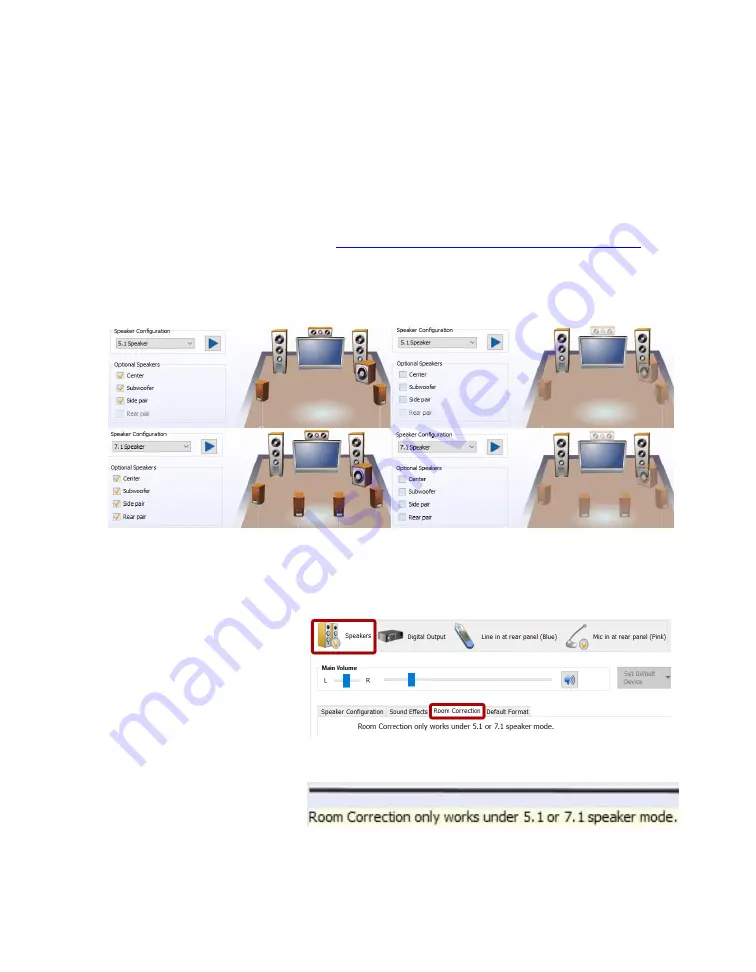
EVGA Z490 FTW (122-CL-E497)
- 113 -
The Realtek HD Audio Manager, unfortunately, does not contain the ability to adjust
the crossover frequency settings. Instead, you must adjust the crossover frequency via a
registry edit in Windows. Due to the advanced nature of editing the Windows registry,
we do not provide instructions in this manual. However, if you would like to adjust the
crossover frequency settings, please see our FAQ on the EVGA website to walk you
through how to adjust this setting:
https://www.evga.com/support/faq/?f=59663
The 5.1 and 7.1 configurations include the section “Optional Speakers.” This allows you
to disable satellite speakers in pairs to bring any 5.1 or 7.1 system down to stereo. This
is mainly used as a diagnostic tool for testing sound issues.
In the image above, speakers become transparent in the image when they are unchecked;
this is to give you a visual reference of which speakers are enabled and disabled when
testing for sound.
The last section under
“Speakers” is “Room
Correction.” This section
allows you to virtually
position the speakers using
the software to ensure that
the surround effects are
positioned correctly based on
physical distance.
This is *ONLY* supported
in 5.1 and 7.1 and you will
receive the message to the
right if you open the “Room Correction” tab in Quadraphonic or Stereo mode. If 5.1
or 7.1 is installed and setup in the “Speaker Configuration” pa
ge, you will see the full
Содержание Z490 FTW
Страница 1: ...EVGA Z490 FTW 122 CL E497 1 User Guide EVGA Z490 FTW Specs and Initial Installation...
Страница 77: ...EVGA Z490 FTW 122 CL E497 77...
Страница 83: ...EVGA Z490 FTW 122 CL E497 83 Select the drive you wish to use for the repair and click the Rebuild button...
Страница 152: ...EVGA Z490 FTW 122 CL E497 152...
















































