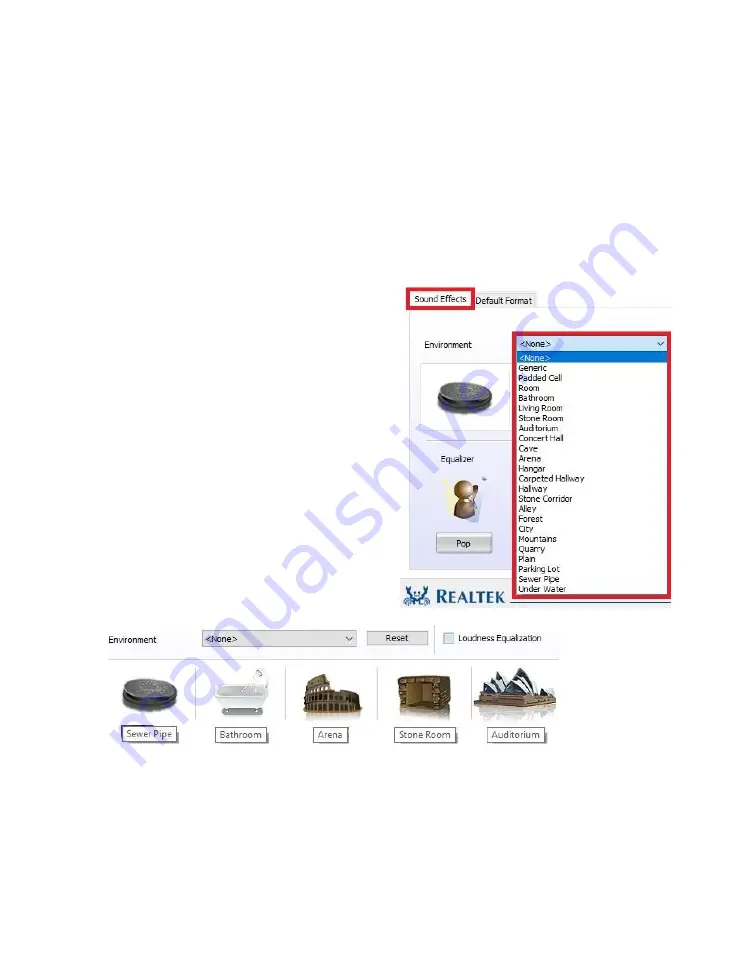
EVGA Z490 FTW (122-CL-E497)
- 106 -
The “Set Default Device” will
allow you to set the Default Device or Communication
Device without entering the Windows Playback menu; for non-default devices, this box
will drop down similar to the image above. For default devices, the box will be grayed-
out if the device selected above (i.e. Speakers, Digital Output, etc.) is the default device.
Below the Main Volume section is the “Sound Effects” and “Default Format” section.
“Default Format” was previously covered on Page
104
. Under “Sound Effects,” you’ll
find Environment, Loudness, and Equalizer options.
Environment is defaulted to “None,”
which means the sound will output how it
was originally recorded.
This section allows the Realtek controller
to simulate different acoustic environments
before delivering it to the speakers so the
sound will emulate an arena, an auditorium,
or even a bathroom.
If you want a preset other than what is
available on the main screen, click the
pulldown box next to “Environment,”
which defaults to <None> and contains a
list of 24 total options.
You can revert the sound effects back to a
default state anytime by clicking the
"Reset" button.
To the right of the Reset button is the “Loudness Equalization” setting. This is
effectively volume normalization, which is a setting designed to prevent drastic volume
changes in music, movies, games, etc. from one audio source to the next, much like
many TV’s utilize to prevent a sudden increase in volume when switching from one
channel to the next. This is a good setting if you prefer to avoid volume going higher
than you want; however, you may lose some audio quality, depending on the audio
Содержание Z490 FTW
Страница 1: ...EVGA Z490 FTW 122 CL E497 1 User Guide EVGA Z490 FTW Specs and Initial Installation...
Страница 77: ...EVGA Z490 FTW 122 CL E497 77...
Страница 83: ...EVGA Z490 FTW 122 CL E497 83 Select the drive you wish to use for the repair and click the Rebuild button...
Страница 152: ...EVGA Z490 FTW 122 CL E497 152...















































