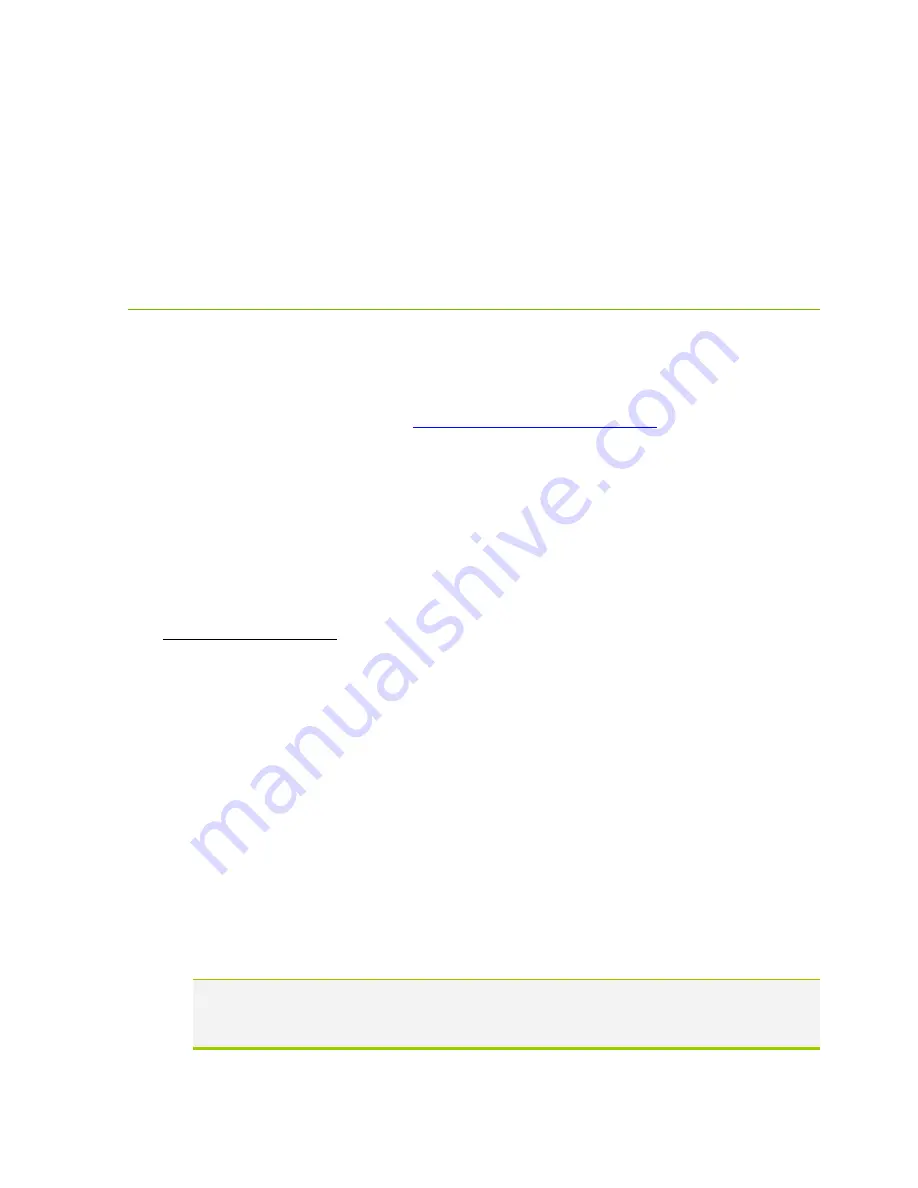
EVGA B360 Micro Gaming (112-CS-E365)
- 92 -
Troubleshooting
Flashing the BIOS
The motherboard BIOS of your B360 Micro Gaming will sometimes need to be updated
to correct bugs, improve performance, and sometimes add features. The latest
motherboard BIOS can be found at
https://www.evga.com/drivers
. Select the
Motherboard tab, select the B360 Chipset, 112-CS-E365 for the motherboard, and select
BIOS to see the most recent BIOS versions.
You may update the motherboard BIOS in several ways, as we provide a method to
flash via Windows or update via USB from within the BIOS.
For ease of use, you may use the included USB flash drive provided with your
motherboard kit. If you use a different USB flash drive, please make sure to properly
format the flash drive to FAT32 before trying to flash the BIOS.
A.
To flash via Windows:
a.
Download the latest motherboard BIOS from the EVGA Download page,
linked above.
b.
Unzip the downloaded file to your desktop.
c.
Make sure to close all open software and applications.
d.
Open the folder and double-click the “Update.bat” file.
e.
The flash utility will begin. If prompted, type “Y” to begin the flash.
f.
DO NOT TURN OFF THE MOTHERBOARD UNTIL THE FLASH IS
COMPLETE.
g.
When complete, the motherboard will automatically shut down. Power on the
motherboard to go into the motherboard BIOS.
h.
When you see the B360 Micro Gaming splash screen, quickly tap the Delete key
to enter the BIOS. Confirm that the BIOS has been updated to the latest
version by checking the BIOS version (located in the bottom-right of the
screen) with the BIOS version you downloaded.
Note: If the flash box immediately closes after running Update.bat, you may need to
run Update.bat from a command prompt with administrator privileges, or right-
click Update.bat and select “Run as administrator”.


























