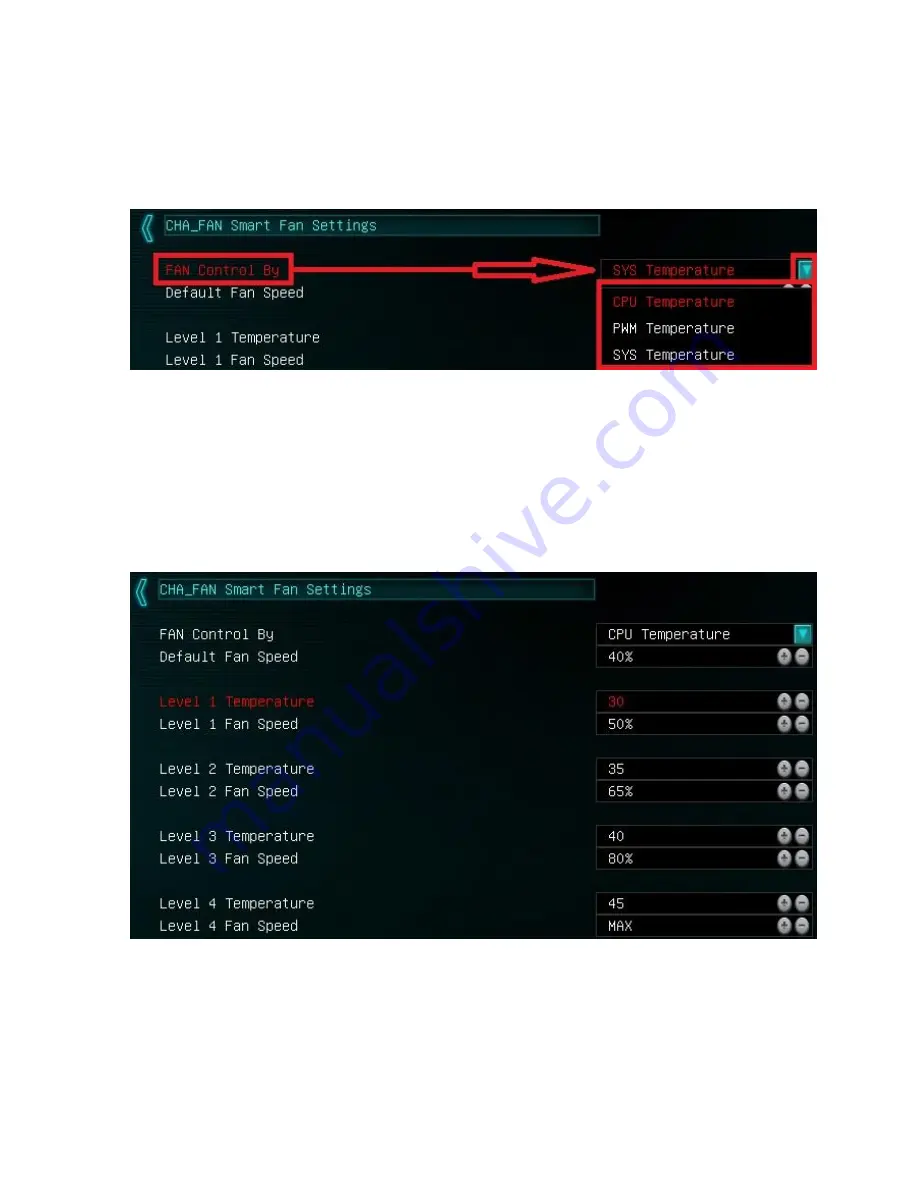
EVGA B360 Micro Gaming (112-CS-E365)
- 52 -
To set a Smart curve, select the “Smart Fan Settings” and enter the menu.
First, choose the temperature monitor the PWM controller will use to monitor for its
temp information. It’s recommended to tie the fan control to the CPU, which is
predominantly the most important temperature in the system.
Once you’ve set the Fan Control reference point, you can set the Default fan speed.
The fan speed will increase once the temperature reference point has heated up enough
to hit the Level 1 Temperature. Once it hits the Level 1 Temperature the fan controls
will override the Default speed setting based on the temperature at the time.
There are four tiers of temp control, with Level 4 fan speeds generally recommended to
be set at Max. The example above uses a fairly aggressive fan curve, but you can set this
as high or low as you wish. Make sure, however, to stay below 5-10C of the Max safe
















































