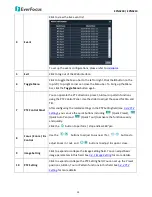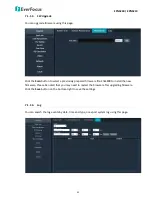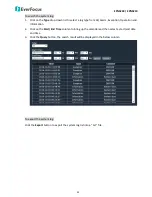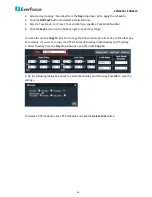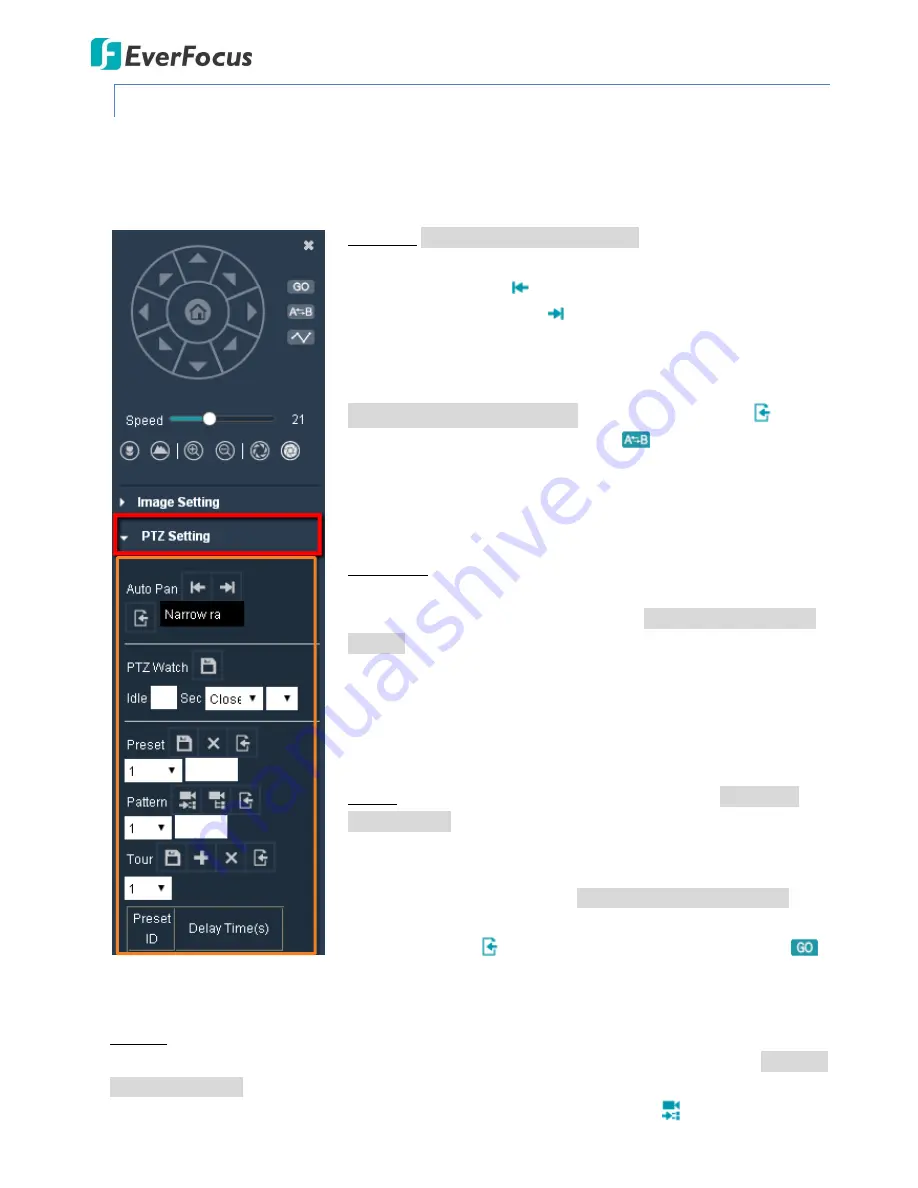
EPN5230 / EPN5210
24
5.4.2
PTZ Setting
On the Live View Window, click
PTZ Setting
to expand the PTZ setting field. You can set up Auto Pan,
PTZ Watch, Preset Positions, Pattern and Tour functions in this field. To collapse the PTZ Setting field,
click
PTZ Setting
again.
Auto Pan:
To set up the Auto Pan function, use the direction buttons
on the PTZ Control panel to direct the camera to a desired left
position and then click
to set up the left position; find a desired
right position and then click
to set up the right position. When
setting up the left or right position, you have to select
Narrow radian
scan
from the drop-down box to scan area less than 180
°
or
Wide
radian scan
to scan area more than 180
°.
To activate the Auto Pan function, click the
Invoke
button
. You
can also use the
Quick Auto Pan
button
on the right side of the
PTZ Control Panel to quickly activate the Auto Pan function. To stop
the Auto Pan function, click any directions on the PTZ Control Panel
or on the Live Stream.
PTZ Watch:
You can set up an idle time for the camera. When the
camera idles (no action) over the setup time, the related function
such as preset or pattern will be activated. To set up the PTZ Watch
function, input an idle time, select a function from the drop-down. If
Preset, Tour, or Pattern is selected, select a number from the number
drop-down. Click the
Save
button to save the settings and the setup
PTZ Watch function will be activated. To turn off the PTZ Watch
function, select
Close
from the function drop-down.
Preset:
You can set up a max. of 255 preset positions. To set up a
preset position, select a preset number from the number drop-down,
adjust the camera view to a desired position using the
direction/zoom/iris/focus buttons on the PTZ Control panel, click the
Save
button to save the settings. To activate the Preset function,
select a preset number from the number drop-down and then click
the
Invoke
button
. You can also use the
Quick Preset
button
on the right side of the PTZ Control Panel to quickly activate the
Preset function.
Pattern:
You can record the camera movement in a period of time as a pattern, and then force the
camera to move as the set up pattern repeatedly. Up to four Pattern sequences can be set up. To set up
a Pattern sequence, select a number from the number drop-down, optionally input a name for this
patter sequence in the blank column, and then click the
Start recording
button
to start recording