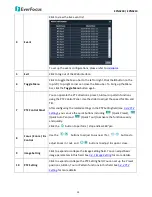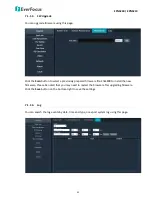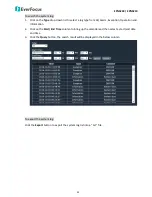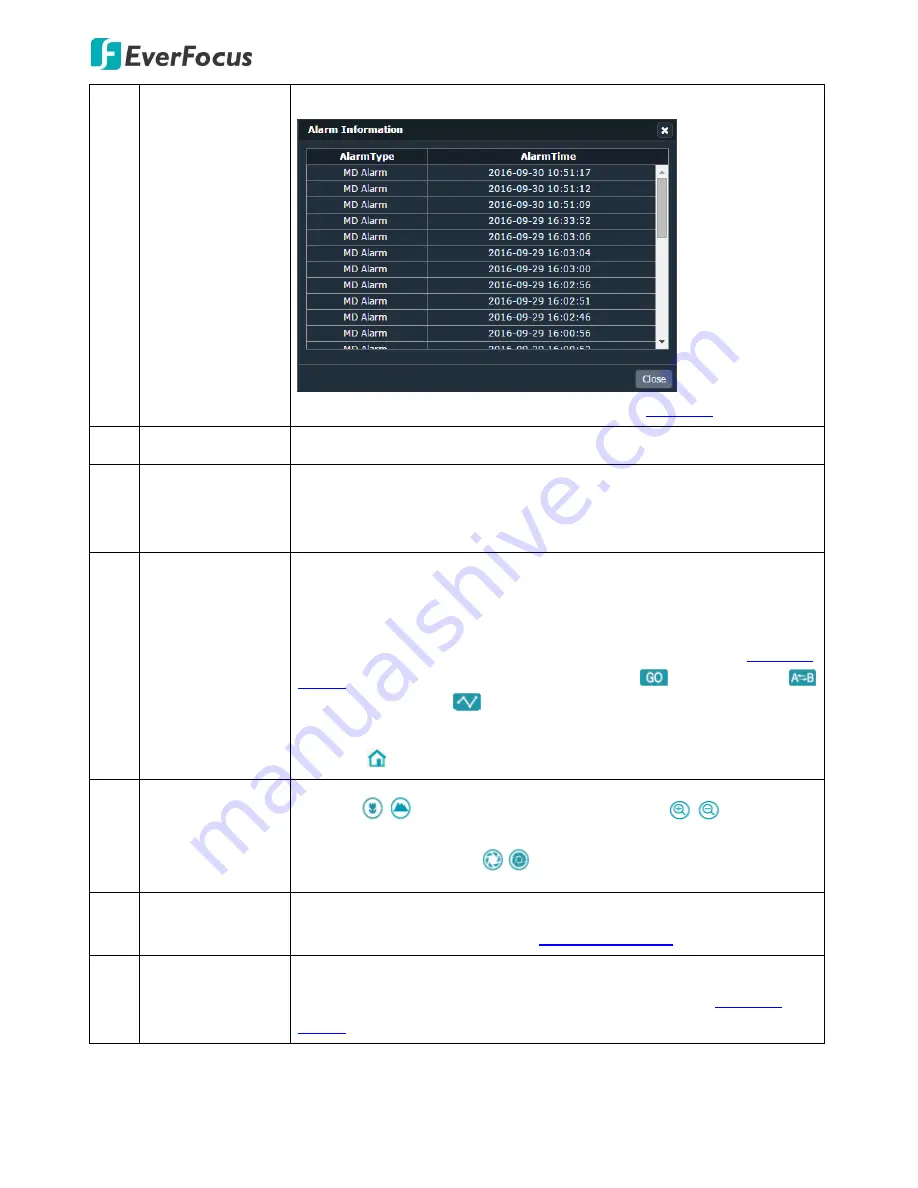
EPN5230 / EPN5210
19
4
Event
Click to view the live event list.
To set up the event configurations, please refer to
7.4 Alarm
.
5
Exit
Click to log out of the Web interface.
6
Toggle Menu
Click to toggle the Menu bar to the left or right. Click the
X
button on the
top-left / top-right corner can close the Menu bar. To bring up the Menu
bar, click the
Toggle Menu
button again.
7
PTZ Control Panel
You can operate the PTZ directions, preset, AB tour or pattern functions
using the PTZ Control Panel. Use the slider to adjust the speed for Pan and
Tilt.
After configuring the related settings in the PTZ Setting field (see
5.4.2 PTZ
Setting
), you can use the quick buttons including
(Quick Preset),
(Quick Auto Pan) and
(Quick Tour) to activate the functions easily
and quickly.
Click the
button to perform / stop endless 360°pan.
8
Focus / Zoom / Iris
Control
Use the
buttons to adjust Focus near / far,
buttons to
adjust Zoom in / out, and
buttons to adjust Iris open / close.
9
Image Setting
Click to expand or collapse the Image Setting field. You can adjust basic
image parameters in this field. See
5.4.1 Image Setting
for more details.
10
PTZ Setting
Click to expand or collapse the PTZ Setting field. You can set up the Preset
positions, AB Pan, Tour or Pattern functions in this field. See
5.4.2 PTZ
Setting
for more details.