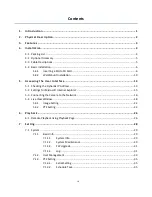EPN5230 / EPN5210
3
3.
Features
Built-in 10x (EPN5210) / 30x (EPN5230) optical AF zoom
Dual streams from H.264
Easy and flexible installation
Built-in network interface (10 / 100 Base-TX)
True Day/Night function with removable IR cut filter
Extended IR range of up to 80m / 260ft. (EPN5210) ; 150m / 490ft. (EPN5230) with LEDs (Depending
on scene IR reflectivity)
Low luminance for better image quality at night
Motion Detection
Wide Dynamic Range (WDR)
Dynamic Noise Reduction (DNR)
From super slow to very fast pan / tilt speed
EPN5210: [0.1°/sec] to [240°/sec]
EPN5230: [0.1°/sec] to [180°/sec]
3D PTZ function
Weather proof IP66-rated
Maximum of 255 preset positions available
Programmable auto pan / 4 tours / 4 patterns
2 alarm inputs and 1 alarm output (EPN5230) / 1 alarm input and 1 alarm output (EPN5210)
Supports EverFocus’ CMS and mobile applications
ONVIF compliant