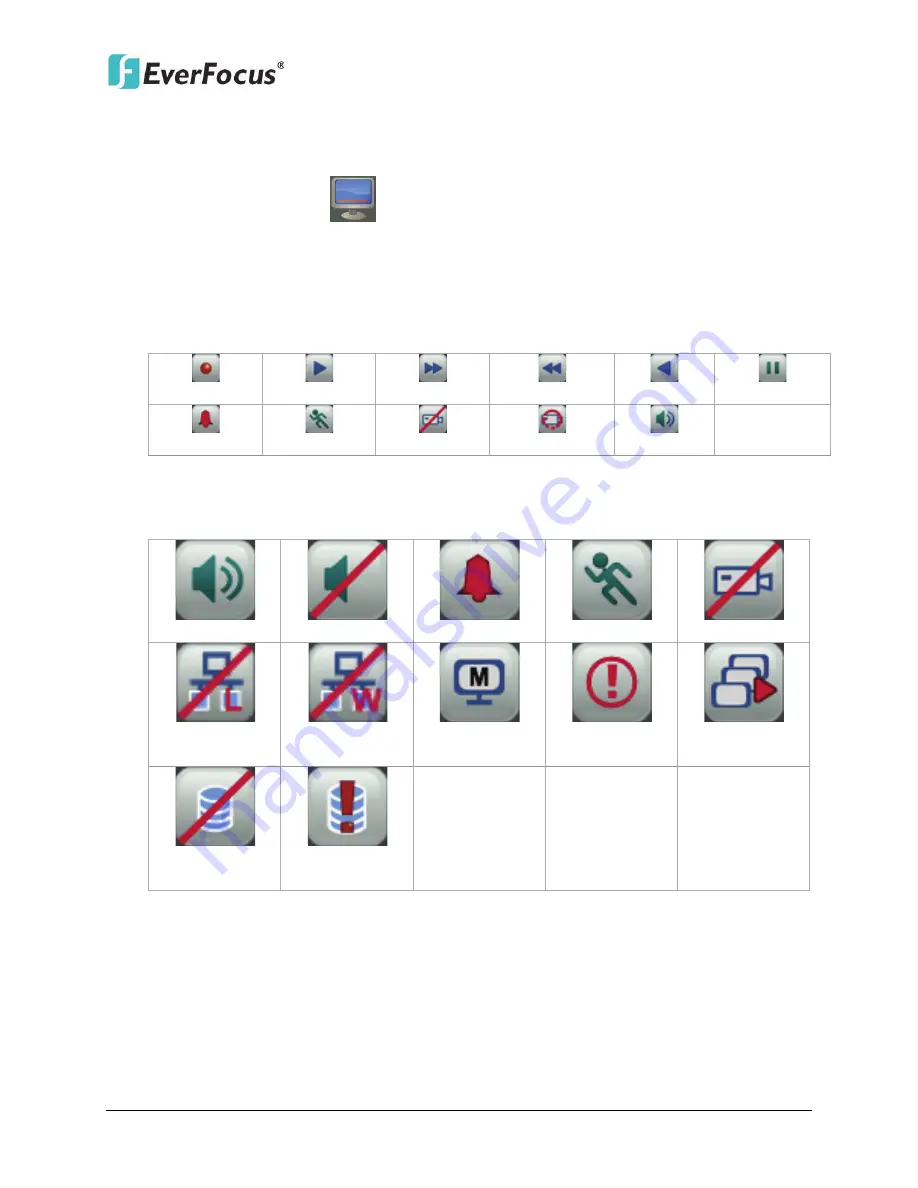
ENVR8304D-8CH / ENVR8304E-8CH
43
4.4
Display
You can display system and camera status on the live view screen. Follow the steps below:
1.
Click the Display button
on the OSD Root Menu or press the Display button on the
front panel to display the system and camera status. Click the button to choose the
desired display mode:
2.
The following icons will be displayed at the top-left side of each camera stream to show
each camera’s status.
Recording
Playback
Fast Forward Fast Backward
Back
Pause
Alarm
Motion
Video loss
Uninstall
Audio On
3.
The following icons will be displayed at the bottom of the monitor to show the system
status.
Audio On
Audio Off
Alarm
Motion
Video loss
No network
LAN
No Network
WAN
Main
Event
Sequence
HDD failure
HD temp. too
high
4.
There are four display modes, and you can click the Display button to change the display
mode: (1) Display both the camera and system status icons. (2) Display only the camera
status icons. (3) Display only the system status icons. (4) Hide both the camera and system
status icons.
Содержание ENVR8304D
Страница 127: ...ENVR8304D 8CH ENVR8304E 8CH 118 Figure 6 59...






























