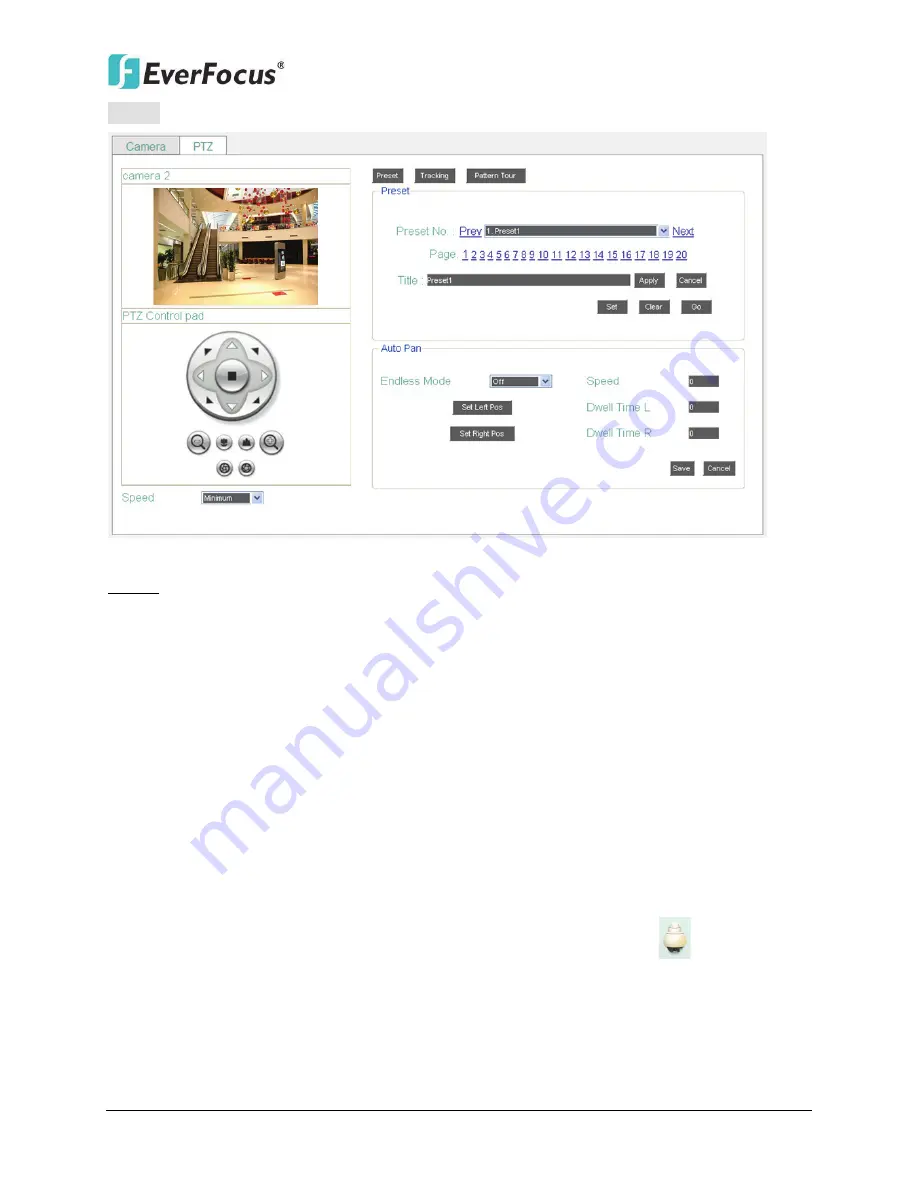
ENVR8304D-8CH / ENVR8304E-8CH
143
Preset:
Click the
Preset
button to set up the Preset Position or the Auto Pan function.
Figure 7-25
Preset: You can configure up to 192 preset positions in this field.
To set up a Preset Positions:
1. Adjust the camera view to a desired position using the direction button. You can select the
pan / tilt speed from the
Speed
drop-down list for controlling the direction buttons. Adjust
zoom, focus and Iris if necessary.
2. To set up the current camera view as a preset position, select a preset number from the
Preset No
drop-down list for the current camera view.
3. Optionally set up a title for this preset position in the
Title
field .Click
Apply
to save the title
name or click
Cancel
to cancel the current changes.
4. Click
Set
to save the current position as the Preset Number you have selected.
5. Follow Step 1 to 4 to set up another preset position. You can click the
Next
button to go to
the next page and then click the Preset No drop-down list to select a number. Or click on
the number in the Page field to select a preset number.
To activate the Preset function on the PTZ Live View window, click the PTZ
icon on the
Menu Bar. Click the
Preset
button, click on the numeric buttons to select a Preset number and
then click the
Go
button. The selected Preset position should be displayed on the camera view.
Please refer to
7.6 PTZ
for detailed instructions.
Содержание ENVR8304D
Страница 127: ...ENVR8304D 8CH ENVR8304E 8CH 118 Figure 6 59...






























