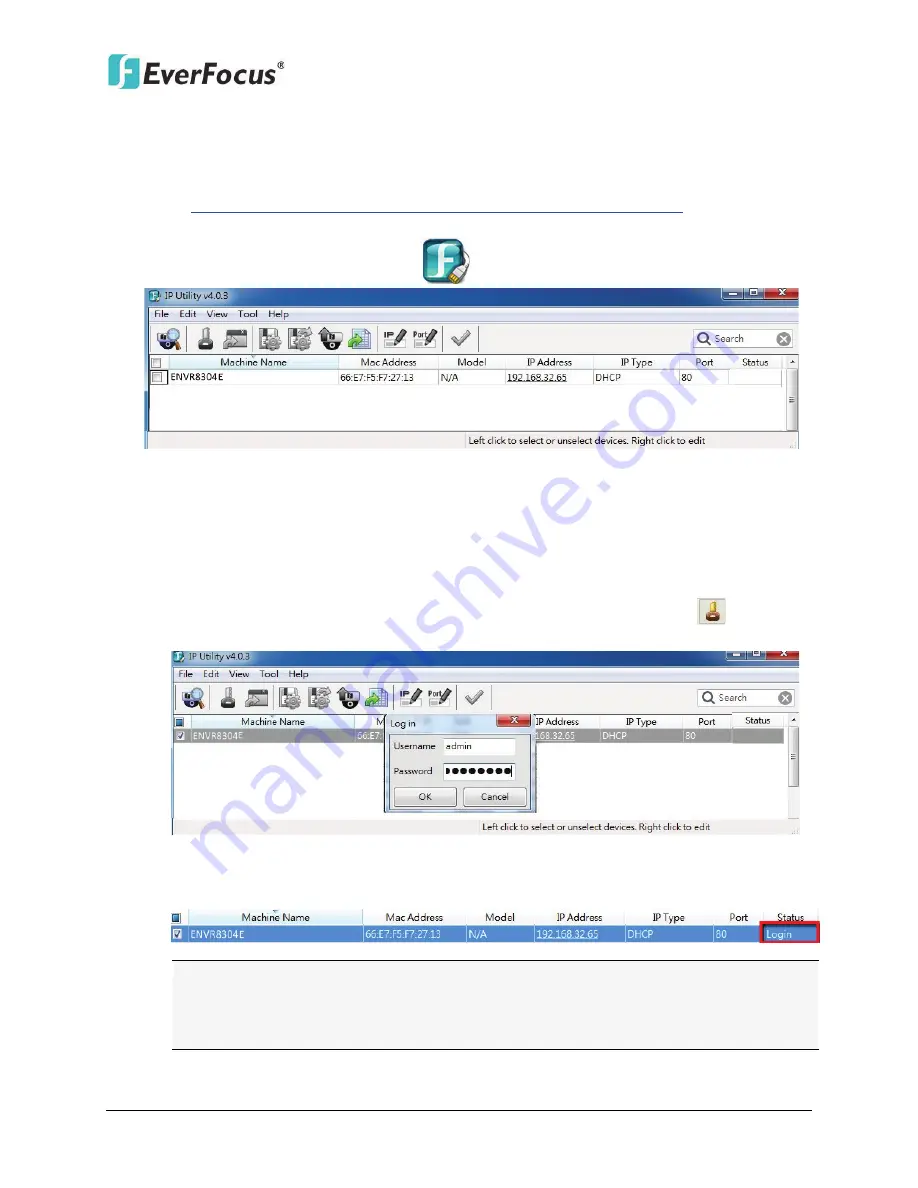
ENVR8304D-8CH / ENVR8304E-8CH
30
2.6
Checking the Dynamic IP Address
You can look up the IP address and access the Web interface of the NVR using the
IP Utility
(IPU)
program, which is contained in the CD. It can also be downloaded from EverFocus’
Website:
http://www.everfocus.com/HQ/Support/DownloadCenter_p1.aspx
. Please connect
the NVR in the same LAN of your computer.
1.
Install and then start the IPU program
. The following dialog box appears.
Figure 2-28
2.
IPU will automatically search the IP devices connected in the LAN. The default network
values of the IP devices will be displayed. By default, the network protocol of the IP device
is
DHCP
.
3.
To optionally configure the Machine Name, IP Address, IP Type or Port Number using the
IPU:
a.
Log in the NVR by checking the desired model and then click the
Log in
icon. The
Log in dialog box appears.
Figure 2-29
b.
Type the Username and Password. Click the
OK
button, the status of the selected
camera will display
Login
.
Note:
1.
The default user ID is
admin
and the default password is
11111111
.
2.
If you select more than one NVRs that have the same user ID / password, you will
be able to log in several NVRs at once.
Содержание ENVR8304D
Страница 127: ...ENVR8304D 8CH ENVR8304E 8CH 118 Figure 6 59...






























