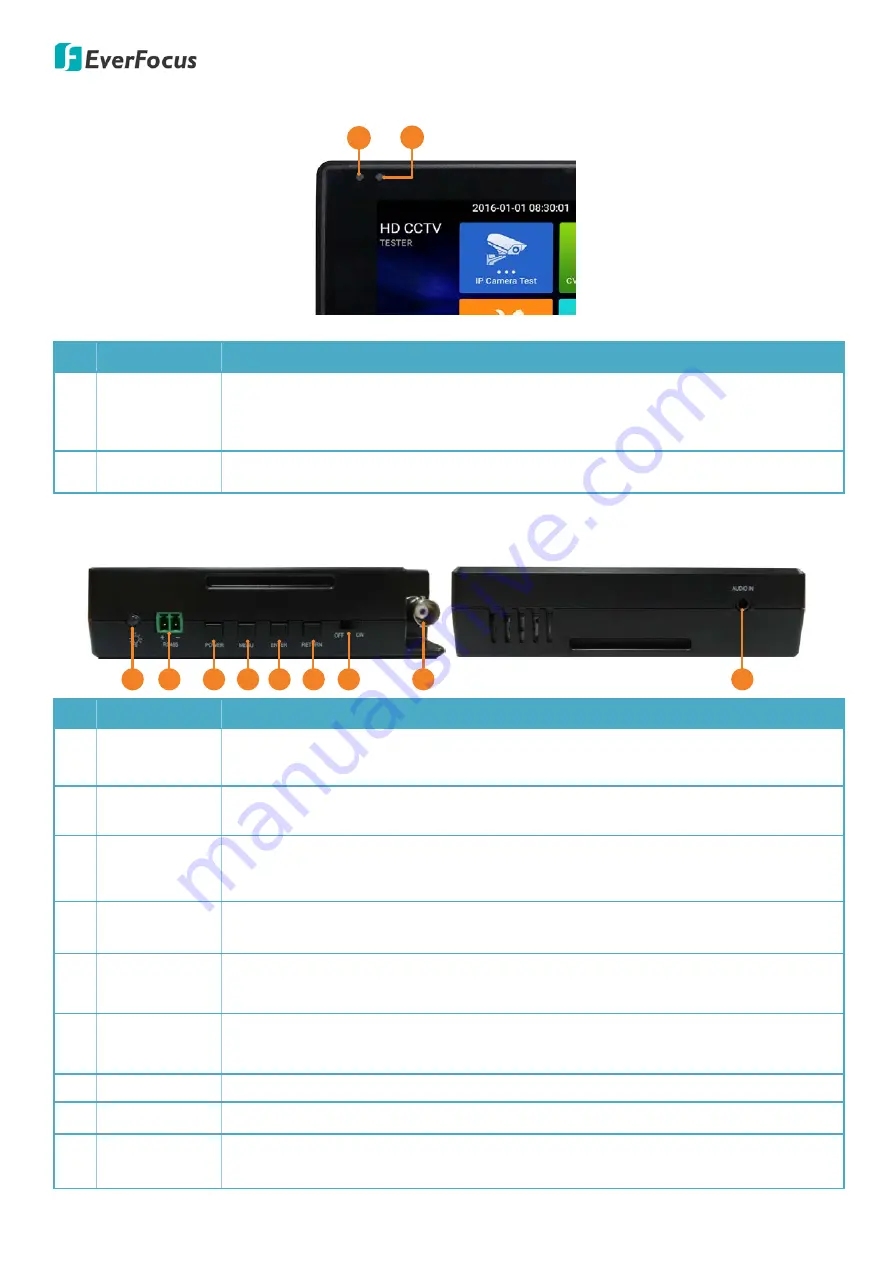
EN310 4“ Touch Screen Test Monitor
2
2.
Physical Description
1
2
No. Name
Description
1
Charger LED
When the device battery is being charged, the LED notification light will stay red.
When the battery is fully charged, the ligt will be off automatically. Please refer to
3.1 Battery Charging.
2
RS-485 LED
When RS-485 data is being transmitted, the LED notification light will light in red.
Top
Bottom
1
2
3
4
5
6
7
8
9
No. Name
Description
1
LED Flashlight
To turn on / off the LED flashlight, go to
Tools
>
Flashlight
. Please refer to 4.3.3
Flashlight for more details.
2
RS-485
Use the supplied RS-485 cable to connect to a PTZ camera, DVR or a Control
Keyboard.
3
Power
Press the Power key for 2 sedonds to turn on or off the device.
Quick press the Power key once can turn on or off the sleep mode.
Long press the Power key can Power off or Reboot the device.
4
Menu
Function switching key. Tap to select between icons or functions, and then press
the
Enter
key to enter.
5
Enter
Confirm key. You can also use this key to capture screenshot by long press on it
(please refer to 3.4.3 Screen Capture).
6
Return
Press the key to return to the previous page. You can also press the key to close or
decrese the aperture.
7
Power Switch
Switch the device power on or off.
8
Video Input
BNC video input for Analog / AHD / CVI / TVI cameras.
9
Audio Input
Use the supplied audio cable to connect to an audio input device to record audio
for testing. Please refer to 4.5.1 Audio Recorder.







































