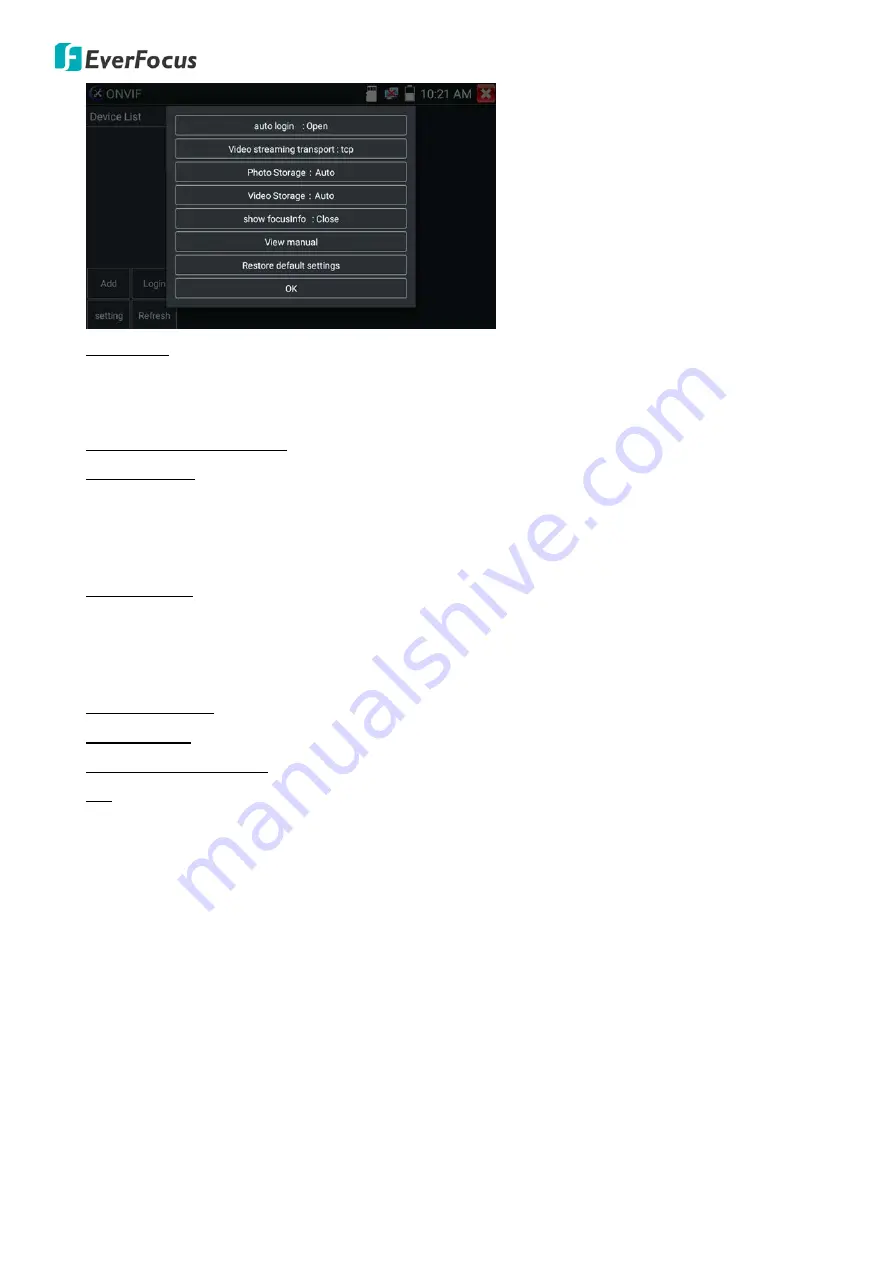
EN310 4“ Touch Screen Test Monitor
15
Auto Login: Tap to enable (Open) or disable (Close) the auto login function. By default, the ONVIF app
will automatically login IP cameras with user name/password setup with admin/admin. If the login
user name and password have been changed, the ONVIF app will use the modified user name and
password to automatically login IP cameras.
Video Streaming Transport: Tap to select UTP or TCP protocol.
Photo Storage: Tap to automatically (Auto) or Manually (Manual) store the snapshot images to the
internal SD card in png format. If Auto is selected, the snapshot images will be automatically stored to
the internal SD card with a given file name. If Manual is selected, the snapshot images will be
automatically stored to the internal SD card, however, users will have to manually input a file name
(alphabetic or numeric characters).
Video Storage: Tap to automatically (Auto) or Manually (Manual) store the video recordings to the
internal SD card in mp4 format. If Auto is selected, the recording file will be automatically stored to the
internal SD card with a given file name. If Manual is selected, the recording file will be automatically
stored to the internal SD card, however, users will have to manually input a file name (alphabetic or
numeric characters) before start using the function.
Show Focus Info: Tap to enable (Open) or disable (Close) the show focus info function on the screen.
View Manual: Tap to open manual.
Restore Default Settings: Tap to restore the ONVIF app to default settings.
OK: Tap to save the modified parameters.
Refresh:
Tap to refresh the device list.
Device List:
Tap any device on the left-side Device List, the IP camera’s streams, resolotion, photo and
focus information will be displayed.
Menu:
Tap to open camera setting menu. The Setting menu will display on the left-side of the stream.






























