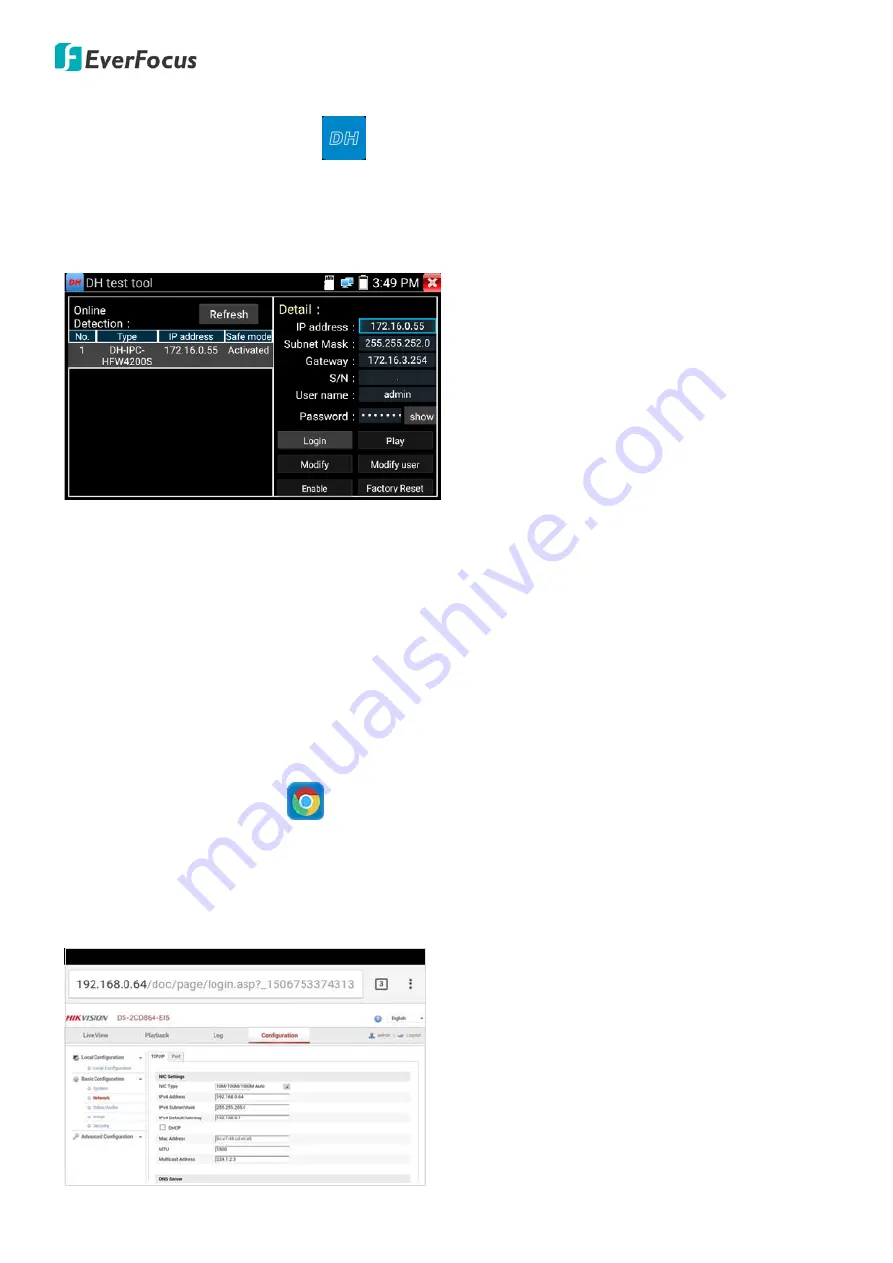
EN310 4“ Touch Screen Test Monitor
27
4.1.7
DH Test Tool
Tap
IP Camera Test
>
DH Test Tool
to enter the DH Test Tool page. You can use this page to install
and debug the Dahua IP cameras. With this tool, you can display video streams, modify IP, user name and
password, and etc..
Select a desired IP camera and then tap the
Login
button to login.
Play:
Tap to enter the IP Camera Test page to display IP camera streams. A prompt window will display
for you to select between main stream or sub stream. For more details on IP Camera Test page, please
refer to 4.1.4 IP Camera Test.
Modify:
Tap to change IP camera IP address, subnet mask, geteway or password.
Modify User:
Tap to modify the user name and password of the IP camera.
Factory Reset:
Tap to restore the IP camera to the factory default.
4.1.8
Chrome
Tap
IP Camera Test
>
Chrome
to enter the Chrome browser. Type in the IP camera’s IP address and
then tap enter to access the IP camera’s Web interface. Please ensure the tester and the IP cameras are
on the same network segment. If not, go to
Tools
>
Settings
>
IP Settings
to configure the network
settings.
Note that through this Chrome browser, you will not be able to view live video streams. To view video
streams, please use IP camera test function.






























