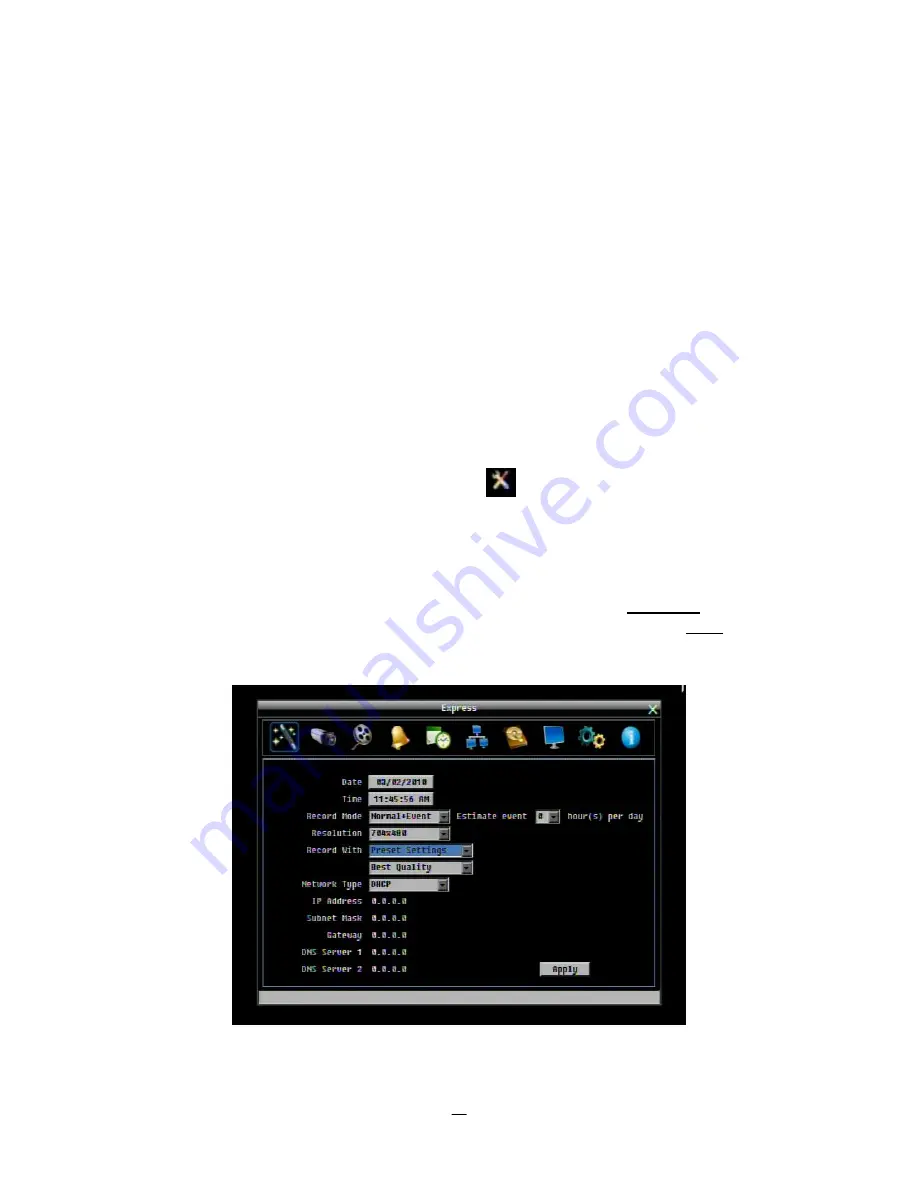
35
4
DVR CONFIGURATION
This chapter will walk you through the DVR Menu Settings step by step and show you how to set the DVR
for your specific application.
4.1
C
ONFIGURATION
M
ENU
1.
To bring up the Main Menu, press the “
Menu
” key on the front panel or right-click with the USB mouse
to bring up the OSD menu bar.
2.
Press “
Enter
” or left-click on the “Configuration” icon “
” to enter the Configuration Menu. Log in if
necessary (see Section 3.2 LOGIN above).
4.2
E
XPRESS CONFIGURATION
The Figure 4-1 Express Menu is a screenshot of the
EXPRESS SETTING MENU
. This menu is used to
configure global express settings for all cameras. For example, if user selects Event Only in Record Mode
and presses the “
Apply
” button, all 4/8 cameras will be set to Event only. If user selects Blank in Recording
Mode and presses the “
Apply
” button, cameras will keep their own current individual record settings
without any changes.
Figure 4-1 Express Menu
Date:
Sets the current date of DVR.
Chapter
4
















































