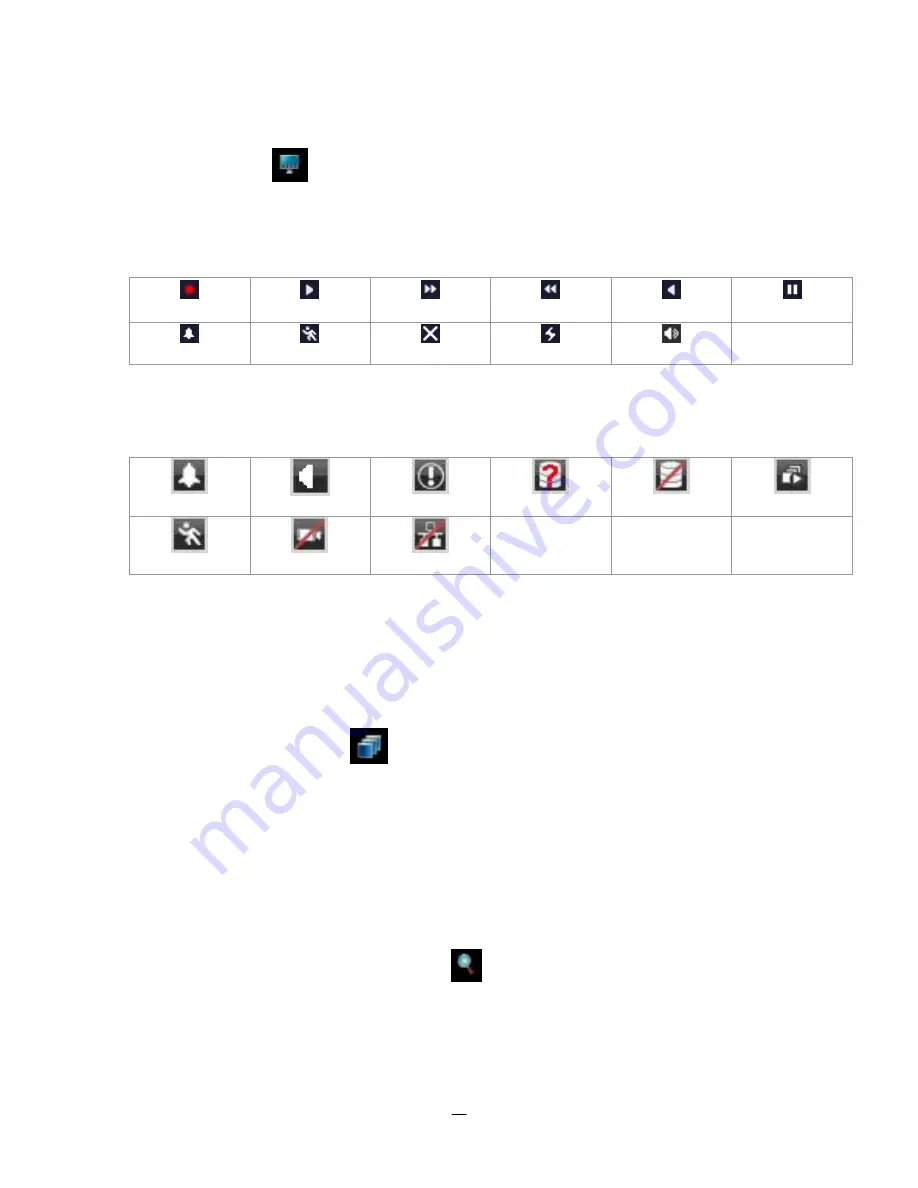
27
3.8
D
ISPLAY
Press the Display button
on the menu by using the mouse or selecting this icon with the front panel
keys and pressing ‘Enter’. Pressing/clicking cycles through the four OSD formats:
1. Press to show camera information. Please see the following table for camera information icons.
Recording
Playback
Fast forward
Fast backward
Back
pause
Alarm
Motion
Video loss
Express copy
Audio out
3. Press again to show status information. Please see the following table for status representation.
Alarm
Audio
Event
HDD failure
HD temp. too high
Seq.
Motion
Video loss
No network
4. Press again to show both status information and camera information.
5. Press again to hide all information.
3.9
S
EQUENCE
1. By mouse: Click Sequence button
to enter the auto sequential switching mode.
2. By front panel: Press the Sequence button on front panel to enter the auto sequential switching mode.
3.10
Z
OOM
1.
Make sure no camera is in playback mode
2.
Select one camera
3.
Right-click to bring up the menu bar and click
button. Or, press the ZOOM button on the front
panel.






























