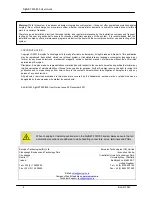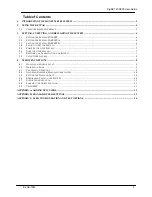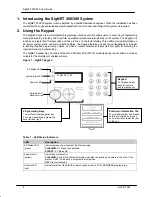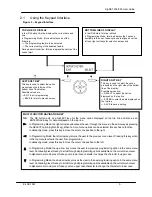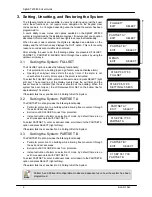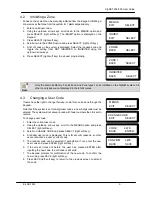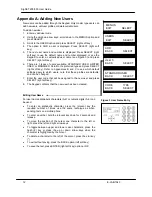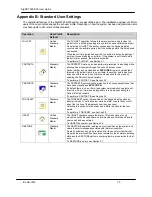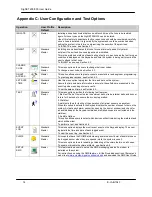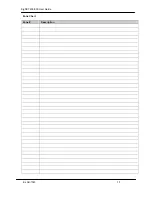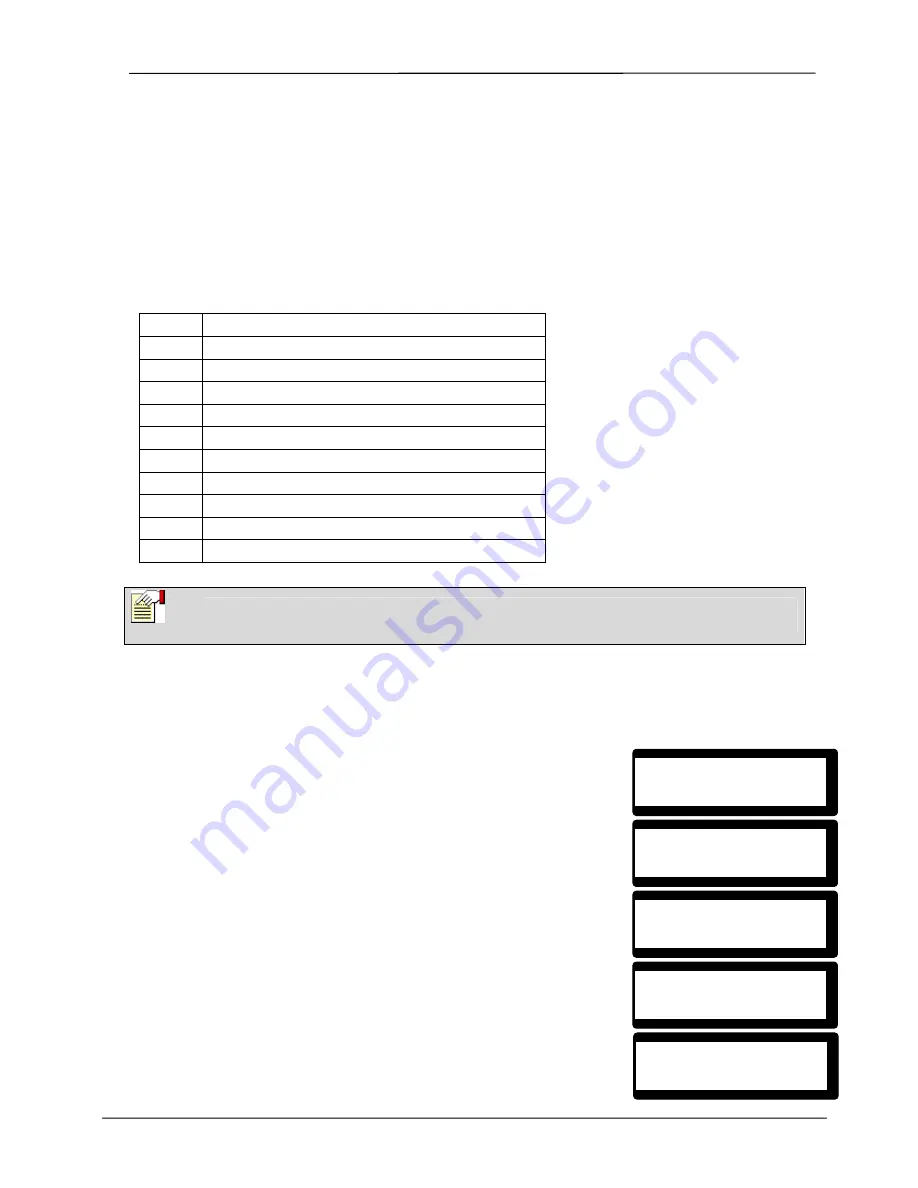
SigNET 200/300 User Guide
8
E-LAB-1543
3.8
Using X10 Features
X10 is a technology that allows peripheral devices, such as lights, heaters, or appliances, to be controlled by the
system and system events can be used to trigger outputs on the X10 devices. For example, a hall light could be
configured to turn on when the front door of the house is opened. Alternatively, the function can be controlled directly
at the Keypad.
X10 settings are programmed by the installation engineer and users are informed of the settings and the
corresponding keys on the Keypad that the settings are assigned to.
To turn an X10 feature on, press the hash (#) key and the feature number. The corresponding device turns on. To
turn an X10 feature off, repeat the same keystrokes. The corresponding device turns off. The installation engineer
can fill in the following table for quick reference.
Table 2 – X10 Codes and Descriptions
Code # Description
#0
#1
#2
#3
#4
#5
#6
#7
#8
#9
4. User Menu Options
The following functions are available to users through the navigational menus on the Keypad.
In navigation mode, the user selects one of a number of pre-defined programming options from a list. Pressing the
up/down arrow keys scrolls through the list of options available for selection.
4.1
Isolating a Zone or Fault
Zones or faults on the system can be manually isolated from the Keypad.
Isolating a zone removes that zone from the system until the user de-isolates it.
To isolate a zone:
1. Enter a valid user code.
2. Using the up/down arrow keys, scroll down to the MENUS option and
press SELECT (right soft key).
3. Scroll down to the ISOLATE option and press SELECT (right soft key).
4. Scroll down to the ZONES option and press SELECT (right soft key).
5. A list of zones on the system is displayed. Select the required zone and
toggle the setting from NOT ISOLATED to ISOLATED using the
up/down arrow keys.
6. Press SELECT (right soft key) to exit User Programming.
Note
X10 uses uni-directional communication and should not be used for critical devices because
system interference can prevent the device from responding to the command.
ISOLATE
EXIT SELECT
ZONES
BACK SELECT
ZONE 1
BACK
SELECT
MENUS
EXIT SELECT
ISOLATED
BACK SELECT