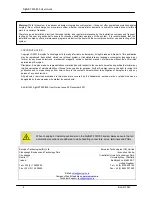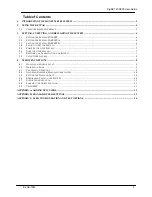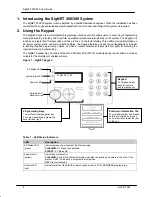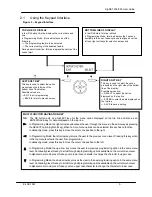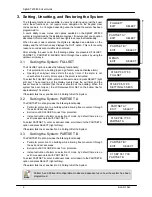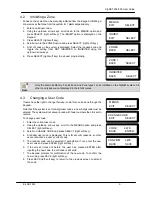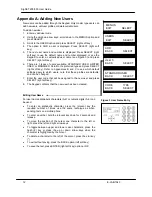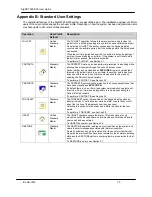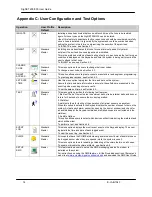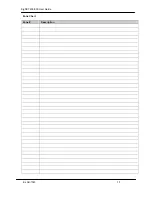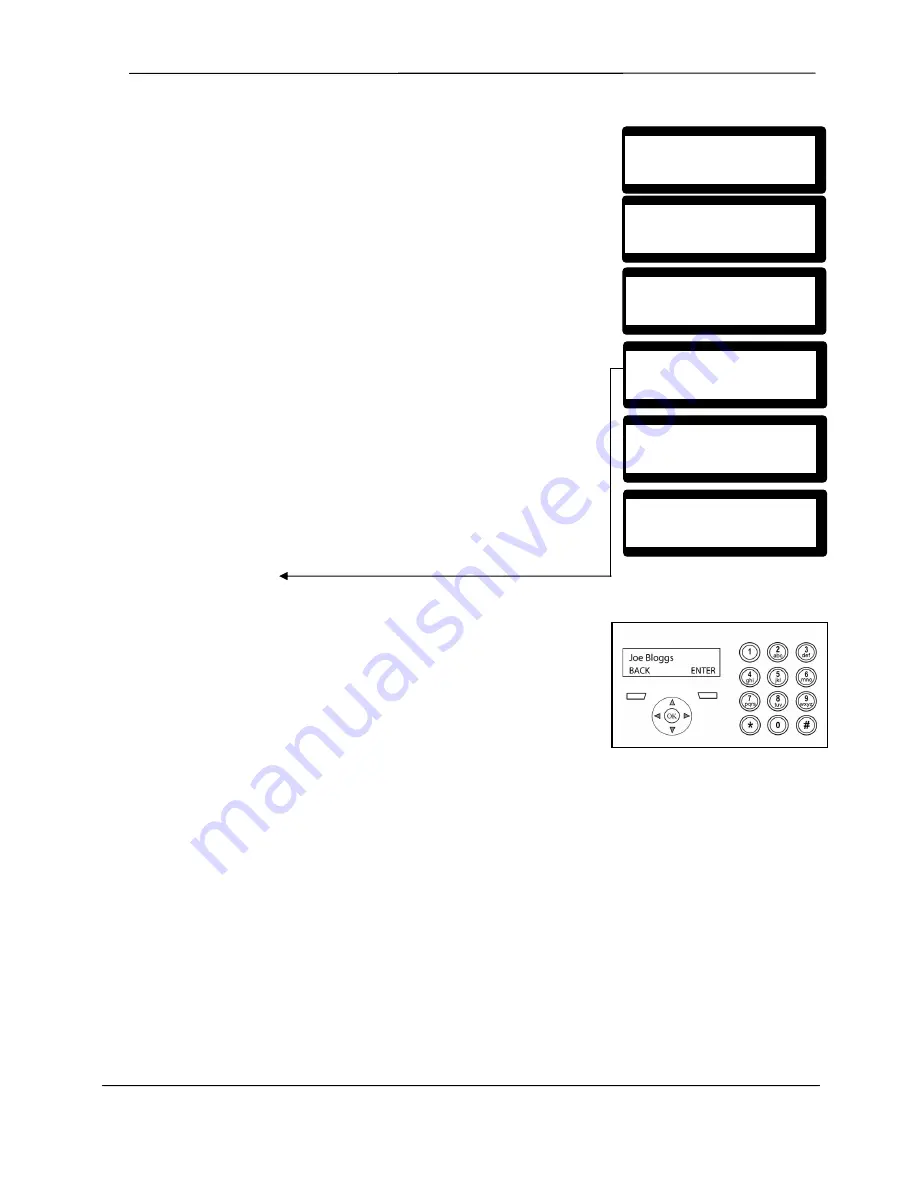
SigNET 200/300 User Guide
12 E-LAB-1543
Appendix A: Adding New Users
New users can be added through the Keypad. Only master type users can
add new users, edit user profiles, or delete current users.
To add a new user:
1. Enter a valid user code.
2. Using the up/down arrow keys, scroll down to the MENUS option and
press SELECT.
3. Scroll to the USERS option and press SELECT (right soft key).
4. The option to ADD a user is displayed. Press SELECT (right soft
key).
5. The next user name and number is displayed. Press SELECT (right
soft key) to use the default name and number displayed, or use the
Keypad to enter a customized user name (see Figure 3) and press
SELECT (right soft key).
6. There are 3 types of users available: STANDARD USER, LIMITED
USER, or MANAGER. Scroll to the preferred type and press SELECT
(right soft key). Refer to Appendices B and C to see which default
settings apply to which users; note that these profiles are defaults,
and can be changed.
7. Enter the user code that will be assigned to the new user and press
SELECT (right soft key).
8. The Keypad confirms that the new user has been created.
Editing User Name
For user names, alphabetic characters (A-Z) or numeric digits (0–9) can
be used.
•
To enter an alphabetic character, press the relevant key the
required number of times; use the same technique as when
sending texts on a mobile phone
•
To enter a number, hold the relevant key down for 2 seconds and
release
•
To move the position of the cursor one character to the left or
right, press the left and right arrow keys
•
To toggle between upper and lower case characters, press the
hash (#) key or press the up or down arrow keys when the
character is highlighted by the cursor
•
To delete a character to the left of the cursor, press the star key
(*)
•
To exit without saving, press the BACK option (left soft key)
•
To save the text, press ENTER (right soft key) option or OK
USERS
EXIT SELECT
ADD
BACK SELECT
MENUS
EXIT SELECT
User 3
BACK SELECT
STANDARD USER
BACK SELECT
CODE
1798
BACK SELECT
Figure 3 User Name Entry