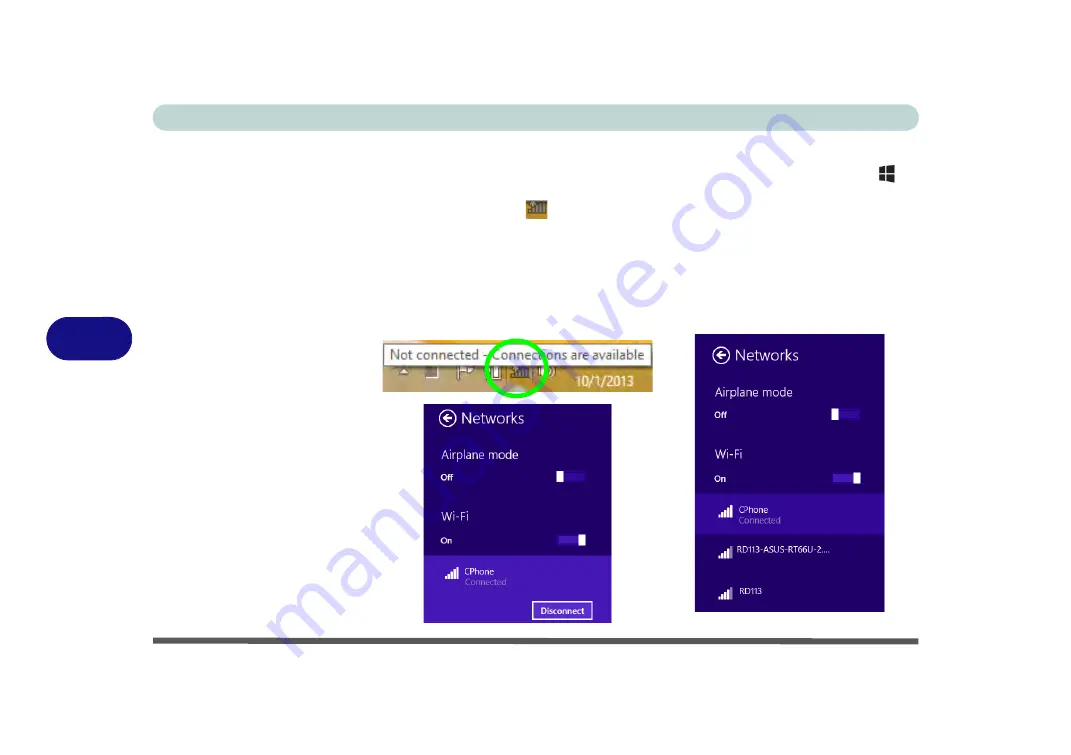
Modules
6 - 30 Wireless LAN Module
6
Desktop Mode
1.
Switch to the Windows Desktop (click the app or use the Windows logo key
+
D
key combination).
2.
Click the wireless icon
in the notification area of the taskbar.
3.
A list of available access points will appear.
4.
Double-click an access point to connect to it (or click it and click
Connect
).
5.
Enter a network security key (password) if required, and click
Next
.
6.
You can choose to find other devices or not.
7.
Select any connected network and click
Disconnect
to disconnect from a
connected access point.
Figure 6 - 19
Windows Desktop
Taskbar Notification
Area WLAN
Connection
Содержание S7 Pro
Страница 1: ...USER MANUAL S7 Pro Mobile Server...
Страница 2: ......
Страница 20: ...XVIII Preface...
Страница 34: ...XXXII Preface Power Management D 4 Power D 4 Environmental Spec D 4 Physical Dimensions Weight D 4...
Страница 78: ...Quick Start Guide 1 44 1...
Страница 114: ...Power Management 3 22 3...
Страница 274: ...Control Center Flexikey B 30 B...
Страница 300: ...NVIDIA Video Driver Controls C 26 C...






























