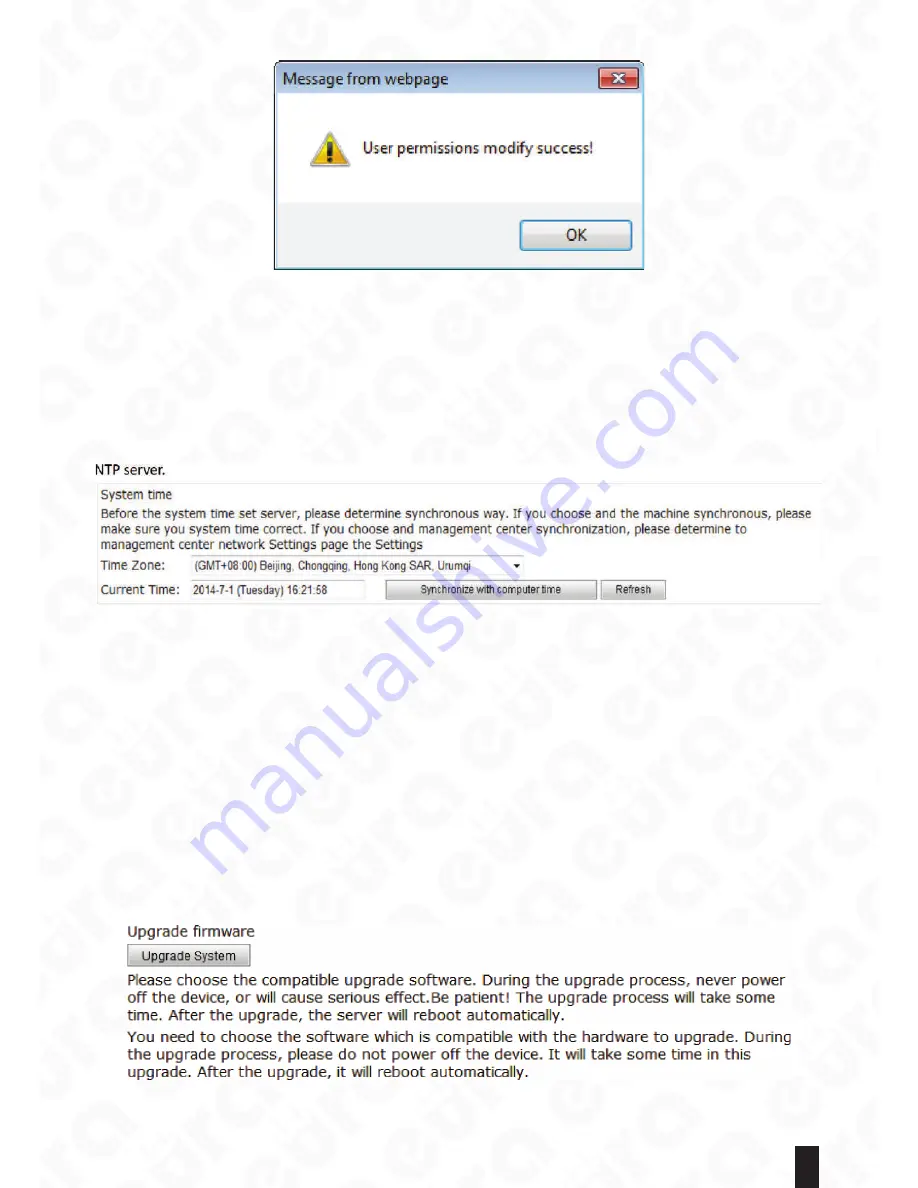
35
Fig. 67.
Note:
The system default username and password are both system. For the consideration of security, we strongly
suggest users to change the initial system administrator’s password. If a user forgets his/her system password,
please reset the network camera to its factory default settings.
5.5.2. Advanced System Maintenance
5.5.2.1. System Time
Select “Advanced settings -> System time” for users to set up the system time of the network camera devices.
Users can also choose to synchronize with the local machine or to obtain the standard GMT time from NTP server.
Fig. 68.
The system can support several time synchronization methods. Users can set up the synchronization method
based on their requirements.
1) Synchronization with the local machine: Please check if the user computer’s clock is correct at first.
2) Synchronization with NTP server: Users can self-define the network time server. Please refer to the section
5.2.3. NTP parameters for NTP server settings.
Note:
1) The device with incorrect time may cause the problems of disordering of record storage, etc.
2) If users find the device time incorrect, please synchronize the time with the management center or user-end
computer.
5.5.2.2. Upgrading Software Via WEB
Select “Advanced settings -> Upgrade firmware” to upgrade the software in the network camera so as to
obtain new functions. Please make sure the hardware and software version of the current network camera at
first before upgrading, and then obtain the software having the same hardware version for upgrading from the
company’s website or supplier. The software package for upgrading is commonly named as xxxx.bin or xxxx.hex.
Click “Browse” button in the figure below to select the file for upgrading to start upgrading.
Fig. 69.




















