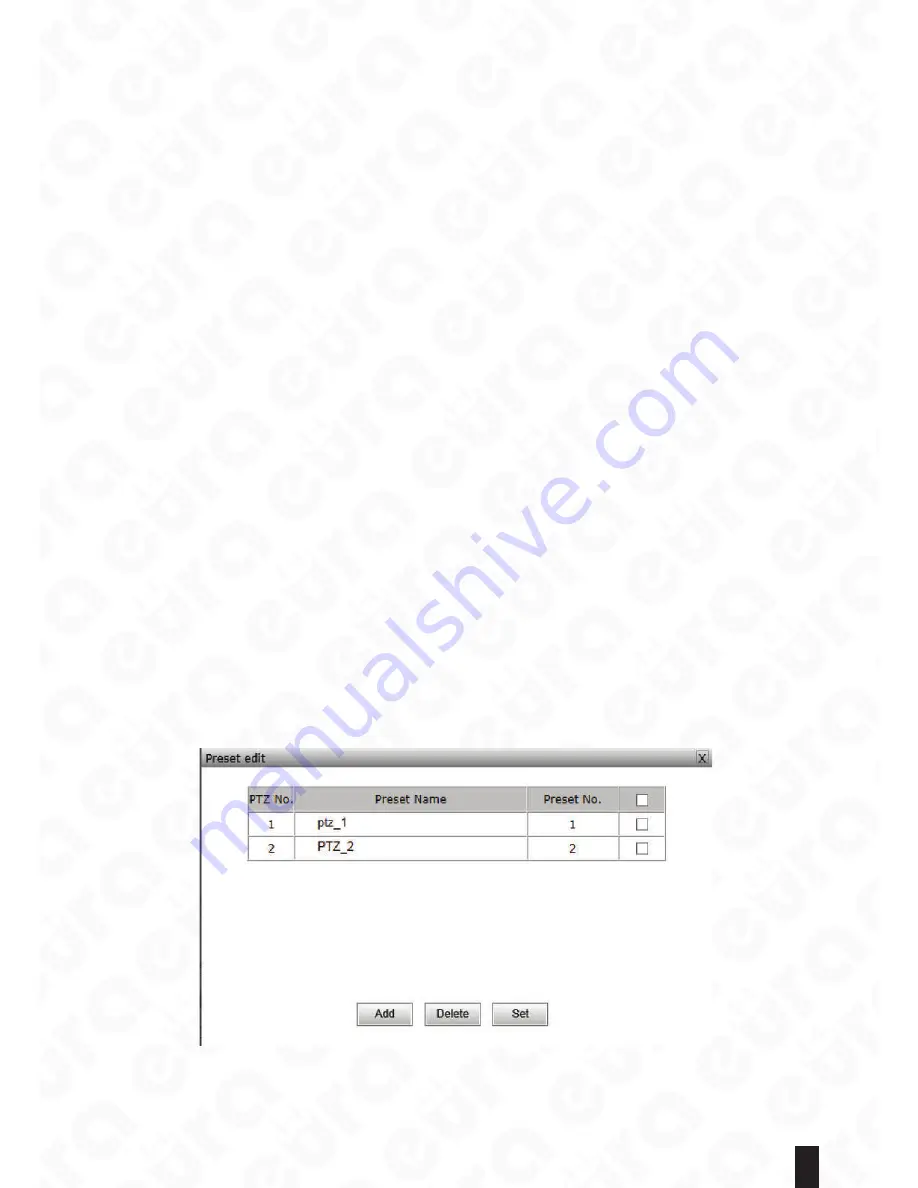
13
PTZ speed
The PTZ rotation rate is adjustable between 1 to 255. Different PTZs have different rate. The corresponding
value is slightly different. Please refer to PTZ specification.
UP, DOWN, LEFT AND RIGHT KEY
The keys are used for controlling the movement of the PTZ orientation.
PTZ Automatic Rotation
After being pressed down, the PTZ can automatically rotate horizontally. The function needs the support of
the PTZ.
ZOOM
!
IRIS
!
FOCUS
These control rooming, iris and focus of the camera lens, used for electrical zoom lens and integral control.
3D Positioning Control
Enable the 3D positioning control function to use the left mouse key to click or select any area to operate,
like moving the area to the center of the image preview, automatic zooming (within the valid zoom range of the
automatic zoom lens), and automatically rotating the PTZ to its current position (It requires the support of PTZ.)
Mouse click: The view shifts to one centering on the currently clicked point.
The mouse can select from the upper left to lower right. The view shifts to one centering on the currently
selected area. The lens automatically zooms in the currently selected area.
Mouse selects from the lower right to the upper left. The view shifts to one centering on the currently
selected area. The lens automatically zooms out the currently selected area.
Aux Switch
It supports turning on/off of the PTZ’S windscreen wiper, fan (heat dispersion), spot light, and heating.
Focus modes
Manual and auto. It is able to set the focus modes of the zoom lens to be manual focus or auto focus. Under
the mode of manual focus mode, the lens focal distance is always locked without any change.
Preset point
1 – 256. It records the PTZ’s current position and lens zoom. The operations like addition, edition, calling and
deletion, etc., can be carried out. The preset point supported by different PTZ’s may be slightly different.
Save the preset point: remove the PTZ to a certain position, the lens to adjust to the corresponding multiples,
click on “save” button to point to save the current position to a preset. Saved preset point number will be orange.
Call the preset point
: school official cites use the mouse to click on the saved presets, PTZ set automatic steering
has the preset point location; If the lens had three variable changes will also be a synchronous invocation.
Deleting preset point
: school official cites use the mouse to click on the preset point, select the “delete” button.
Edit the preset point
: click on the “edit” button, preset point edit window will pop up, the user can add, delete, modify the
preset point preset a name, and so on. Preset a name cannot be more than 32 characters.
Fig. 22.
Click on the „advanced” button, you can set the guards, preset cruise and fancy scanning, and other
functions.













































