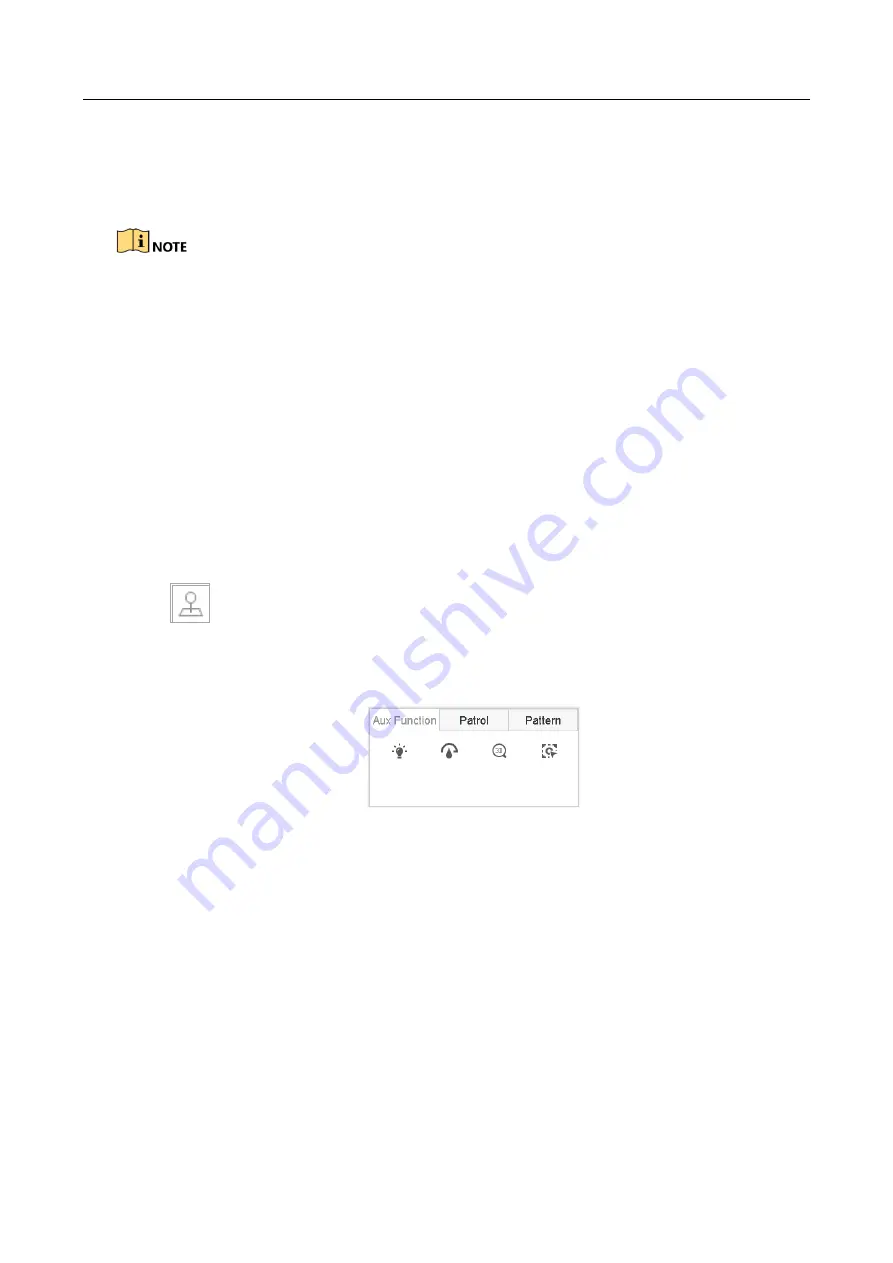
ENVR208
Park (Patrol 1):
The dome starts moving according to the predefined patrol 1 path after the
park time.
Park (Preset 1):
The dome moves to the predefined preset 1 location after the park time.
The park time can only be set via the speed dome configuration interface. The value is 5s by
default.
Step 3
Click
Stop
Park (Quick Patrol)
,
Stop
Park (Patrol 1)
or
Stop
Park (Preset 1)
to inactivate it.
6.4 Auxiliary Functions
Before you start
Please make sure the connected IP camera supports the PTZ function, and is properly connected.
Purpose
You can operate the auxiliary functions including light, wiper, 3D positioning, and center on the PTZ
control panel.
Step 1
Click
on the quick settings toolbar of the PTZ camera live view.
The PTZ control panel displays on the right of the interface.
Step 2
Click
Aux Function
.
Figure 6-14
Aux Function Configuration
Step 3
Click the icons to operate the aux functions. See the table for the description of the icons.
Содержание ENVR208
Страница 1: ......
Страница 44: ...ENVR208 Result You can view all of the channels in one screen using the CMS or web browser ...
Страница 108: ...ENVR208 Figure 11 12 Alarm Output ...
Страница 131: ...ENVR208 Figure 14 8 Set Trigger Cameras of POS Step 8 Click Apply ...
Страница 140: ...ENVR208 Figure 15 8 Port Settings ...
Страница 167: ...ENVR208 Chapter 19 Appendix 19 1 Specifications ...
Страница 196: ...Made in PRC Imported by Velleman Group nv Legen Heirweg 33 9890 Gavere Belgium www velleman eu ...











































