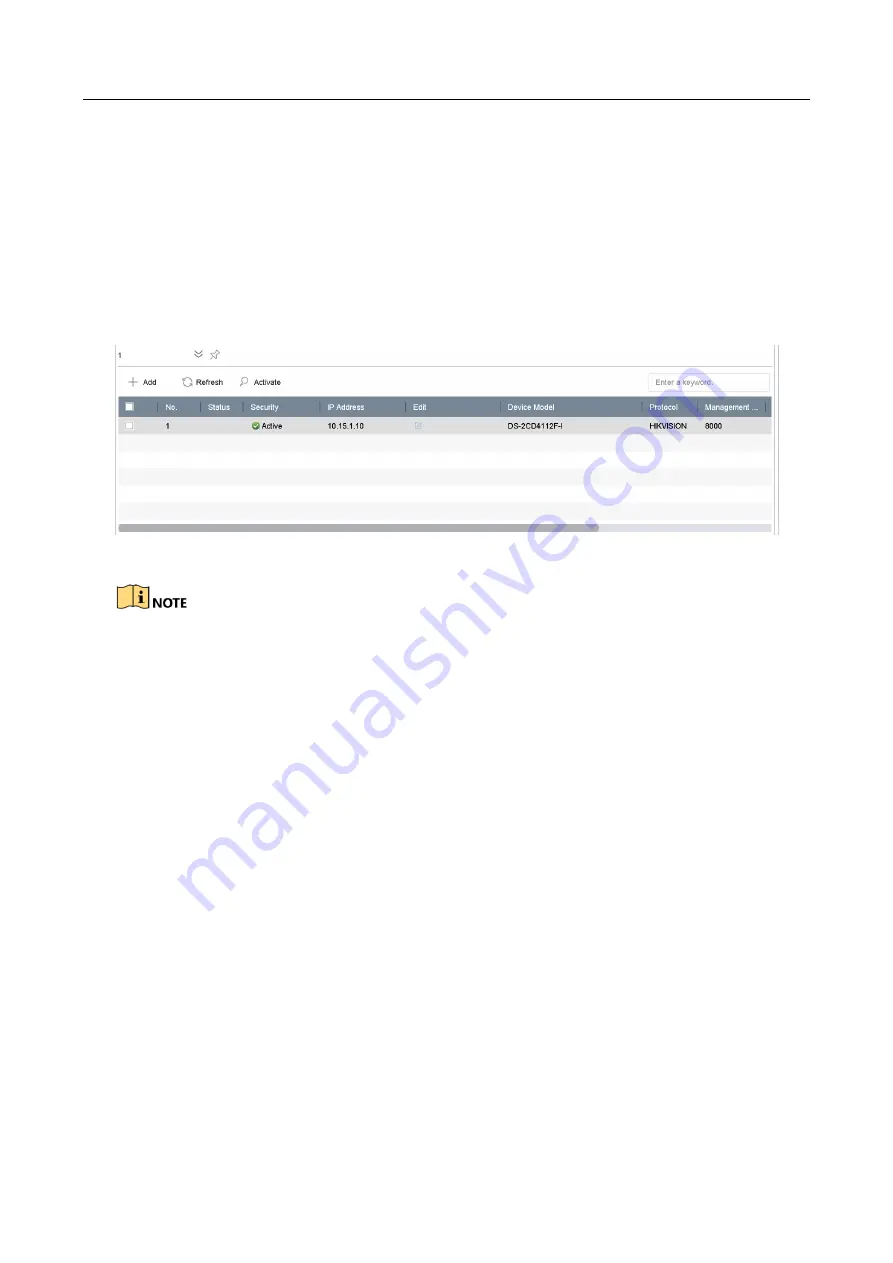
ENVR208
Step 6
(Optional) Click
Continue
to Add
to continue to add other IP cameras.
3.1.2 Add the Automatically Searched Online IP Cameras
Step 1
On the Camera Management interface, click the
Online Device
panel to expand the Online
Device interface.
Step 2
Select the automatically searched online device.
Step 3
Click
Add
to add the camera which has the same login password with the device.
Figure 3-2
Add IP Camera
If the IP camera to add has not been actiavated, you can activate it from the IP camera list on the
camera management interface.
3.2 Manage Cameras for PoE Device
Purpose:
The PoE interfaces enables the device system to pass electrical power safely, along with data, on
Ethernet cabling to the connected PoE cameras. Supported PoE camera number varies with device
model
If you disable the PoE interface, you can also connect to the online network cameras. And the PoE
interface supports the Plug-and-Play function.
For example, if you want to connect 6 network cameras via PoE interfaces and 2 online cameras,
you must disable 2 PoE interfaces in the Edit IP Camera menu.
Follow the steps to add network cameras for device supporting PoE function.
3.2.1 Add PoE Cameras
Step 1
Connect PoE cameras to device PoE ports with network cables.
Step 2
Go to
Camera > Camera > IP Camera
to view camera image and information.
Содержание ENVR208
Страница 1: ......
Страница 44: ...ENVR208 Result You can view all of the channels in one screen using the CMS or web browser ...
Страница 108: ...ENVR208 Figure 11 12 Alarm Output ...
Страница 131: ...ENVR208 Figure 14 8 Set Trigger Cameras of POS Step 8 Click Apply ...
Страница 140: ...ENVR208 Figure 15 8 Port Settings ...
Страница 167: ...ENVR208 Chapter 19 Appendix 19 1 Specifications ...
Страница 196: ...Made in PRC Imported by Velleman Group nv Legen Heirweg 33 9890 Gavere Belgium www velleman eu ...














































