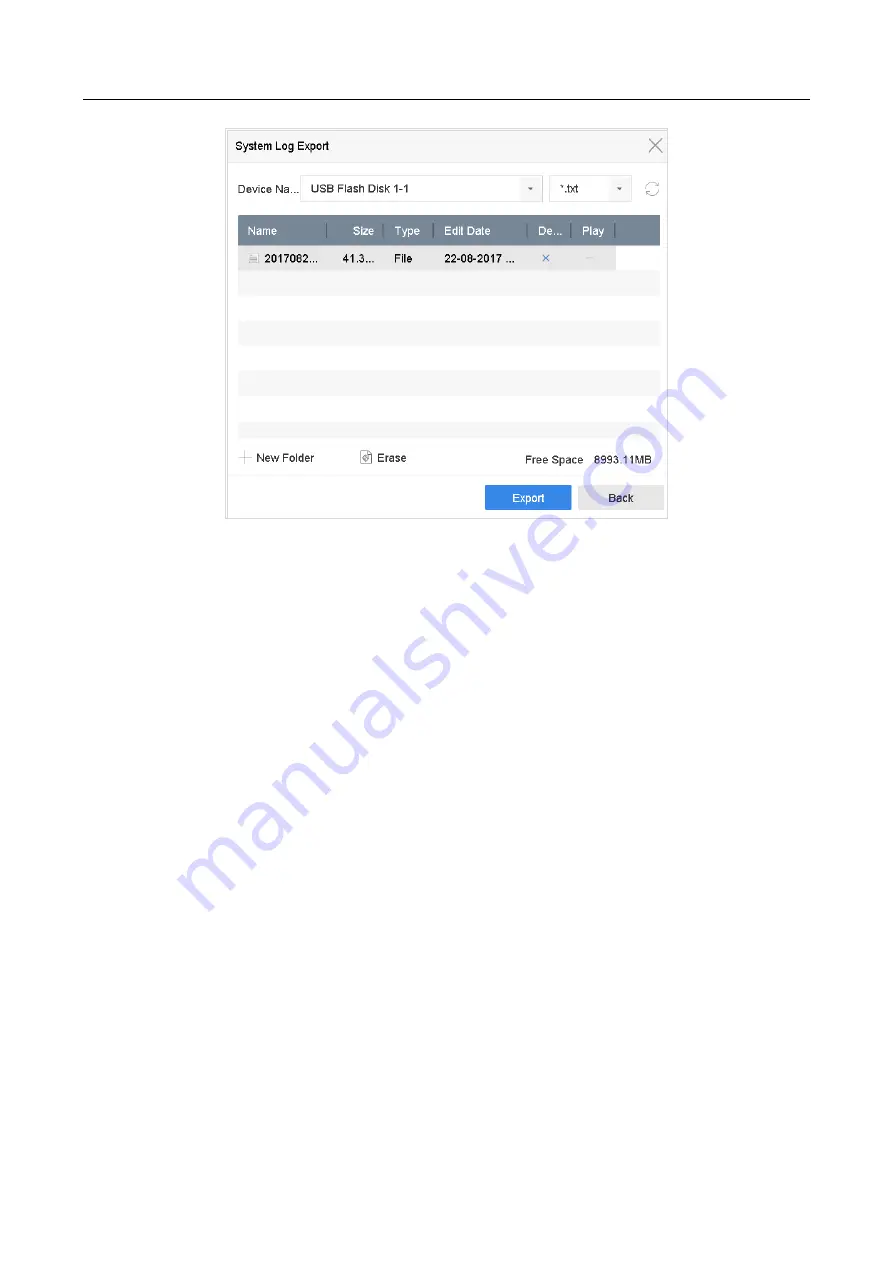
ENVR208
Figure 17-7
Export Log Files
Step 3
On the Export interface, select the storage device from the dropdown list of
Device Name
.
Step 4
Select the format of the log files to be exported. Up to 15 formats are selectable.
Step 5
Click the
Export
to export the log files to the selected storage device.
Related Operation:
⚫
Click the
New Folder
button to create new folder in the storage device.
⚫
Click the
Format
button to format the storage device before log export.
17.3 Import/Export IP Camera Configuration Files
Purpose:
The information of added IP camera can be generated into an excel file and exported to the local
device for backup, including the IP address, manage port, password of admin, etc.. And the
exported file can be edited on your PC, like adding or deleting the content, and copy the setting to
other devices by importing the excel file to it.
Before You Start:
Connect a storage device to your device. For importing the configuration file, the storage device
must be with the file.
Step 1
Go to
Camera
>
IP Camera Import/Export
.
Step 2
Click the
IP Camera Import/Export
tab, and the content of detected plugged external device
appears.
Содержание ENVR208
Страница 1: ......
Страница 44: ...ENVR208 Result You can view all of the channels in one screen using the CMS or web browser ...
Страница 108: ...ENVR208 Figure 11 12 Alarm Output ...
Страница 131: ...ENVR208 Figure 14 8 Set Trigger Cameras of POS Step 8 Click Apply ...
Страница 140: ...ENVR208 Figure 15 8 Port Settings ...
Страница 167: ...ENVR208 Chapter 19 Appendix 19 1 Specifications ...
Страница 196: ...Made in PRC Imported by Velleman Group nv Legen Heirweg 33 9890 Gavere Belgium www velleman eu ...






























