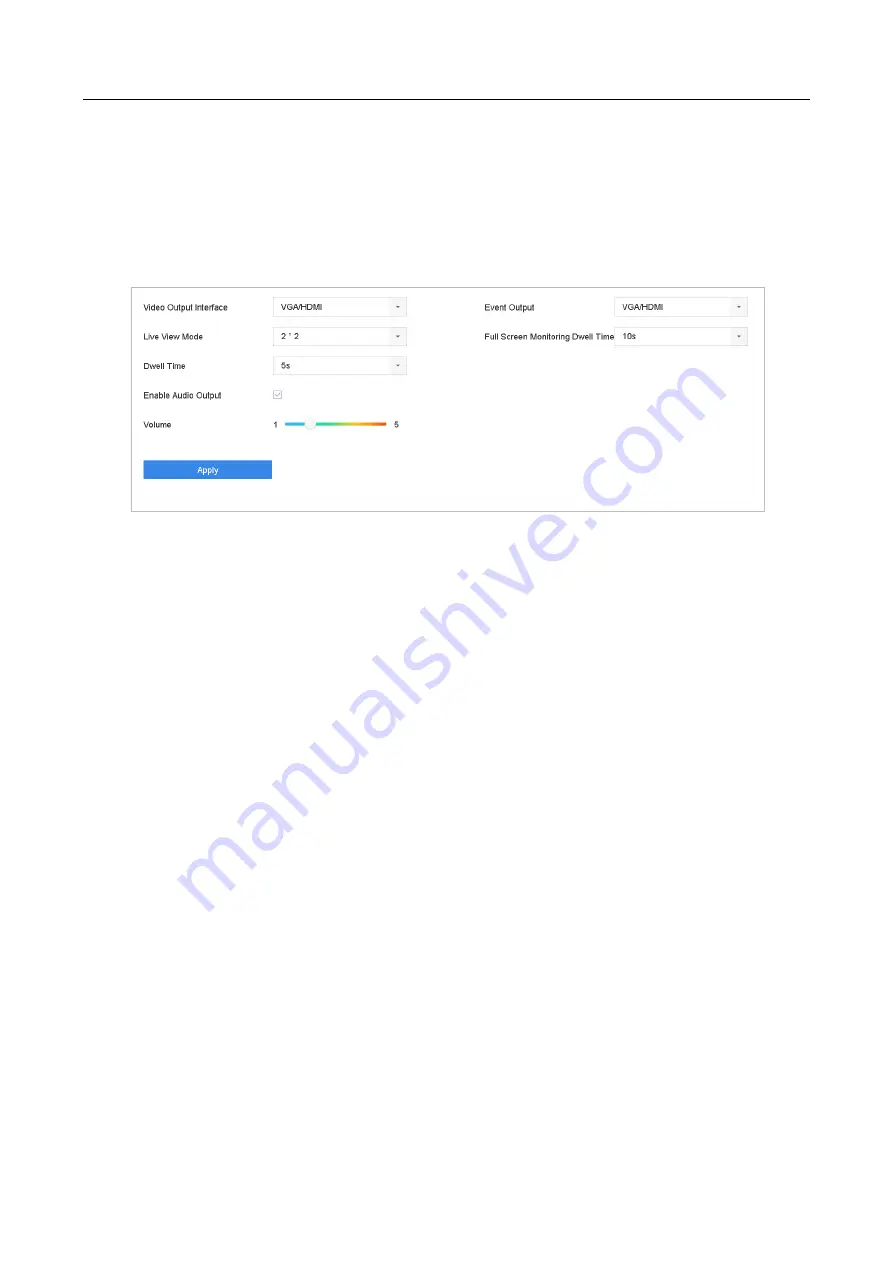
ENVR208
5.3 Configure Live View Settings
Live View settings can be customized according to different needs. You can configure the output
interface, dwell time for screen to be shown, mute or turning on the audio, the screen number for
each channel, etc.
Step 1
Go to
System
>
Live View
>
General
.
Figure 5-3
Live View-General
Step 2
Configure the live view parameters.
⚫
Video Output Interface:
Select the video output to configure.
⚫
Live View Mode:
Select the display mode for live view, e.g., 2*2, 1*5, etc.
⚫
Dwell Time:
The time in seconds to dwell between switching of cameras when enabling auto-
switch in Live View.
⚫
Enable Audio Output:
Enable/disable audio output for the selected video output.
⚫
Volume:
Adjust the volume of live view, playback and two-way audio for the selected output
interface.
⚫
Event Output:
Select the output to show event video.
⚫
Full Screen Monitoring Dwell Time:
Set the time in seconds to show alarm event screen.
Step 3
Click
OK
to save the settings.
5.4 Configure Live View Layout
Step 1
Go to
System
>
Live View
>
View Settings
.
Содержание ENVR208
Страница 1: ......
Страница 44: ...ENVR208 Result You can view all of the channels in one screen using the CMS or web browser ...
Страница 108: ...ENVR208 Figure 11 12 Alarm Output ...
Страница 131: ...ENVR208 Figure 14 8 Set Trigger Cameras of POS Step 8 Click Apply ...
Страница 140: ...ENVR208 Figure 15 8 Port Settings ...
Страница 167: ...ENVR208 Chapter 19 Appendix 19 1 Specifications ...
Страница 196: ...Made in PRC Imported by Velleman Group nv Legen Heirweg 33 9890 Gavere Belgium www velleman eu ...






























