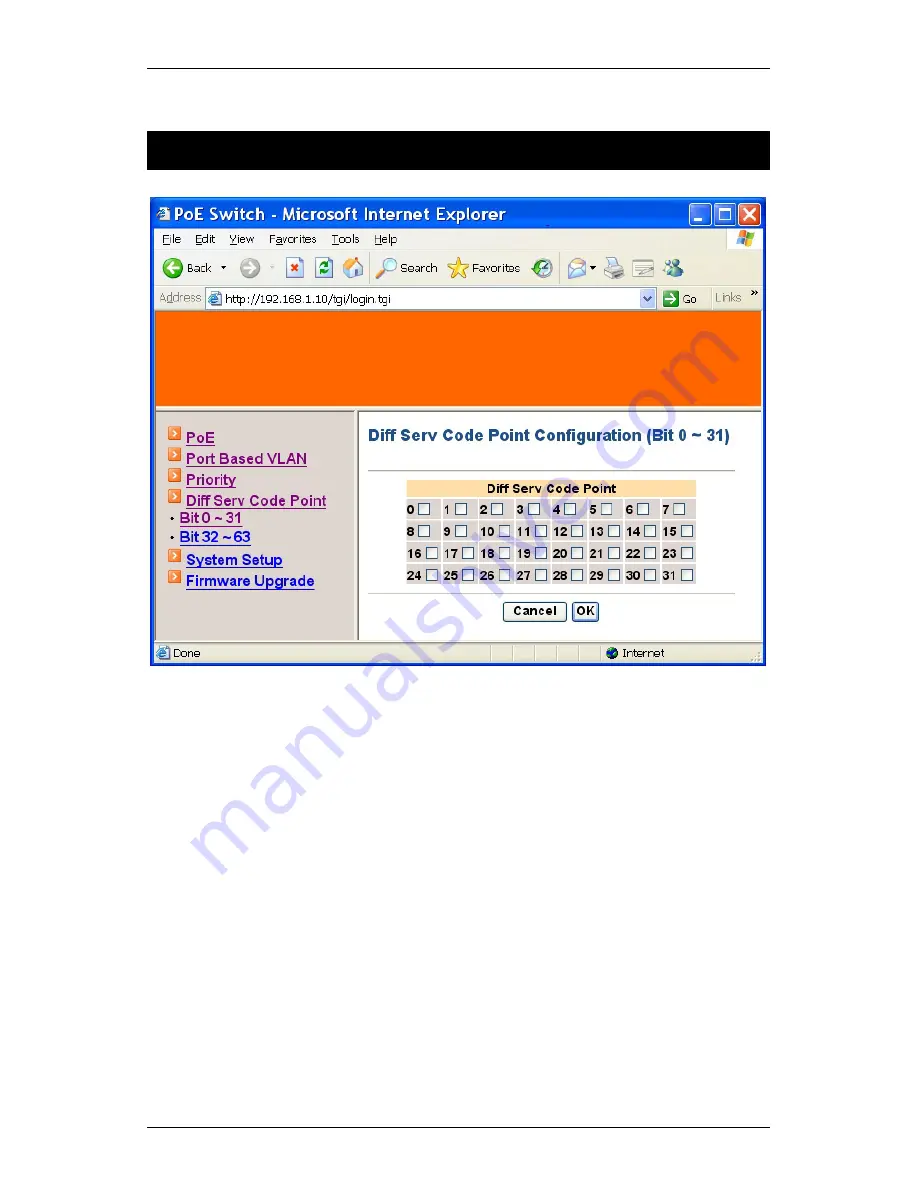
Hardened Web-Smart PoE Ethernet Switch
26 User’s Manual
Diff Serv Code Point
Diff Serv Code Point
Bit 0 ~ 31:
1.
Diff Serv Code Point: Check and set Bit 0 ~ 31 of Diff Serv Code Point to
high priority.
2.
Cancel: Click “Cancel” button to cancel your settings.
3.
OK: Click “OK” button to update your settings.






































