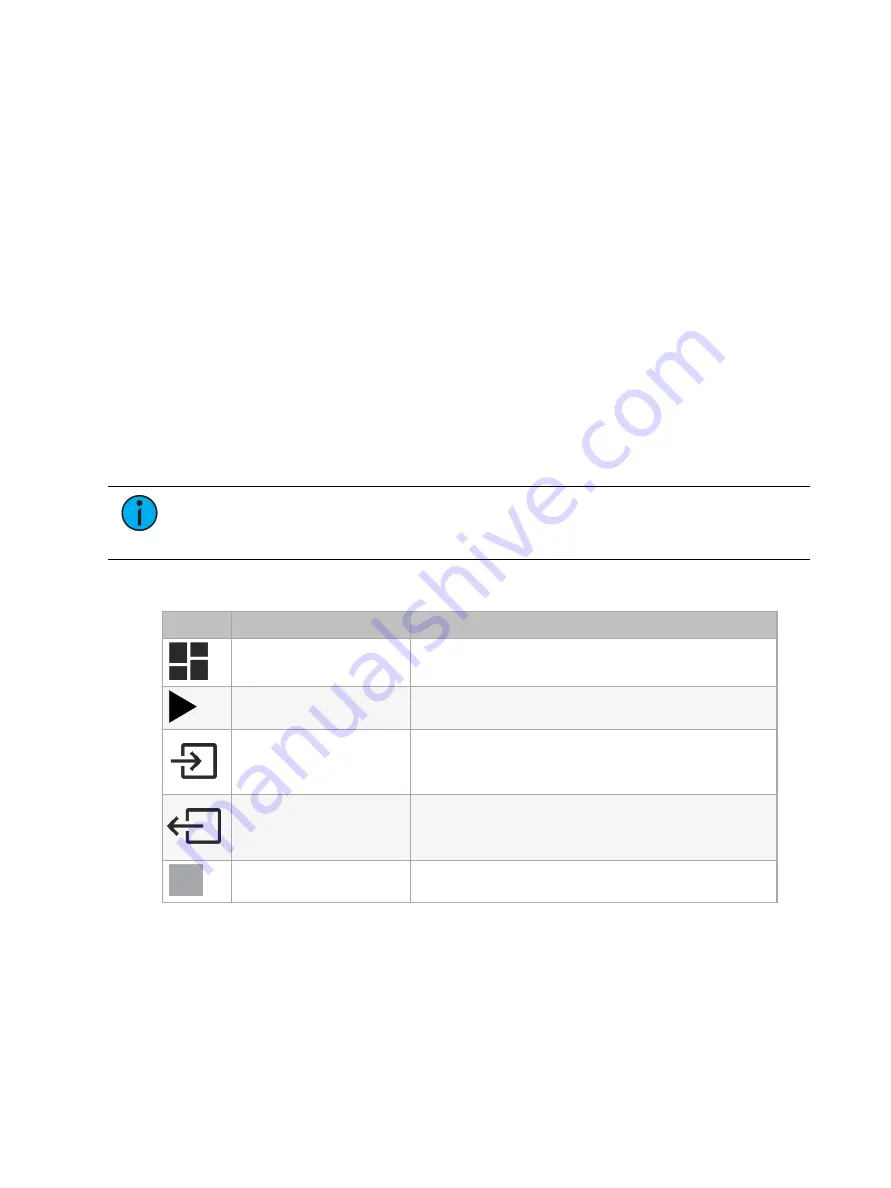
12
SealerAtor User Manual
SealerAtor Software
Contact ETC Technical Services for assistance in installing the SealerAtor software on a PC.
Refer to
Help from Technical Services on page 2
for contact information.
The SealerAtor software includes predefined profiles for ETC fixtures that are compatible with
the SealerAtor. The software is required to update the firmware on the SealerAtor.
Minimum PC requirements:
•
Windows
®
7, 8, 8.1, 10 or later
•
A minimum of 52 MB free disk space
Install SealerAtor Software on a PC
1. Unzip the contents of the software zip file.
2. Double-click the file named "SealerAtor.exe" to begin the software installation process,
and follow the on-screen instructions to complete the installation.
Perform a Test
1. Open the SealerAtor software. The home page opens.
2. Select the fixture to be tested. The pressure and vacuum values defined for the fixture are
shown to the right on the home page.
Note:
The predefined fixture profiles provided by ETC include the appropriate
pressure and vacuum values for each ETC fixture that is compatible with the
SealerAtor. ETC recommends that you do not change the values.
3. Select Start Test Run on the home page. The following buttons display at the bottom of the
window that opens:
Button
Function
Notes
Return to the home page
Start the auto test
Displays when the Auto Test checkbox is selected.
Start the pressure test
Displays when the Manual Test checkbox is selected.
Start the vacuum test
Displays when the Manual Test checkbox is selected.
Manually stop a test
4. Choose to perform the auto test or a manual test.
•
Select Auto Test to perform both the pressure test and the vacuum test.
•
Select Manual Test to perform either the pressure test or the vacuum test.



















