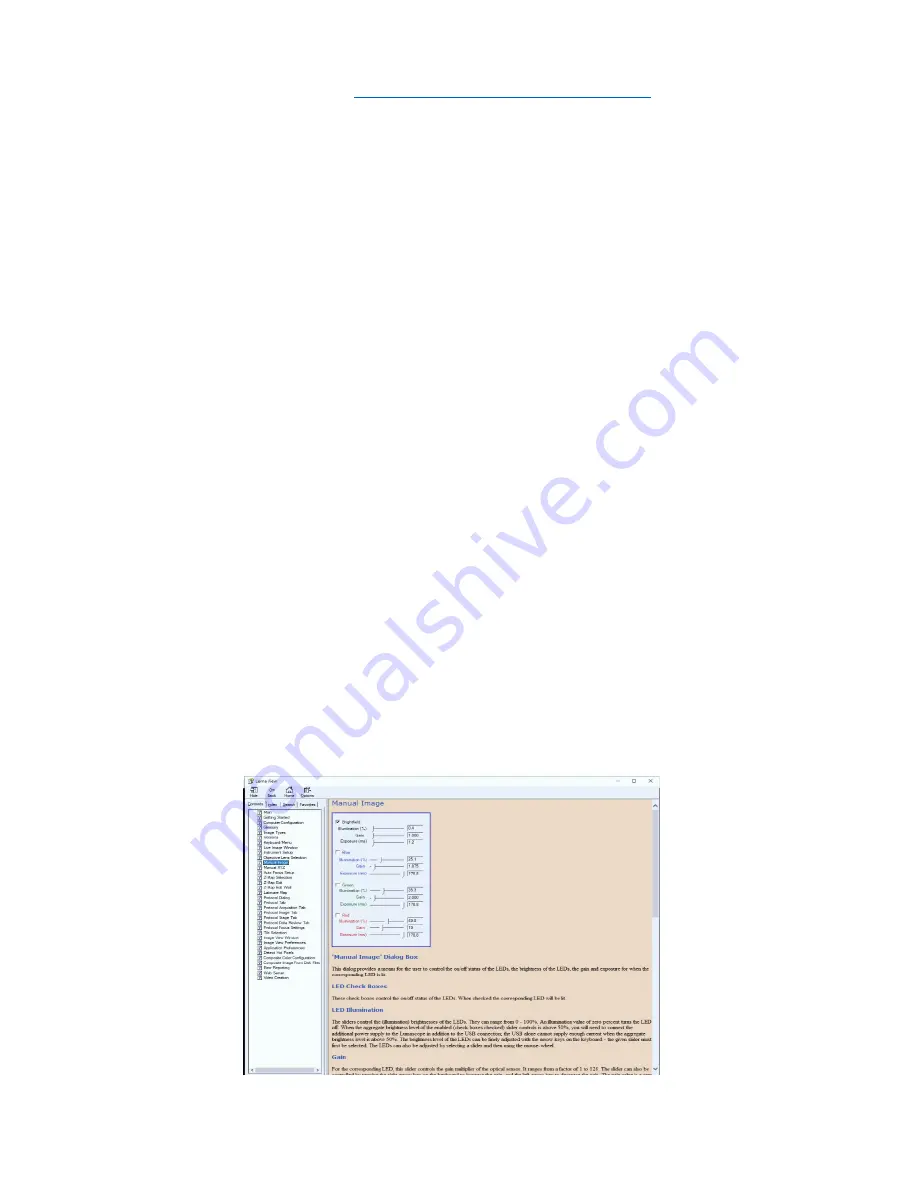
7
LS720 Microscope Manual 2021
K.
Downloading and Installing Lumaview
1.
To download Lumaview, go to
http://etaluma.com/products/downloads
(under the Resources tab).
Click on Lumaview - ZIP link to start the download and save the folder when prompted. Go to your
downloads location and click to open the Lumaview.zip file.
Alternatively, the same Lumaview .zip file can be copied from the flash drive that comes with
the LS Microscope. Verify that this file is the latest version as posted on the Etaluma website.
2.
If your computer has an older version of Lumaview, installing the newest Lumaview will over-
write the older versions. If there is a need to revert to an older version Lumaview, it will be
necessary to first uninstall the current version using the procedure described in Appendix B.
3.
To install Lumaview, right click on the .zip file and Open with Windows Explorer.
Double click on the .msi installer file to start installation. If a Windows warning box about an
unrecognized App appears, click Run anyway.
You will be asked about the location; note that the default is a new Etaluma folder inside the
Program Files (x86) folder. During installation, a Device Driver Installation Wizard will open.
Click to continue (
twice
) and finish installing the two drivers. Installation of Lumaview will then
finish. After installation, a Lumaview shortcut (orange logo icon) convenient for launching the
software will be present on the desktop.
L.
Connecting the LS720 Microscope
1.
If connecting to a computer that has been off, turn computer on. Make sure computer is connected
to its monitor(s). Insert the standard USB-A end of the supplied USB cable into a USB port on your
computer and the other square USB-B end into the square port on the rear
left side. It is also
important to connect the Microscope directly to the computer USB port and not use a USB hub.
2.
If Lumaview has not been run previously, it is important that the LS720 microcope and computer
be connected using the USB cable before launching Lumaview. This is because Windows needs to
load the USB drivers before Lumaview can run.
II.
SOFTWARE: GETTING STARTED WITH LUMAVIEW
The complete User Guide for Lumaview is in the Help Section after Lumaview is opened. Click on Help in
the Title Bar to open the pulldown menu, click Contents, or simply Click F1 to open the Help Section.






















