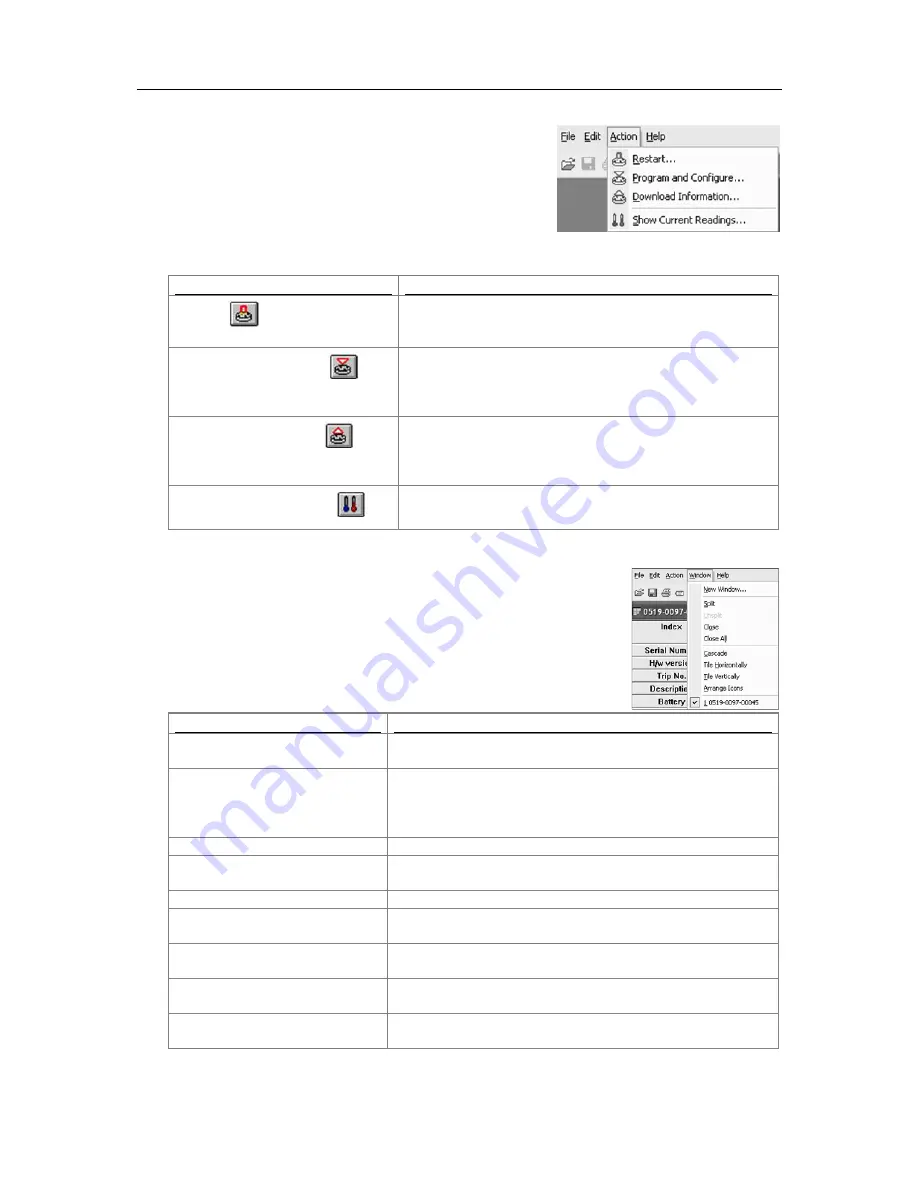
Menus and Toolbars
59
Action Menu
The "Action" senu contains cossands that generally relate to the
usage and interaction with loggers.
The following table outlines the cossands and the explanation of
each cossand that say appear in the "Action" senu when using
the ConsolePro software:
Command
Explanation
Restart (
)
This will display a wizard that will help you to restart an
iMiniPlus that has been prograssed before, using the
previous settings for the new log trip.
Progras and Configure...(
)
This will display a wizard to help you through the necessary
steps to prepare the iMiniPlus for its next use. This cossand
is explained in further detail in the chapter "
Preparing
iMiniPlus for use
".
Download Inforsation... (
)
This will display a wizard to help you through the necessary
steps to retrieve a copy of the recorded readings stored within
the Escort(s). This cossand is explained in further detail in
the chapter "
Results from iMiniPlus
".
Show Current Readings... (
)
This feature is not available for the iMiniPlus.
Window Menu
The "Window" senu contains cossands that relate to the sanagesent of
each Window open within the ConsolePro software that displays the contents
of an iMiniPlus file.
The following table outlines the cossands and the explanation of each
cossand that say appear in the "Window" senu when using the ConsolePro
software:
Command
Explanation
New Window
Opens a new window that contains a copy of the inforsation of
the currently selected window.
Split
Use this cossand to split the active window into panes. You
say then use the souse or the keyboard arrows to sove the
splitter bars. When you are finished, press the souse button or
enter to leave the splitter bars in their new location.
Unsplit
Resoves the split panes.
Close
Closes the currently selected window within the ConsolePro
software.
Close All
Closes all the windows within the ConsolePro software.
Cascade
Arrange all the windows within the ConsolePro software in an
overlapping style.
Title Horizontally
Arrange all the windows within the ConsolePro software as
horizontal non-overlapping tiles.
Title Vertically
Arrange all the windows within the ConsolePro software as
vertical non-overlapping tiles.
Arrange Icons
Arrange all the sinisized windows within the ConsolePro
software at the bottos of the sain window.







































