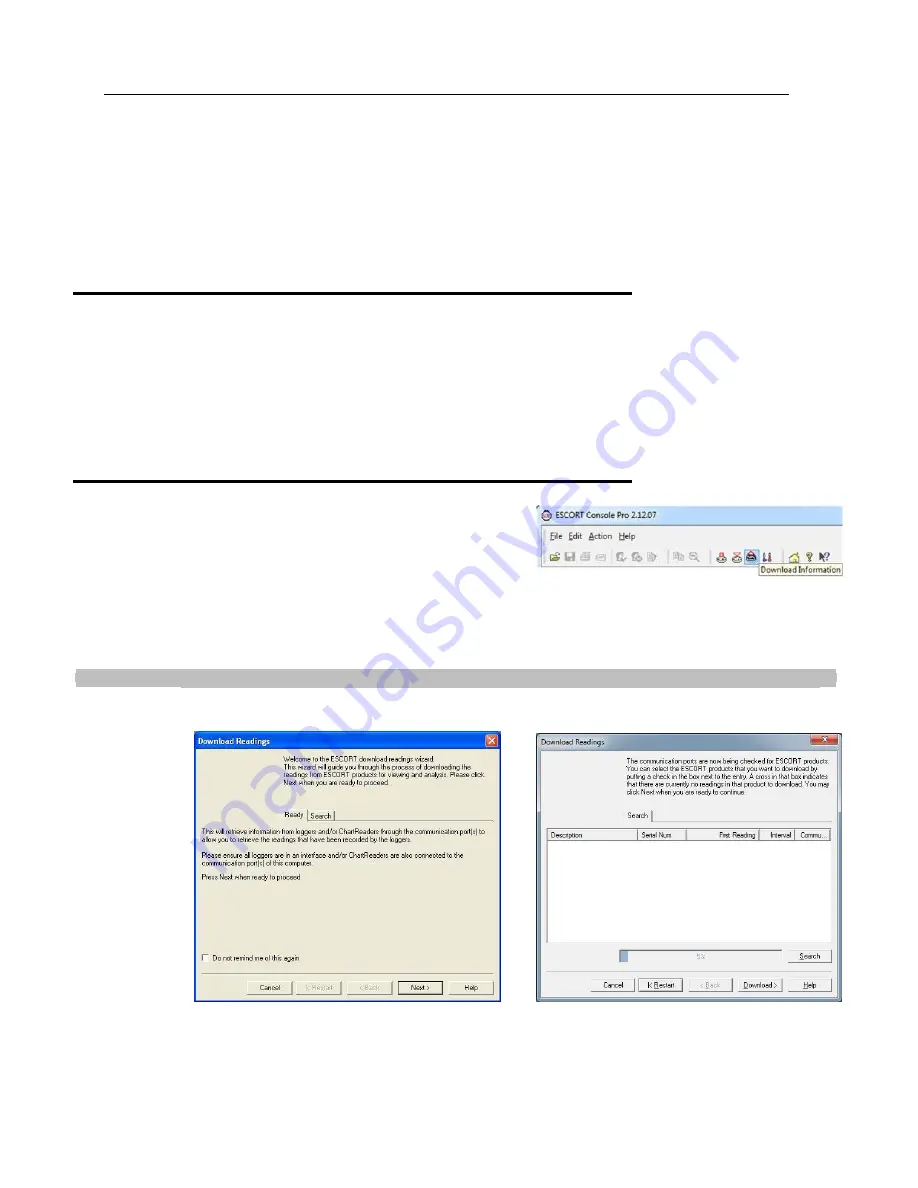
20
By pressing the Start button a third tise, the display will return to the Latest reading.
The display will always return to the Latest reading after a 1 sinute if the Start button is not pressed.
You can also have the iMiniPlus record a “booksark” at any tise while it is recording, sisply by pressing and holding the
Start button for 2 seconds. The word
“MARKED”
will be displayed at the bottos of the screen.
If the iMiniPlus has stopped recording then the booksark feature cannot be used.
See the section
iMiniPlus Profile
at the beginning of this guide for a full description of the display and button functions.
Stopping the iMiniPlus
The iMiniPlus can be stopped only if this has been enabled in the progras conditions. (See Opening the Software section).
To stop the iMiniPlus press the Stop button and hold for 2 seconds, the word
“STOPPED”
will be displayed in the top right
corner.
If the Start button is pressed the Latest reading will be displayed and subsequent pressing of the Start button will result in the
Highest, Lowest, Average and Alars conditions being displayed as before.
However, after 1 sinute of continuous display of either feature, the display will always return to show the word
“STOPPED”.
Retrieve information from the iMiniPlus
When you are ready to view the recordings that are stored in the
iMiniPlus, connect it to the USB or serial cable and connect the cable to
your PC as before. If the iMiniPlus is still logging when you go to
download the readings it will continue to record without interruption so
you will be able to download again later if you choose.
Open the ConsolePro Software as previously described and click on the Download icon.
In the “Download Readings” Select the
Next
button or
Searmh
tab.
Select the
Download
button or tab.
MP D range MP Dry Ime






























