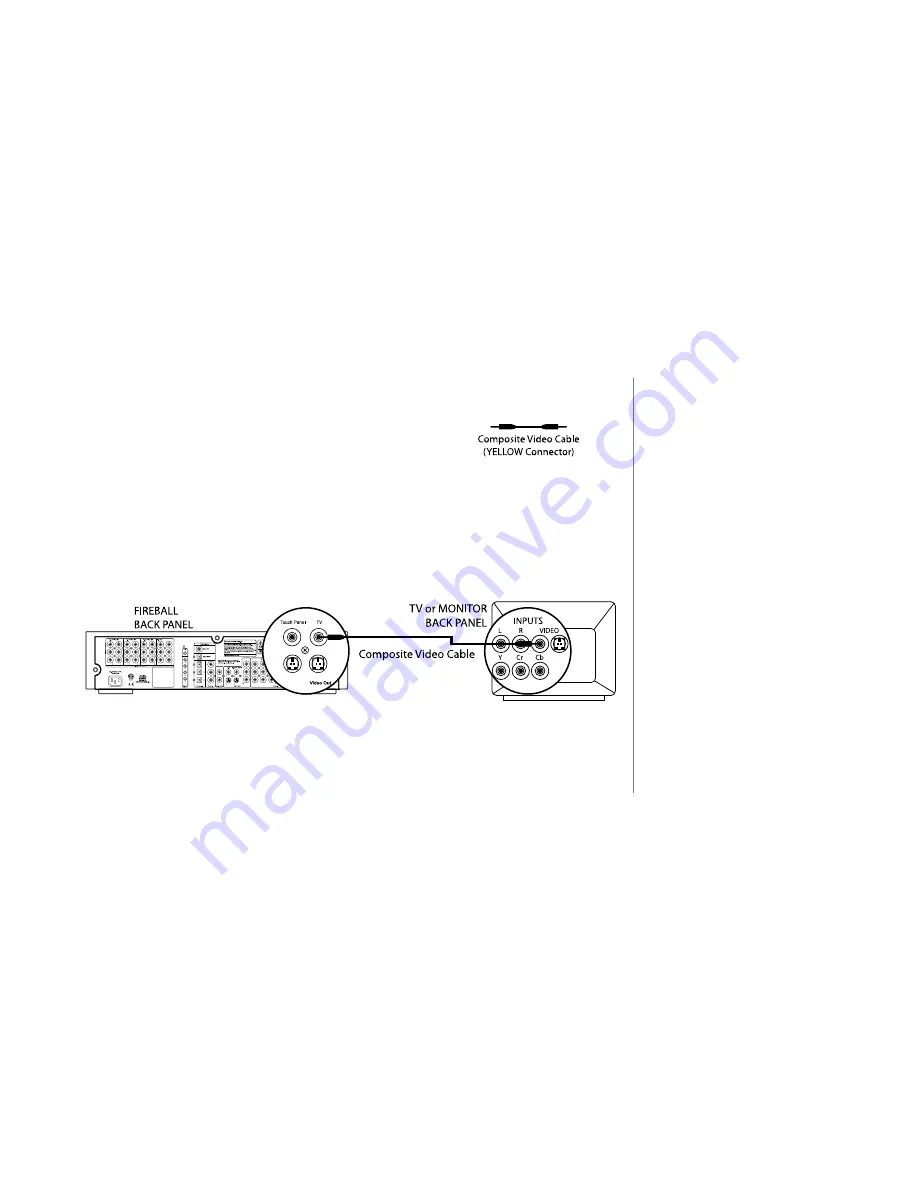
P
AGE
26
F
IRE
B
ALL
DVDM-100 I
NSTALLATION
& U
SER
’
S
G
UIDE
-
M22003-01A1
C
HAPTER
2 - S
ETTING
U
P
Connecting FireBall to a Composite TV or Monitor
u
Use the
Composite Video Cable
, which can be
identified through its yellow colored connectors.
v
Connect one end of the cable to the
FireBall DVDM’s composite video output
port labeled “TV”.
w
Connect the other end of the cable to the
Video In (Composite) port on your
TV or AV Receiver.
2
The cables you receive are black.
The connectors on the cables are
the only portions that are “colored.”
2
If connecting FireBall DVDM-100
to a TV or AV Receiver, there may
be several VIDEO IN ports. Use a
VIDEO IN port that is not currently
being utilized.
Содержание FireBall DVDM-100
Страница 1: ...Escient Manual No M22003 01A1 Revision 1 0 October 2003 Copyright 2003 Installation and User s Guide...
Страница 35: ...PAGE 35 FIREBALL DVDM 100 INSTALLATION USER S GUIDE M22003 01A1 CHAPTER 2 SETTING UP...
Страница 175: ...PAGE 175 FIREBALL DVDM 100 INSTALLATION USER S GUIDE M22003 01A1 X Index...






























