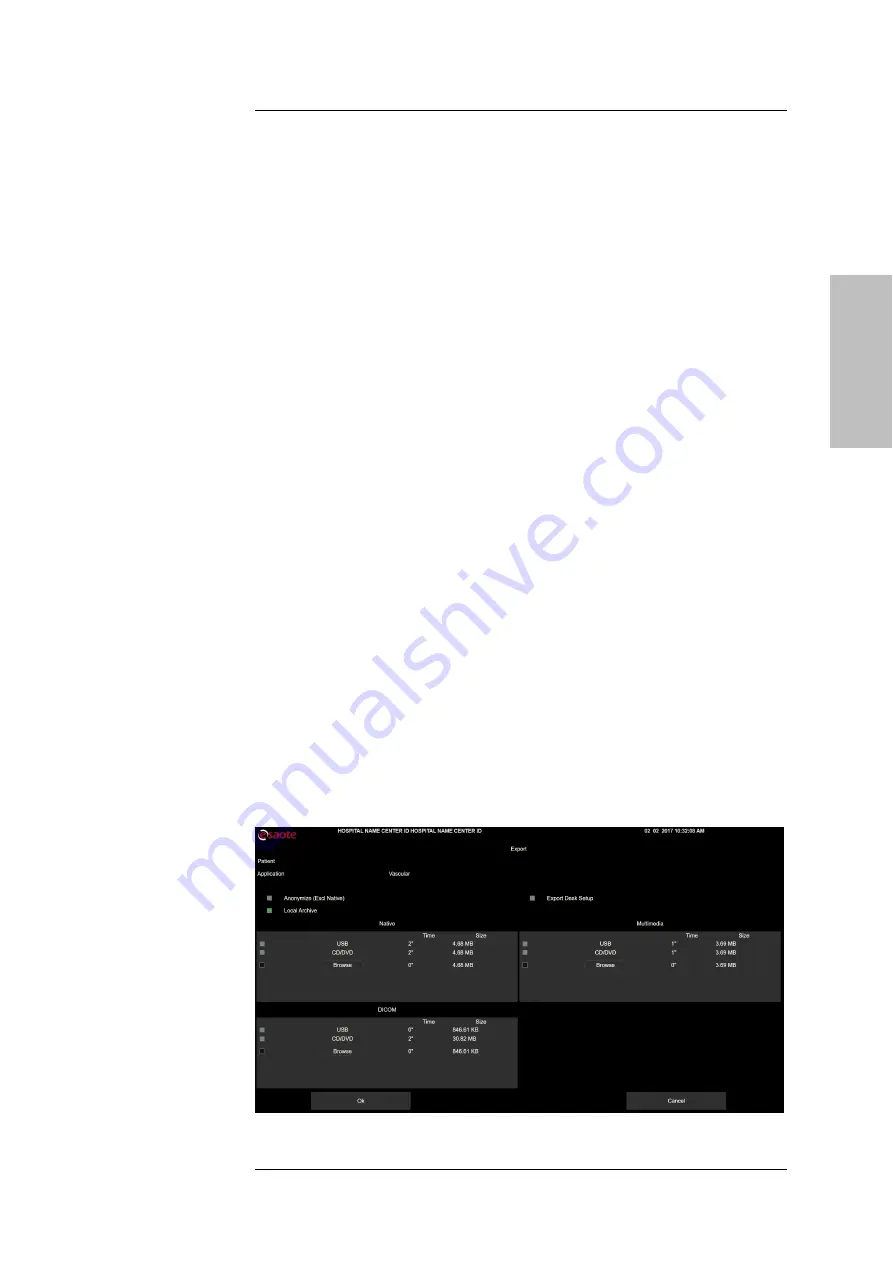
P E R F O R M I N G A N E X A M
MyLab
- G E T T I N G S T A R T E D
7 - 8
GETTI
NG STARTED
Freeze and Scrolling Memories
Use
FREEZE
to stop and start real-time image acquisition and update.
At
FREEZE
pressure
MyLab
displays the scroll bar of the memories, assigning
the trackball to manual cineloop review (frame-by-frame). Move the trackball
horizontally to scroll through the images one by one. The scrolling bar shows
the trackball position.
AO
The “Advanced Operations” manual provides a detailed description of all the
available controls in Freeze.
Reviewing Images
During the exam, tapping
REVIEW
enables reviewing of the saved images and
sequences, and the trackball automatically changes to pointer mode, allowing
you to scroll through the thumbnails and select the item to be reviewed.
Alternatively press
PO IN TER
, select the thumbnail:
MyLab
automatically
switches to Exam Review.
The selected image or sequence is shown on the screen.
AO
The functionalities available in Exam Review are the same of the Archive
Review: refer to this specific session of the “Advanced Operations” manual
for further details.
Ending the Exam
To end the exam, press
EN D EXAM
or tap
START EXAM
. The window displayed
at the end of the exam is used to archive the exam. This window shows the
patient's name, the applications, the size of the stored images and the
estimated time to complete each selected operation.
Fig. 7-4: End Exam Window
Содержание MyLabX75VET
Страница 1: ...Rev 03 June 2021 MyLabX75VET GETTING STARTED 350080800 ...
Страница 2: ......
Страница 5: ...MyLab G E T T I N G S T A R T E D v GETTING STARTED RED Declaration of Conformity ...
Страница 6: ...MyLab G E T T I N G S T A R T E D vi ...
Страница 61: ...S Y S T E M O V E R V I E W MyLab G E T T I N G S T A R T E D 3 17 GETTING STARTED ...
















































