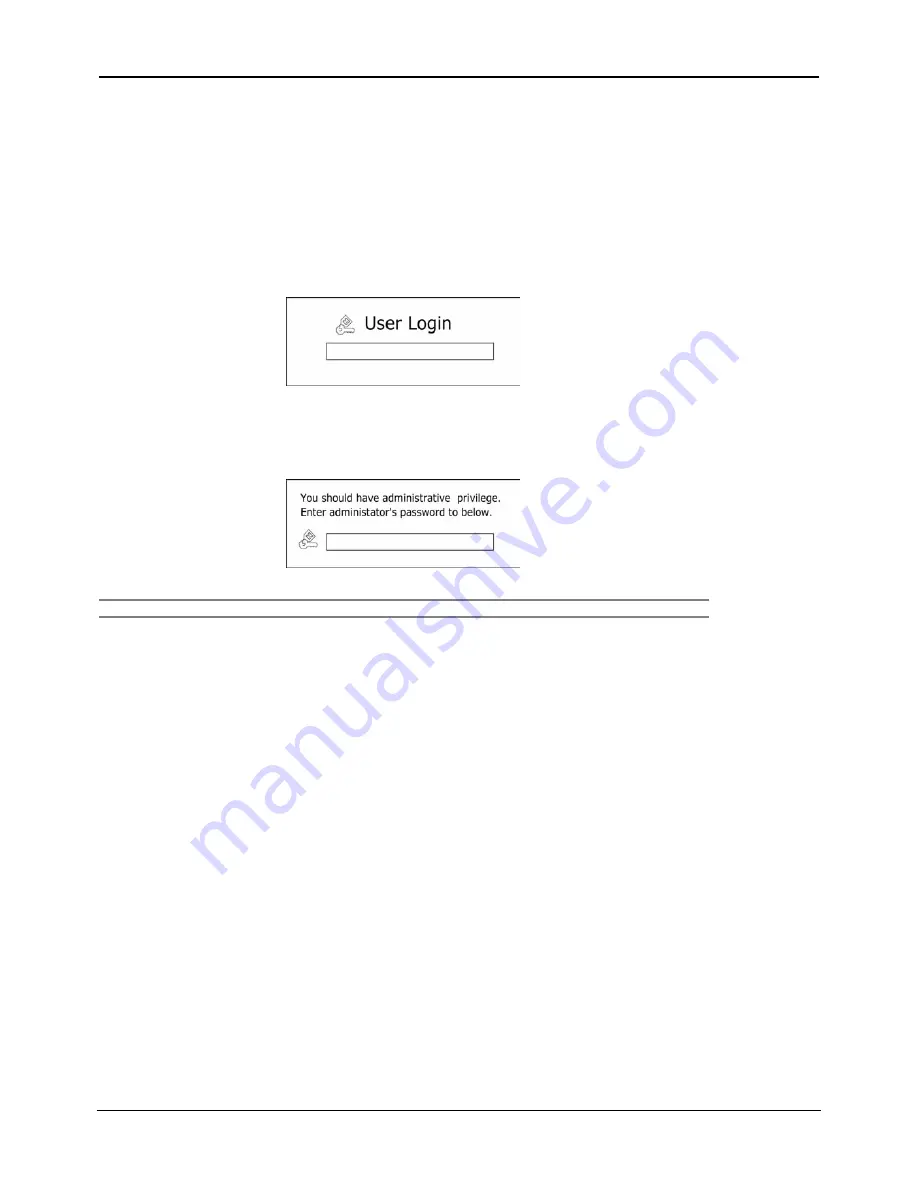
DigiOpG2
Digital Video Recorder
Page
16
3040-00052
4.
Operation
4.1
Log-in
Check the power connection. The system can be used after power-on.
EDNS-3000 series has various setting categories. The administrator can set the system password and <User> to prevent
unauthorized changes to setting values and alteration to recorded file.
Below is first login box indicated on the screen after electric power is on. Refer to “System-Password” for how to set and
change <User> password.
Only <Administrator> can enter the setting menu (<User> cannot).
Before entering the setting menu, <Administrator> password must be entered in the box as displayed below. Refer to
“System-Password” for how to set and change <Administrator> password.
Note
Be cautious not to forget the Administrator password. If it is forgotten, consult your dealer.
















































