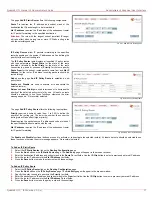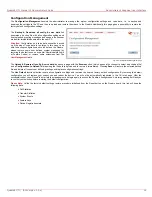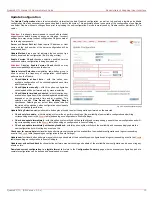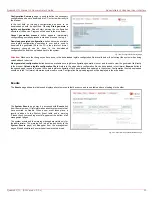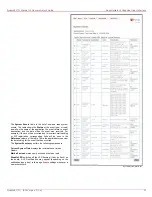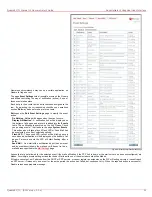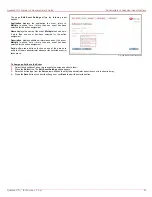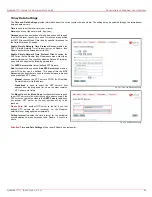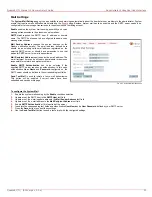QuadroE1/T1 Manual II: Administrator's Guide
Administrator's Graphical User Interface
QuadroE1/T1; (SW Version 3.0.x)
22
Numerous circumstances may cause a certain application on
Quadro to flag an event.
The page Event Settings lists all possible events on the Quadro
and allows controlling the way of notification (action), if one of
those events takes place.
Each entry in the events’ table has its checkbox assigned to the
row. By selecting the corresponding checkboxes, operations
such as Edit may be done for one or more events.
Edit opens the Edit Event Settings page to modify the event
action.
Do Nothing - Nothing will happen when the event occurs.
Display Notification - A notification link will be displayed on
the bottom of all pages and a record is added into the Events
table. The notification is executed as the link “Please Check
you pending events!” that leads to the page System Events.
This action also will take place if Flash LED or Send Mail has
been selected, even if not selected explicitly.
Flash LED - The second LED (yellow) will be blinking once a
second and a notification will be displayed on the bottom of all
pages. For some events the LED will start flashing after a
delay.
Send Mail - An e-mail with a notification about the new event
and an event description in the mail body will be sent to the e-
mail address specified in the
216H
Mail Settings
page.
Fig. II-29: Event Configuration Settings page
Actions that are not allowed for the selected event (like mail notification if the PPP link is down or the mail server has been misconfigured) are
hidden. For multiple events editing, actions that do not fit at least to one of the selected events will be hidden.
If Quadro cannot get an IP address from the DHCP or PPP servers, or cannot register an extension on the SIP or Routing servers, or cannot reach
an NTP server, it raises only one event for the entire period the action has failed, but continues to try. When the required action is successful,,
Quadro raises an appropriate message.