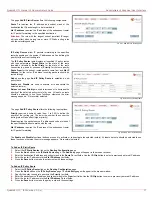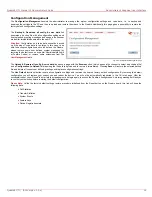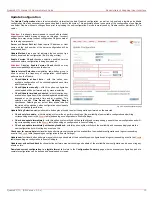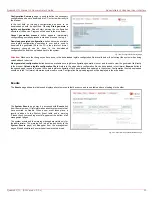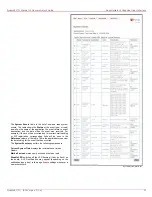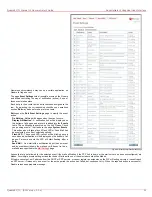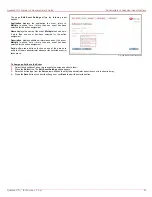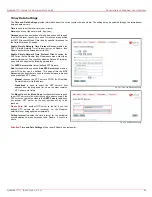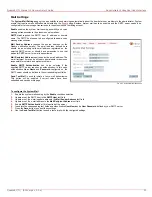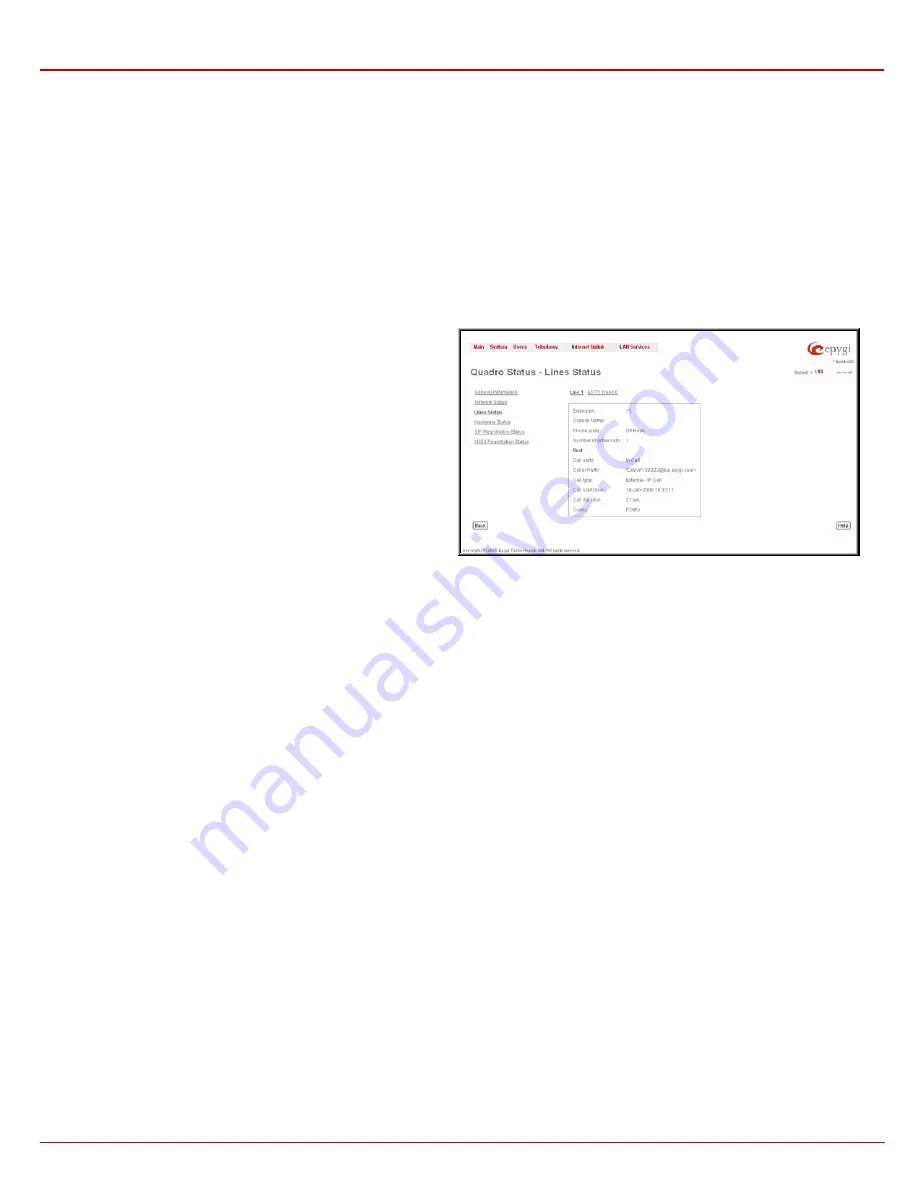
QuadroE1/T1 Manual II: Administrator's Guide
Administrator's Graphical User Interface
QuadroE1/T1; (SW Version 3.0.x)
14
Lines Status
The page Quadro Status - Lines Status shows the current status of the extension and E1/T1 trunk. Since only one line information is displayed at a
time, the Phone1 and E1/T1 Trunk buttons serve to navigate through the lines information.
The Lines Status table displayed for Phone1 lines includes a group of
static and dynamic parameters. Static parameters are displayed
always, while dynamic parameters only appear whenever an event
takes place on the extension.
Static Parameters:
Extension - the extension number of the selected telephone line
Display Name – the corresponding name
Phone State - On hook or off hook
Number of Active Calls – that are currently present on the phone.
Dynamic Parameters:
Call State – the current state of the extension (in call, waiting,
busy, call out, ring in etc.)
Caller Party – this parameter appears whenever a call is received
and indicates the caller extension, the IP address or a phone
number depending on the call type
Called Party – this parameter appears whenever a call is placed
and indicates the destination extension, the IP address or a phone
number depending on the call type
Call Type – shows whether the call is Internal or External and
whether it is a PSTN, PBX or IP Call
Call Start Time – call start date and time
Call Duration – current call duration
RX Codec shows the codec used to encrypt the incoming packets.
TX Codec shows the codec used to encrypt the outgoing packets.
If RX and TX codecs are the same, one Codec field will be
displayed instead.
Fig. II-15: Line Status – Line Status page upon established call