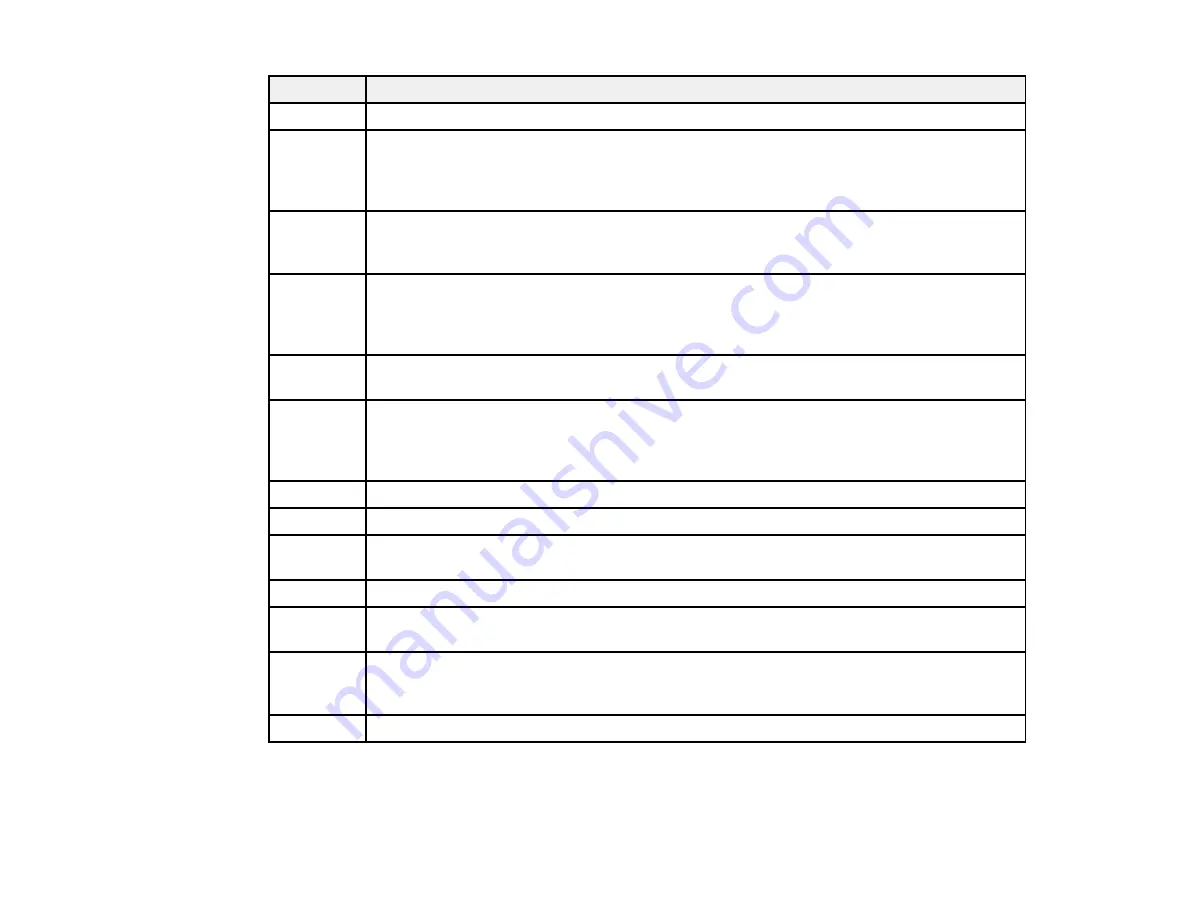
362
Code
Condition/solution
101
Memory is full. Reduce the size of the print job.
102
Collated printing has failed due to a lack of available memory. Clear fonts and macros
from the product's memory using the
PDL Font
>
Macro
option from the
Settings
>
General Settings
>
System Administration
>
Clear Internal Memory Data
list, reduce
the size of the print job, or print one copy at a time.
103
Print quality was decreased due to a lack of available memory. If the quality of the printout
is unacceptable, try simplifying the page by reducing the number of graphics or the
number and size of the fonts.
104
Reverse printing has failed due to a lack of available memory. Clear fonts and macros
from the product's memory using the
PDL Font
>
Macro
option from the
Settings
>
General Settings
>
System Administration
>
Clear Internal Memory Data
list or
reduce the data size of the print job.
106
Cannot print from the computer due to access control settings. Contact your product
administrator.
107
User authentication failed and the job has been canceled. Make sure the user name and
password are correct. If you still cannot print, select
Settings
>
General Settings
>
System Administration
>
Security Settings
>
Access Control
. Enable the user
restriction function and allow the job without authentication information.
108
Confidential job data was deleted when the product was turned off.
109
The received fax was already deleted.
110
The job was printed 1-sided because the loaded paper does not support 2-sided printing.
If you want to print on both sides, load paper that supports 2-sided printing.
111
Available memory is running low. Reduce the size of the print job.
120
Cannot communicate with a server using an open platform. Check the server or network
for errors.
201
The product's memory is full. You can send pages individually, or print received faxes and
delete them to free up memory space. If you are sending a monochrome fax to a single
destination, you can send it by using
Direct Send
.
202
The line was disconnected by the recipient's fax machine. Wait a moment, then try again.
Содержание WorkForce Pro WF-C579R
Страница 1: ...WF C579R User s Guide ...
Страница 2: ......
Страница 19: ...19 7 Lower paper cassette 2 onto the optional paper cassette unit as shown ...
Страница 20: ...20 8 Lower the product onto paper cassette 2 as shown ...
Страница 116: ...116 1 Open the document cover ...
Страница 122: ...122 Scanning Faxing ...
Страница 157: ...157 10 Select the Layout tab 11 Select the orientation of your document as the Orientation setting ...
Страница 246: ...246 You see a window like this Note You may need to select your scanner from the scanner list 3 Click the Scan icon ...
Страница 255: ...255 You see a window like this ...
Страница 261: ...261 ...
Страница 351: ...351 8 Open the ADF cover ...
Страница 355: ...355 9 Uninstall the optional paper cassette if necessary ...
Страница 357: ...357 Parent topic Cleaning and Transporting Your Product Related concepts Print Head Cleaning Print Head Alignment ...
Страница 437: ...437 Copyright Attribution 2019 Epson America Inc 4 19 CPD 56082 Parent topic Copyright Notice ...
















































