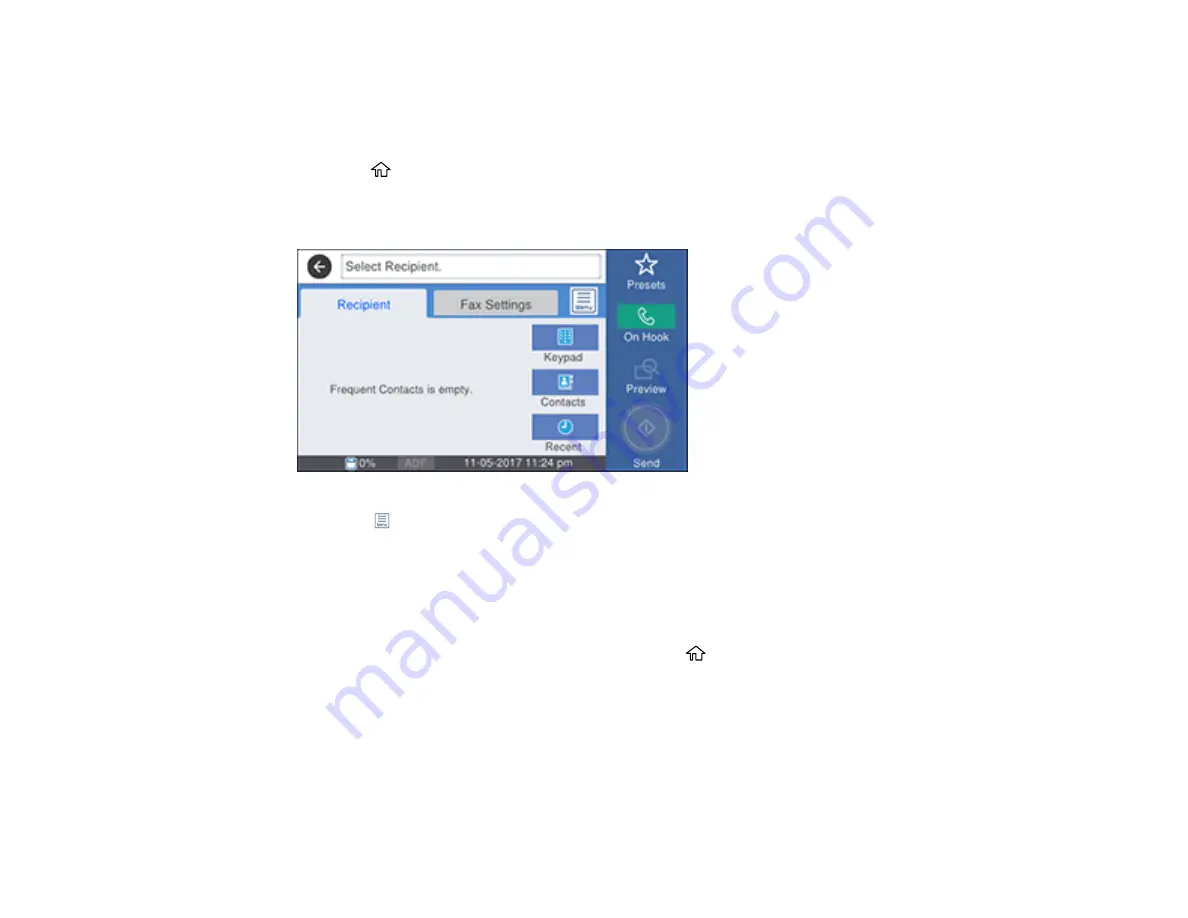
298
Note:
If you try to store more than 10 jobs or 100 pages, they overwrite previously stored documents. Be
sure to check how many fax jobs are stored before storing additional jobs by running a Fax Report.
1.
Place your original on the product for faxing.
2.
Press the
home button, if necessary.
3.
Select
Fax
.
You see a screen like this:
4.
Select the
icon.
5.
Select
Extended Fax
.
6.
Select
Store Fax Data
to turn on the setting and select
Close
.
7.
Select any other fax settings as necessary and select
Close
.
8.
Select
Store
.
9.
When you are ready to send the document, press the
home button if necessary and select
Fax
Box
.
10. Select
Stored Documents
.
11. Select the stored fax job you want to send.
12. Select
Start Sending
.
Parent topic:
Содержание WorkForce Pro WF-C579R
Страница 1: ...WF C579R User s Guide ...
Страница 2: ......
Страница 19: ...19 7 Lower paper cassette 2 onto the optional paper cassette unit as shown ...
Страница 20: ...20 8 Lower the product onto paper cassette 2 as shown ...
Страница 116: ...116 1 Open the document cover ...
Страница 122: ...122 Scanning Faxing ...
Страница 157: ...157 10 Select the Layout tab 11 Select the orientation of your document as the Orientation setting ...
Страница 246: ...246 You see a window like this Note You may need to select your scanner from the scanner list 3 Click the Scan icon ...
Страница 255: ...255 You see a window like this ...
Страница 261: ...261 ...
Страница 351: ...351 8 Open the ADF cover ...
Страница 355: ...355 9 Uninstall the optional paper cassette if necessary ...
Страница 357: ...357 Parent topic Cleaning and Transporting Your Product Related concepts Print Head Cleaning Print Head Alignment ...
Страница 437: ...437 Copyright Attribution 2019 Epson America Inc 4 19 CPD 56082 Parent topic Copyright Notice ...






























