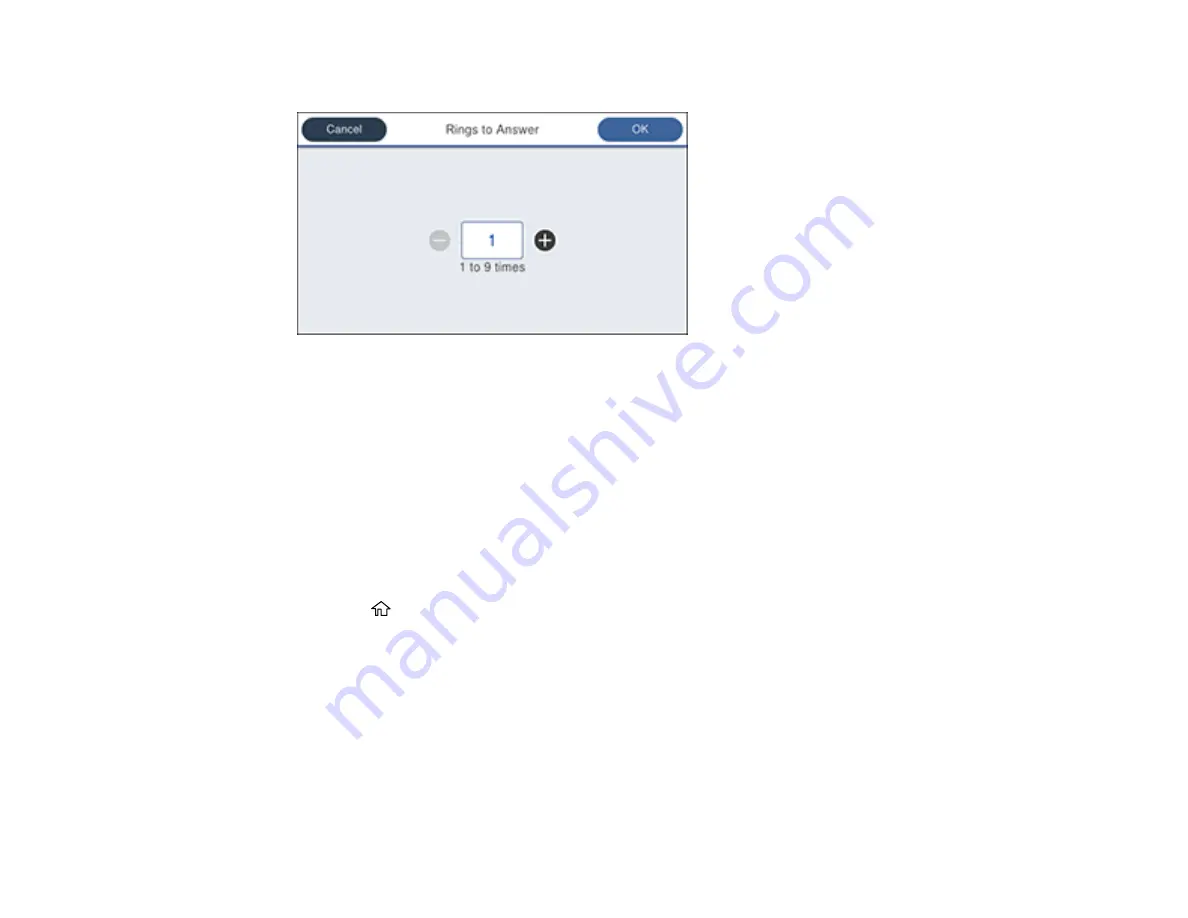
268
You see a screen like this:
3.
Select the number of rings and select
OK
. Make sure to select a number higher than the number of
rings your answering machine is set to for answering a call.
Note:
An answering machine picks up every call faster than the product, but the product can detect fax
tones and start receiving faxes. If you answer the phone and hear a fax tone, check that the product has
started receiving the fax, then hang up the phone.
Parent topic:
Selecting Advanced Fax Settings
You can select a variety of advanced fax settings.
1.
Press the
home button, if necessary.
2.
Select
Settings
>
General Settings
>
Fax Settings
.
Содержание WorkForce Pro WF-C579R
Страница 1: ...WF C579R User s Guide ...
Страница 2: ......
Страница 19: ...19 7 Lower paper cassette 2 onto the optional paper cassette unit as shown ...
Страница 20: ...20 8 Lower the product onto paper cassette 2 as shown ...
Страница 116: ...116 1 Open the document cover ...
Страница 122: ...122 Scanning Faxing ...
Страница 157: ...157 10 Select the Layout tab 11 Select the orientation of your document as the Orientation setting ...
Страница 246: ...246 You see a window like this Note You may need to select your scanner from the scanner list 3 Click the Scan icon ...
Страница 255: ...255 You see a window like this ...
Страница 261: ...261 ...
Страница 351: ...351 8 Open the ADF cover ...
Страница 355: ...355 9 Uninstall the optional paper cassette if necessary ...
Страница 357: ...357 Parent topic Cleaning and Transporting Your Product Related concepts Print Head Cleaning Print Head Alignment ...
Страница 437: ...437 Copyright Attribution 2019 Epson America Inc 4 19 CPD 56082 Parent topic Copyright Notice ...
















































