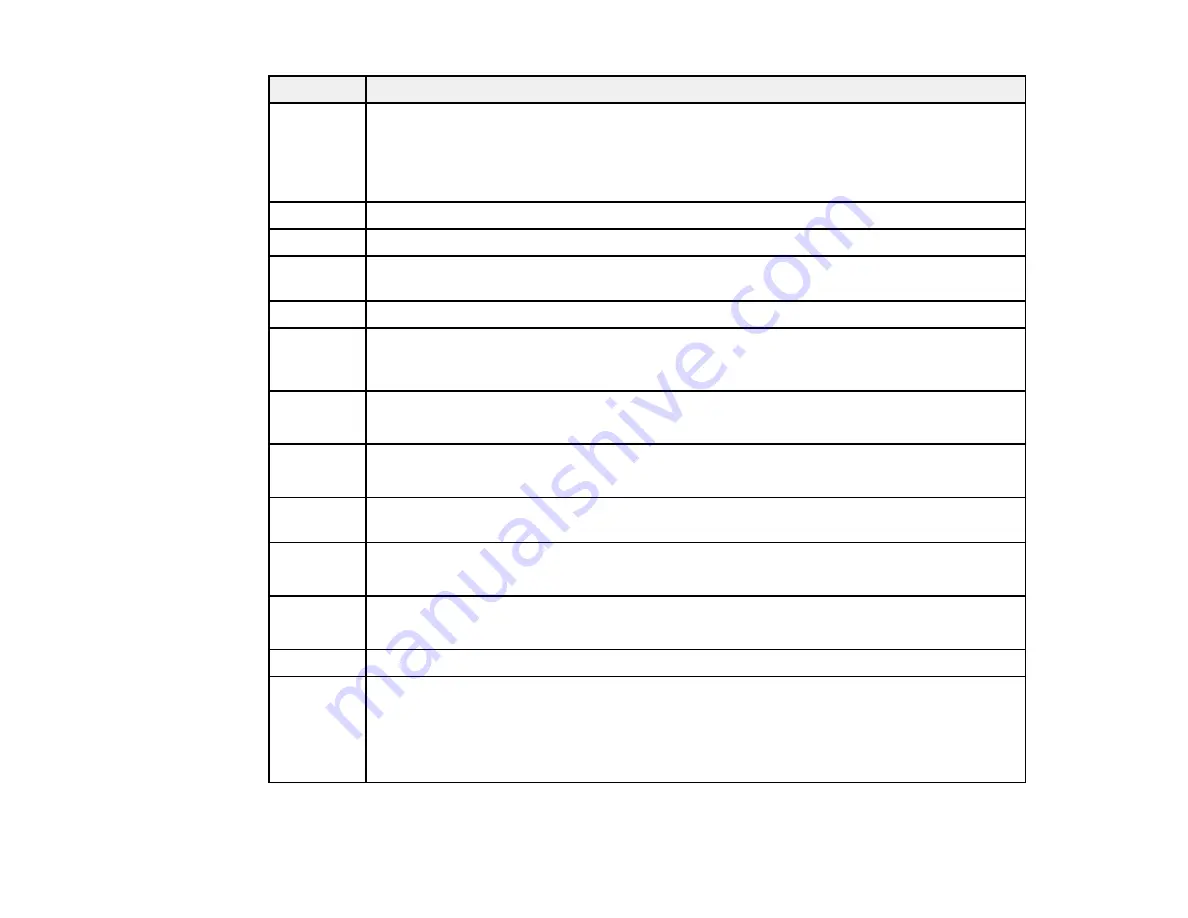
325
Code
Condition/solution
203
The product cannot detect a dial tone. Make sure the phone cable is connected correctly
and the phone line works. If you connected the product to a PBX (Private Branch
Exchange) phone line or Terminal Adapter, change the
Line Type
setting to
PBX
. If you
still cannot send a fax, turn off the
Dial Tone Detection
setting. (Turning off the Dial Tone
Detection setting may cause the product to drop the first digit of a fax number.)
204
The recipient's fax machine is busy. Wait a moment, then try again.
205
The recipient's fax machine does not answer. Wait a moment, then try again.
206
The phone cable is incorrectly connected to the product's
LINE
and
EXT
ports. Connect
the phone cable correctly.
207
The phone cable is not connected. Connect the phone cable.
208
The fax could not be sent to some of the specified recipients. Print a fax log to check
which recipients failed to receive the fax. If the
Save Failure Data
setting is turned on,
you can resend a fax by selecting
Job Status
in the Job/Status menu.
301
401
There is not enough storage space available to save the data in the external memory
device. Clear space on the device or use a different device.
302
402
The external memory device is write-protected. Disable write protection.
303
No folder is available for saving the scanned file. Create a folder or use a different
memory device.
304
404
The external memory device has been removed. Reinsert the device.
305
405
An error occurred while saving data to an external memory device. Reinsert the memory
device or use a different device.
306
The product's memory is full. Wait until current jobs are finished processing.
311
321
411
421
A DNS error has occurred. From the Home screen, select
Settings
>
General Settings
>
Network Settings
>
Advanced
>
TCP/IP
and check the DNS settings for the server,
computer, or access point.
Содержание WF-C20590 Series
Страница 1: ...WF C20590 User s Guide ...
Страница 2: ......
Страница 14: ......
Страница 28: ...28 You see the Basic Settings screen 4 Select Date Time Settings ...
Страница 80: ...80 You see a screen like this 5 Select PDL Print Configuration ...
Страница 89: ...89 You see this screen 2 Select Load Paper under the How To options ...
Страница 90: ...90 You see this screen 3 Select one of the options ...
Страница 91: ...91 You see this screen 4 Select How To ...
Страница 99: ...99 You see a screen like this 2 Select the paper source you want to select settings for ...
Страница 110: ...110 Parent topic Placing Originals on the Product Related topics Copying Scanning Faxing ...
Страница 123: ...123 You see this window 3 Select the double sided printing options you want to use 4 Click OK to return to the Main tab ...
Страница 170: ...170 You see this window 3 Click Network printer search 4 When you see the search results select Add found printers ...
Страница 191: ...191 You see a screen like this 4 Select Email ...
Страница 200: ...200 You see an Epson Scan 2 window like this ...
Страница 202: ...202 You see an Epson Scan 2 window like this ...
Страница 207: ...207 You see this window ...
Страница 223: ...223 DSL connection 1 Telephone wall jack 2 DSL filter 3 DSL modem ...
Страница 224: ...224 ISDN connection 1 ISDN wall jack 2 Terminal adapter or ISDN router ...
Страница 246: ...246 You see a screen like this 3 Select the Recipient tab ...
Страница 251: ...251 You see a screen like this 3 Select the Recipient tab 4 Select Add New 5 Select Add Group ...
Страница 311: ...311 You see a screen like this 6 Select Print Head Nozzle Check ...
Страница 312: ...312 You see a screen like this 7 Select the paper cassette you want and select OK The nozzle pattern prints ...
Страница 318: ...318 5 Open the interior of the document cover ...






























