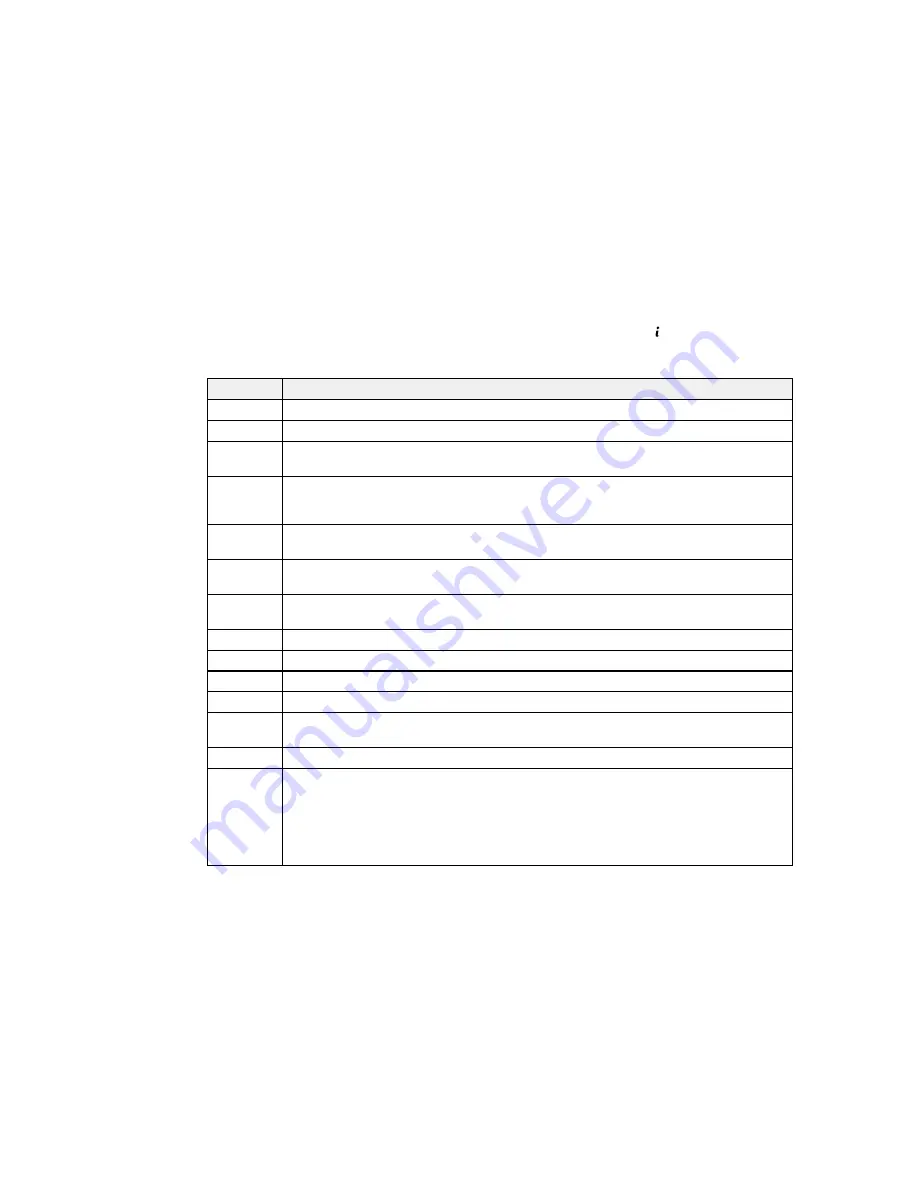
Status Menu Error Codes
If a job does not complete successfully, you can check the error code. Press the
Status
button, select
Job History
, and locate the incomplete job. Select the job to display the error code and additional
information.
Code
Condition/solution
001
The product was turned off by a power failure.
101
Memory is full. Reduce the size of the print job.
102
Collated printing has failed due to a lack of available memory. Reduce the size of the print
job, or print one copy at a time.
103
Print quality was decreased due to a lack of available memory. If the quality of the printout
is unacceptable, try simplifying the page by reducing the number of graphics or the
number and size of the fonts.
104
Reverse printing has failed due to a lack of available memory. Reduce the data size of the
print job.
106
Cannot print from the computer due to access control settings. Contact your product
administrator.
107
User authentication failed and the job has been canceled. Contact your product
administrator.
108
Confidential job data was deleted when the product was turned off.
109
The received fax was already deleted.
110
The job was printed 1-sided because the loaded paper does not support 2-sided printing.
111
Available memory is running low. Reduce the size of the print job.
201
The product's memory is full. You can send pages individually, or print received faxes and
delete them to free up memory space.
202
The line was disconnected by the recipient's fax machine. Wait a moment, then try again.
203
The product cannot detect a dial tone.
Make sure the phone cable is connected correctly and the phone line works. If you
connected the product to a PBX (Private Branch Exchange) phone line or Terminal
Adapter, change the
Line Type
setting to
PBX
. If you still cannot send a fax, turn off the
Dial Tone Detection
setting. (Turning off the Dial Tone Detection setting may cause the
product to drop the first digit of a fax number.)
Содержание WF-6530
Страница 1: ...WF 6530 User s Guide ...
Страница 47: ...6 Select Yes to disable Wi Fi Parent topic Changing or Updating Network Connections ...
Страница 52: ...1 Flip the feeder guard forward and pull up the paper support and extension 2 Slide the edge guides outward ...
Страница 71: ......
Страница 74: ...3 Insert the originals into the ADF faceup and top edge first The ADF icon on the control panel lights up ...
Страница 135: ...You see this window 3 Click Network printer search 4 When you see the search results select Add found printers ...
Страница 165: ...You see this window ...
Страница 191: ...DSL connection 1 Telephone wall jack 2 DSL filter 3 DSL modem ...
Страница 192: ...ISDN connection 1 ISDN wall jack 2 Terminal adapter or ISDN router ...
Страница 225: ...You see this window 4 Select Speed Dial Group Dial List ...
Страница 289: ...6 Raise the lever and open the ADF cover F ...
Страница 312: ...3 Remove the output tray and pull out the paper cassette 4 Pull the lever to lower the cover ...
Страница 314: ...2 Pull out the paper cassette 3 Carefully remove any paper jammed inside the product ...
Страница 316: ...3 Carefully remove any jammed paper Caution Do not touch the paper feed mechanism 4 Pull out rear cover 2 D2 ...
Страница 318: ...3 Raise the lever and open the ADF cover ...
Страница 319: ...4 Carefully remove any jammed pages ...
Страница 320: ...5 Close the ADF cover then raise the document cover ...
Страница 321: ...6 Carefully remove any jammed pages ...
















































