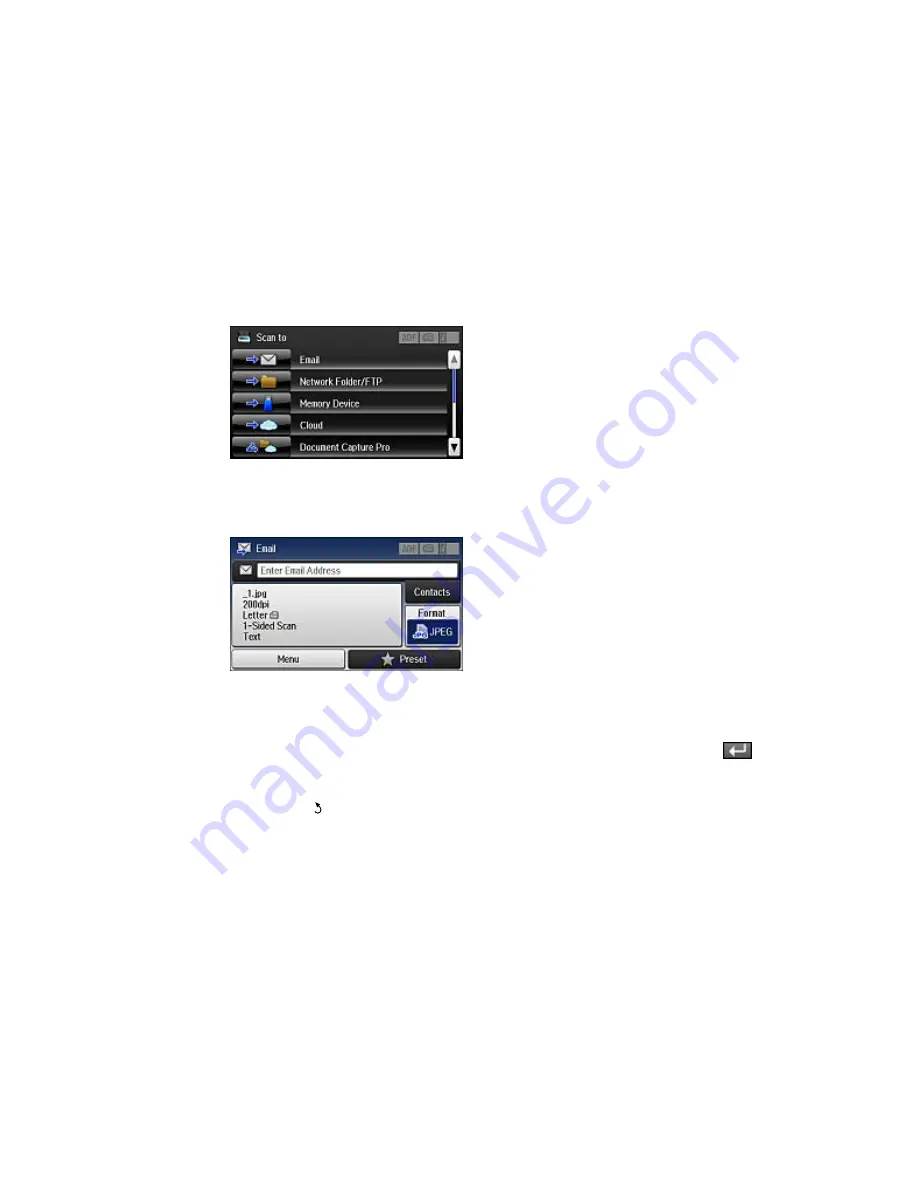
You see a screen like this:
4.
Select
.
You see a screen like this:
5.
Do one of the following:
• Select
Contacts
and choose an email address from your contacts list.
• Select
Enter Email Address
, use the keyboard to enter the email address, and press
.
6.
Select
Format
to choose the file format for your scan.
7.
Select
Menu
>
Email Settings
. Change the
Subject
and
Filename Prefix
settings if necessary,
then press the
back button to return to the Email screen.
Содержание WF-6530
Страница 1: ...WF 6530 User s Guide ...
Страница 47: ...6 Select Yes to disable Wi Fi Parent topic Changing or Updating Network Connections ...
Страница 52: ...1 Flip the feeder guard forward and pull up the paper support and extension 2 Slide the edge guides outward ...
Страница 71: ......
Страница 74: ...3 Insert the originals into the ADF faceup and top edge first The ADF icon on the control panel lights up ...
Страница 135: ...You see this window 3 Click Network printer search 4 When you see the search results select Add found printers ...
Страница 165: ...You see this window ...
Страница 191: ...DSL connection 1 Telephone wall jack 2 DSL filter 3 DSL modem ...
Страница 192: ...ISDN connection 1 ISDN wall jack 2 Terminal adapter or ISDN router ...
Страница 225: ...You see this window 4 Select Speed Dial Group Dial List ...
Страница 289: ...6 Raise the lever and open the ADF cover F ...
Страница 312: ...3 Remove the output tray and pull out the paper cassette 4 Pull the lever to lower the cover ...
Страница 314: ...2 Pull out the paper cassette 3 Carefully remove any paper jammed inside the product ...
Страница 316: ...3 Carefully remove any jammed paper Caution Do not touch the paper feed mechanism 4 Pull out rear cover 2 D2 ...
Страница 318: ...3 Raise the lever and open the ADF cover ...
Страница 319: ...4 Carefully remove any jammed pages ...
Страница 320: ...5 Close the ADF cover then raise the document cover ...
Страница 321: ...6 Carefully remove any jammed pages ...
















































