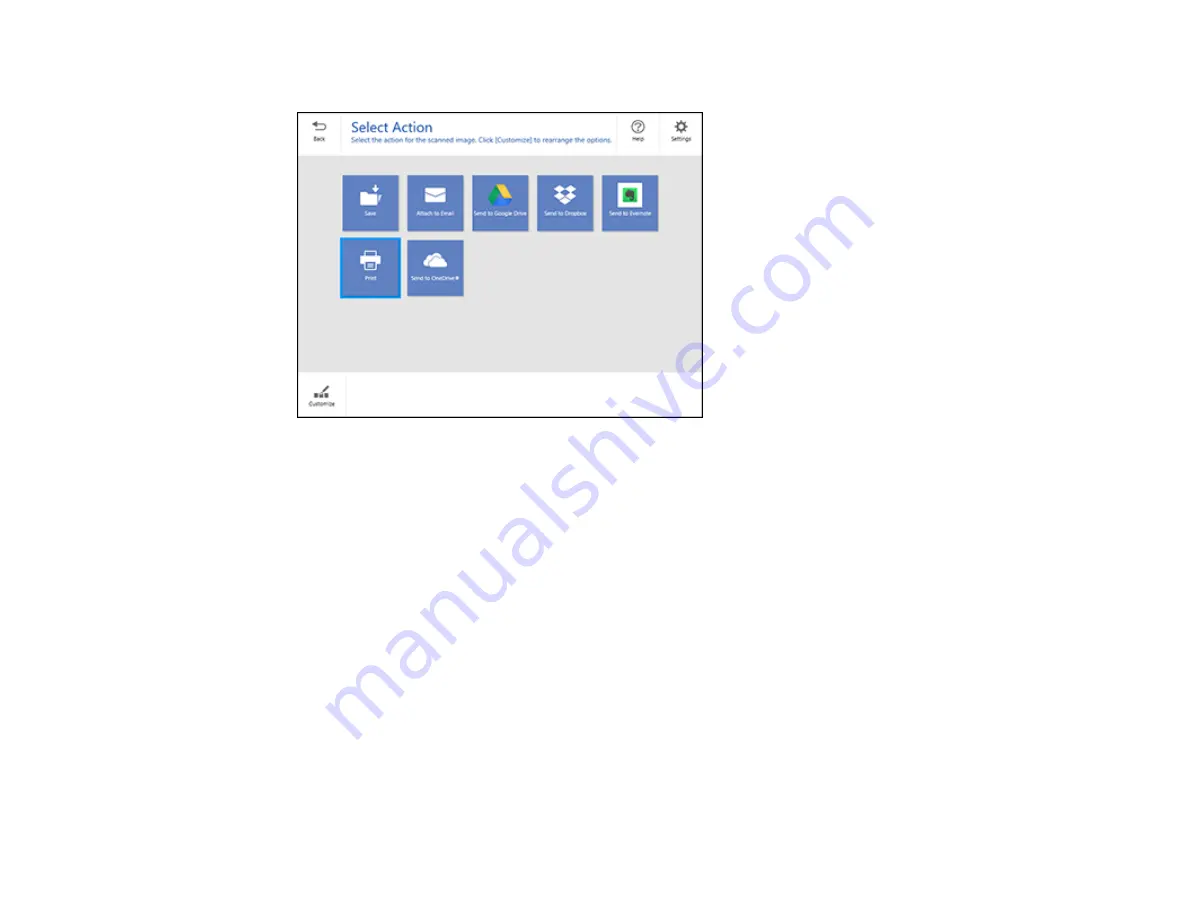
134
You see a screen like this:
8.
Select an option to save, send, or print the scanned images. See the links below.
Saving a Scan
Attaching a Scan to Email
Sending a Scan to a Cloud Service
Printing a Scan
Parent topic:
Related topics
Placing Originals on the Product
Saving a Scan
You can save a scanned image to your computer in a variety of formats.
1.
Make sure your originals are scanned and reviewed. See the link below.
2.
In the
Select Action
window, click
Save
.
Содержание WF-2930
Страница 1: ...WF 2930 User s Guide ...
Страница 2: ......
Страница 13: ...13 WF 2930 User s Guide Welcome to the WF 2930 User s Guide For a printable PDF copy of this guide click here ...
Страница 106: ...106 10 Select the Layout tab 11 Select the orientation of your document as the Orientation setting ...
Страница 128: ...128 You see an Epson Scan 2 window like this ...
Страница 130: ...130 You see an Epson Scan 2 window like this ...
Страница 144: ...144 You see a screen like this 2 Click the Save Settings tab ...
Страница 149: ...149 You see this window ...
Страница 267: ...267 3 Open the ADF cover 4 Carefully remove any jammed pages from beneath the ADF ...
Страница 269: ...269 6 Remove the jammed paper 7 Lower the ADF input tray ...
Страница 327: ...327 Copyright Attribution 2022 Epson America Inc 08 22 CPD 62192 Parent topic Copyright Notice ...






























