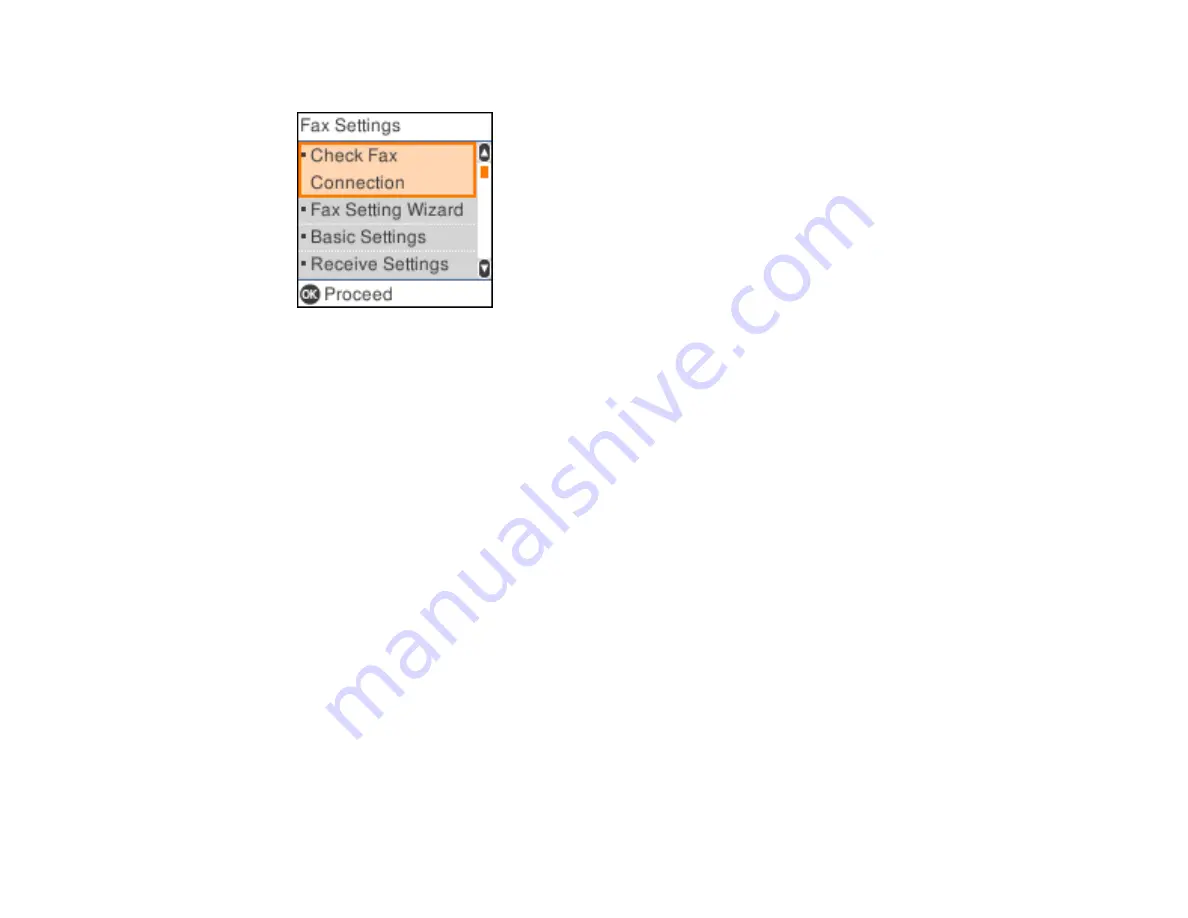
162
You see a screen like this:
3.
Select
Fax Setting Wizard
.
4.
Press the
OK
button to proceed.
5.
On the Enter Fax Header screen, use the displayed keypad to enter the sender name for your fax
source, such as your name or a business name. You can enter up to 40 characters. Select
OK
when
finished.
6.
On the Your Phone Number screen, use the keypad to enter your fax number, up to 20 characters.
Press the
OK
button to proceed.
Note:
The name and phone number in the fax header identifies the source of the faxes you send.
7.
On the DRD Setting screen, do one of the following:
• If you have subscribed to a distinctive ring service from your telephone company, press the
OK
button to select
Settings
. Select the ring pattern to be used for incoming faxes. If you selected a
ring pattern other than
All
, go to step 10. Otherwise, go to the next step.
• If you do not have a distinctive ring service, press the
#
button to select
Skip
and go to step 10.
Note:
Distinctive ring services allows you to have several phone numbers on one phone line. Each
number is assigned a different ring pattern. You can use one number for voice calls and another for
fax calls. Select the ring pattern assigned to fax calls in the Distinctive Ring Setting. If you select a
ring pattern other than
All
, Receive Mode is automatically set to
Auto
.
Содержание WF-2930
Страница 1: ...WF 2930 User s Guide ...
Страница 2: ......
Страница 13: ...13 WF 2930 User s Guide Welcome to the WF 2930 User s Guide For a printable PDF copy of this guide click here ...
Страница 106: ...106 10 Select the Layout tab 11 Select the orientation of your document as the Orientation setting ...
Страница 128: ...128 You see an Epson Scan 2 window like this ...
Страница 130: ...130 You see an Epson Scan 2 window like this ...
Страница 144: ...144 You see a screen like this 2 Click the Save Settings tab ...
Страница 149: ...149 You see this window ...
Страница 267: ...267 3 Open the ADF cover 4 Carefully remove any jammed pages from beneath the ADF ...
Страница 269: ...269 6 Remove the jammed paper 7 Lower the ADF input tray ...
Страница 327: ...327 Copyright Attribution 2022 Epson America Inc 08 22 CPD 62192 Parent topic Copyright Notice ...






























