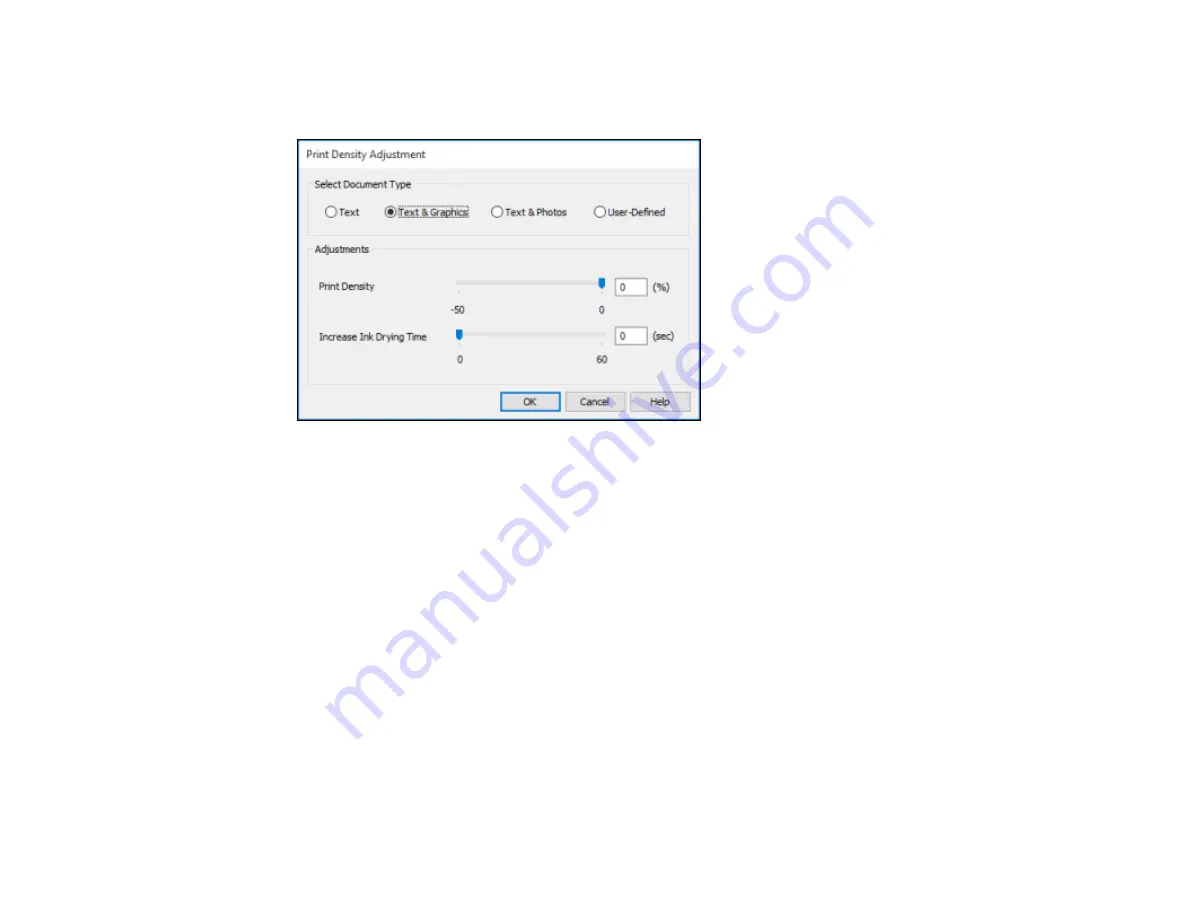
83
5.
Click the
Print Density
button.
You see this window:
6.
Select the type of document you are printing as the Document Type setting. The software
automatically sets the Adjustments options for that document type.
7.
If necessary, select the Adjustments options you want to use.
8.
Click
OK
to return to the Main tab.
9.
Print a test copy of your double-sided document to test the selected settings.
10. Follow any instructions displayed on the screen during printing.
Double-sided Printing Options - Windows
Print Density Adjustments - Windows
Parent topic:
Related references
Double-sided Printing Capacity
Related tasks
Содержание WF-2930
Страница 1: ...WF 2930 User s Guide ...
Страница 2: ......
Страница 13: ...13 WF 2930 User s Guide Welcome to the WF 2930 User s Guide For a printable PDF copy of this guide click here ...
Страница 106: ...106 10 Select the Layout tab 11 Select the orientation of your document as the Orientation setting ...
Страница 128: ...128 You see an Epson Scan 2 window like this ...
Страница 130: ...130 You see an Epson Scan 2 window like this ...
Страница 144: ...144 You see a screen like this 2 Click the Save Settings tab ...
Страница 149: ...149 You see this window ...
Страница 267: ...267 3 Open the ADF cover 4 Carefully remove any jammed pages from beneath the ADF ...
Страница 269: ...269 6 Remove the jammed paper 7 Lower the ADF input tray ...
Страница 327: ...327 Copyright Attribution 2022 Epson America Inc 08 22 CPD 62192 Parent topic Copyright Notice ...






























