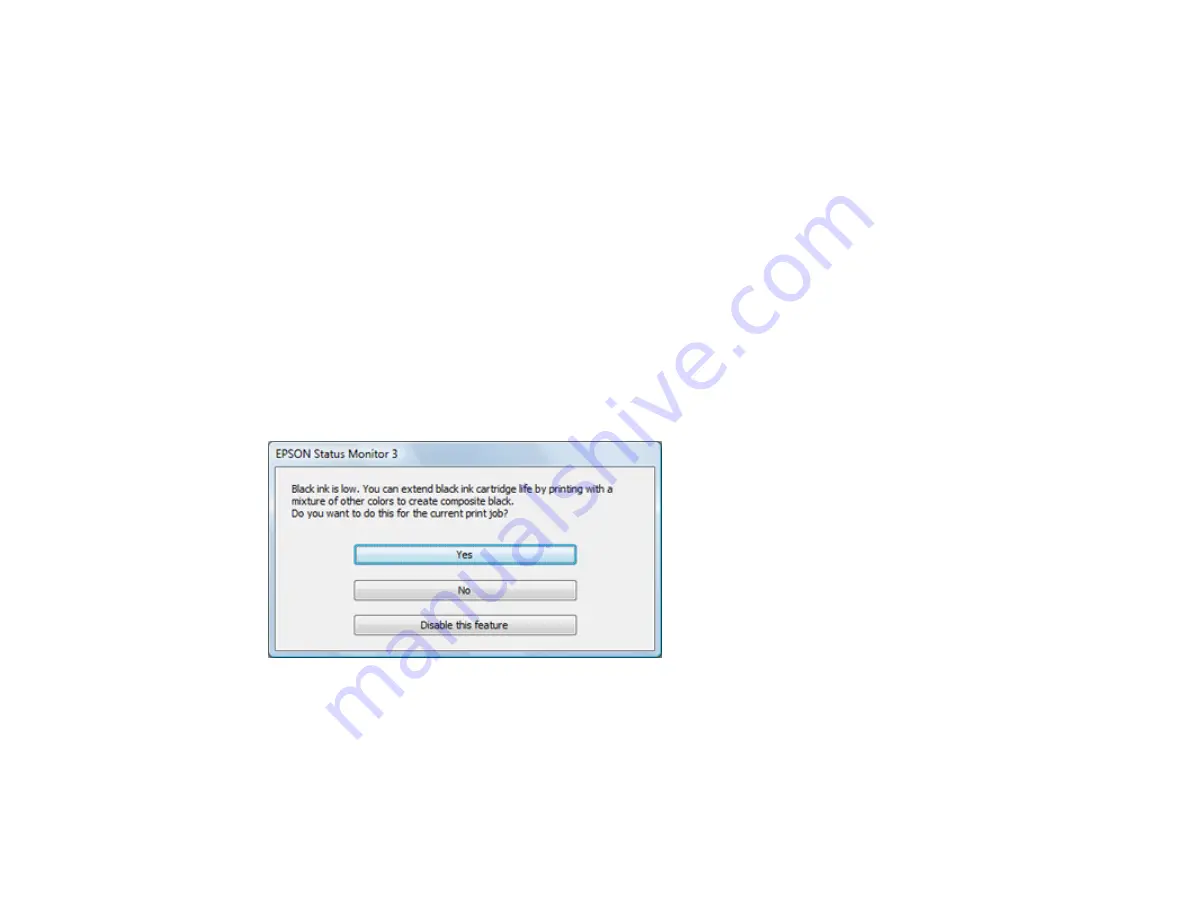
214
9.
Load plain paper or an envelope in your product.
10. Access the print settings in your print application.
11. Select
Print Settings
from the pop-up menu.
12. Select a non-borderless paper size as the paper size setting.
13. Select
Plain Paper/Bright White Paper
,
Letterhead
, or
Envelope
as the paper type setting.
14. Select the
Grayscale
option.
15. Select any other options as needed.
16. Click
to print your document.
Parent topic:
Printing with Black Ink and Expended Color Cartridges
Related tasks
Loading Paper in the Rear Paper Feeder
Conserving Low Black Ink with Windows
The following window appears when black ink runs low and there is more color ink.
Note:
The window appears only when you have selected
Plain Paper/Bright White Paper
or
Letterhead
as the paper type setting, and depends on other selected print settings. To use this feature,
Epson Status Monitor must be enabled.
• Click
Yes
to use a mixture of color inks to create black, or
No
to continue using the remaining black ink
for the document you are printing.
Содержание WF-2930
Страница 1: ...WF 2930 User s Guide ...
Страница 2: ......
Страница 13: ...13 WF 2930 User s Guide Welcome to the WF 2930 User s Guide For a printable PDF copy of this guide click here ...
Страница 106: ...106 10 Select the Layout tab 11 Select the orientation of your document as the Orientation setting ...
Страница 128: ...128 You see an Epson Scan 2 window like this ...
Страница 130: ...130 You see an Epson Scan 2 window like this ...
Страница 144: ...144 You see a screen like this 2 Click the Save Settings tab ...
Страница 149: ...149 You see this window ...
Страница 267: ...267 3 Open the ADF cover 4 Carefully remove any jammed pages from beneath the ADF ...
Страница 269: ...269 6 Remove the jammed paper 7 Lower the ADF input tray ...
Страница 327: ...327 Copyright Attribution 2022 Epson America Inc 08 22 CPD 62192 Parent topic Copyright Notice ...






























