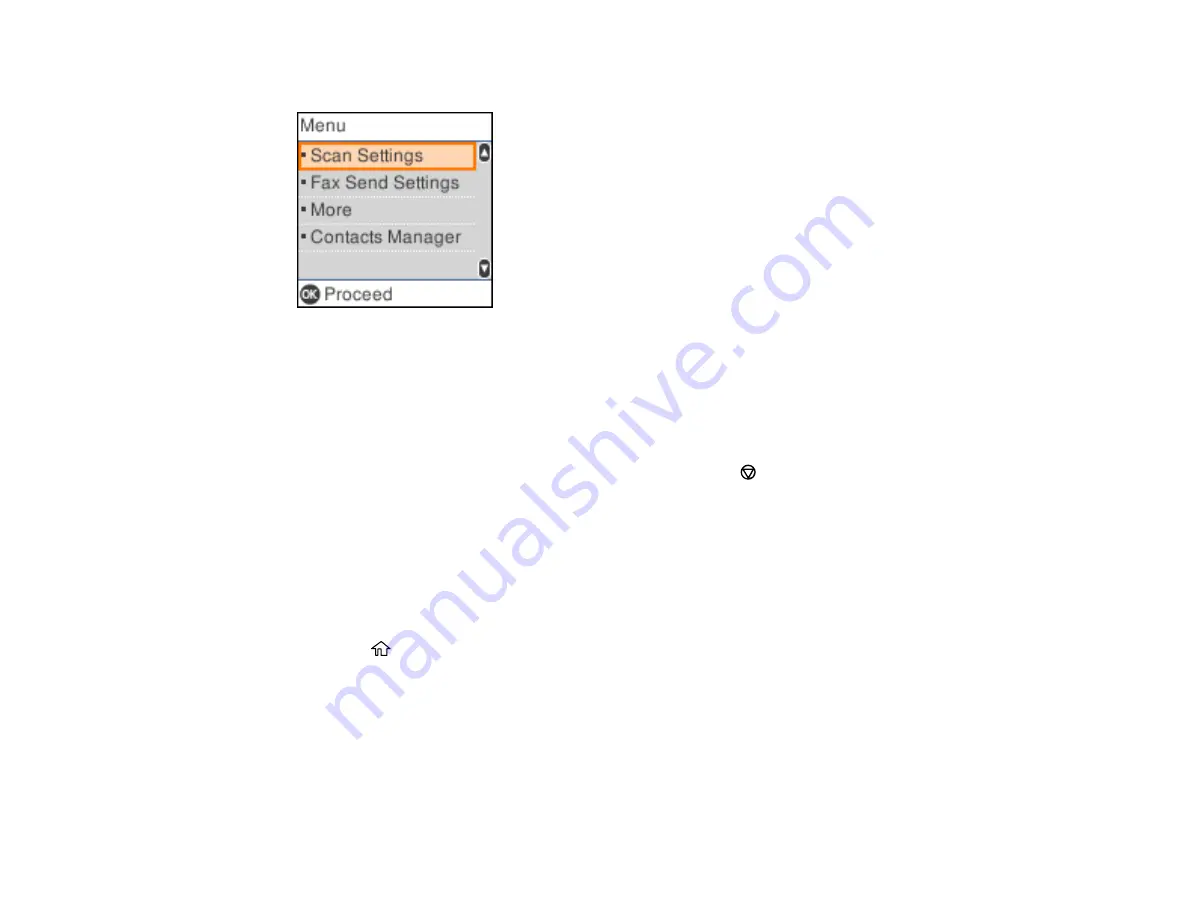
177
You see a screen like this:
4.
Select
Contacts Manager
.
5.
Do one of the following:
• To edit an entry, select
Edit
. Select the entry you want to edit and press the
OK
button. Follow the
on-screen instructions to revise the information as necessary.
• To delete an entry, select
Delete
. Select the entry you want to delete and press the
OK
button.
Press the
OK
button again to delete the entry, or press the
cancel button to go back.
Parent topic:
Setting Up Contacts Using the Product Control Panel
Creating a Contact Group
You can create a group of contacts so that you can easily send faxes to multiple recipients.
Note:
You can create up to 100 contacts and contact groups combined. You must create a contact
before creating a contact group.
1.
Press the
home button, if necessary.
2.
Select
Fax
.
Содержание WF-2930
Страница 1: ...WF 2930 User s Guide ...
Страница 2: ......
Страница 13: ...13 WF 2930 User s Guide Welcome to the WF 2930 User s Guide For a printable PDF copy of this guide click here ...
Страница 106: ...106 10 Select the Layout tab 11 Select the orientation of your document as the Orientation setting ...
Страница 128: ...128 You see an Epson Scan 2 window like this ...
Страница 130: ...130 You see an Epson Scan 2 window like this ...
Страница 144: ...144 You see a screen like this 2 Click the Save Settings tab ...
Страница 149: ...149 You see this window ...
Страница 267: ...267 3 Open the ADF cover 4 Carefully remove any jammed pages from beneath the ADF ...
Страница 269: ...269 6 Remove the jammed paper 7 Lower the ADF input tray ...
Страница 327: ...327 Copyright Attribution 2022 Epson America Inc 08 22 CPD 62192 Parent topic Copyright Notice ...






























