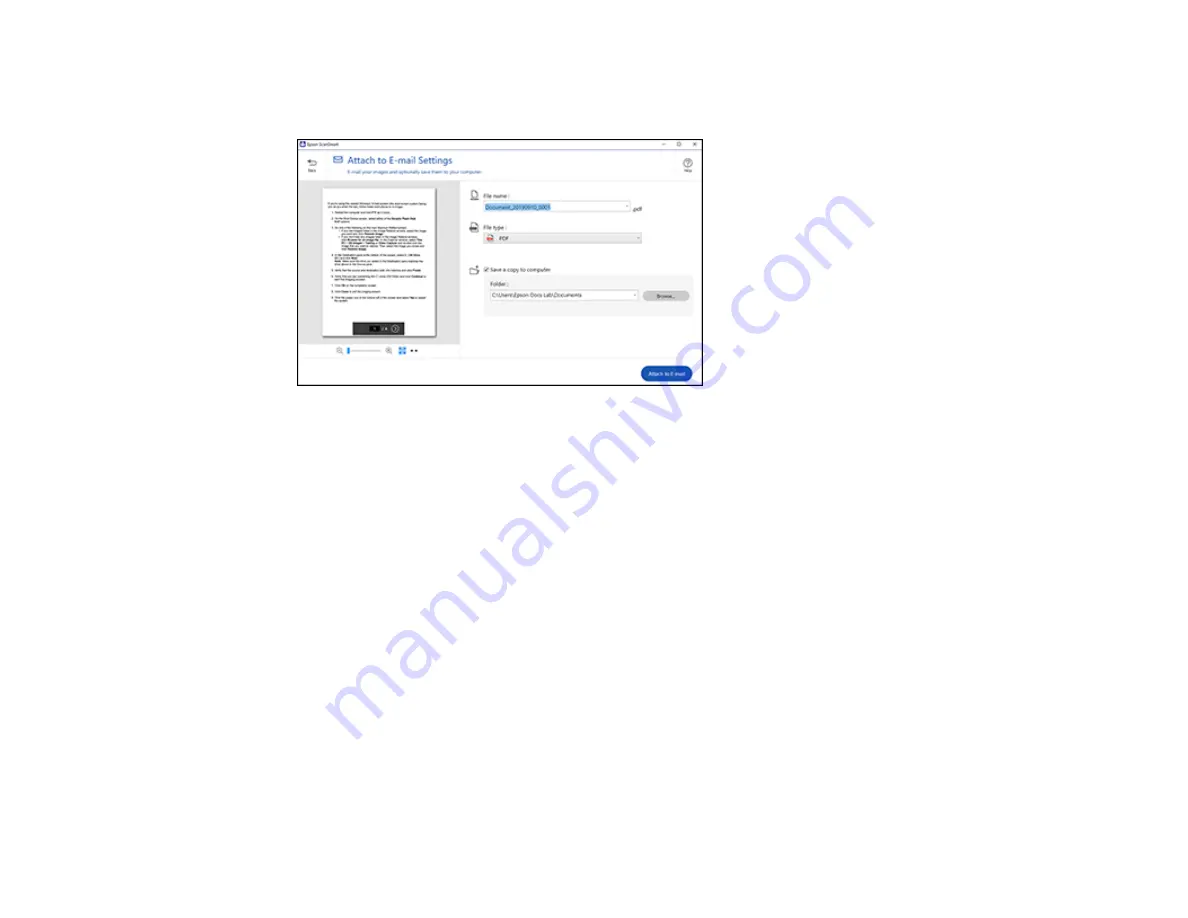
136
2.
In the
Select Action
window, click
Attach to Email
.
You see a screen like this:
3.
Change the settings as follows:
• The document type and scan date for the file name are automatically detected. You can change
them as necessary.
• You can save the scanned image in a variety of formats. If you select Searchable PDF as the
File
type
setting, you can select the OCR (Optical Character Recognition) language.
• If you also want to save a copy of the scanned image to your computer, make sure the checkbox
is selected and select the folder on your computer in which to save the file.
4.
Click
Attach to E-mail
.
Your email program opens with the file attached to a new email.
Parent topic:
Scanning a Document in Epson ScanSmart
Sending a Scan to a Cloud Service
You can upload scanned images to a cloud service.
1.
Make sure your originals are scanned and reviewed. See the link below.
2.
In the
Select Action
window, click one of the cloud service send options.
Содержание WF-2930
Страница 1: ...WF 2930 User s Guide ...
Страница 2: ......
Страница 13: ...13 WF 2930 User s Guide Welcome to the WF 2930 User s Guide For a printable PDF copy of this guide click here ...
Страница 106: ...106 10 Select the Layout tab 11 Select the orientation of your document as the Orientation setting ...
Страница 128: ...128 You see an Epson Scan 2 window like this ...
Страница 130: ...130 You see an Epson Scan 2 window like this ...
Страница 144: ...144 You see a screen like this 2 Click the Save Settings tab ...
Страница 149: ...149 You see this window ...
Страница 267: ...267 3 Open the ADF cover 4 Carefully remove any jammed pages from beneath the ADF ...
Страница 269: ...269 6 Remove the jammed paper 7 Lower the ADF input tray ...
Страница 327: ...327 Copyright Attribution 2022 Epson America Inc 08 22 CPD 62192 Parent topic Copyright Notice ...






























