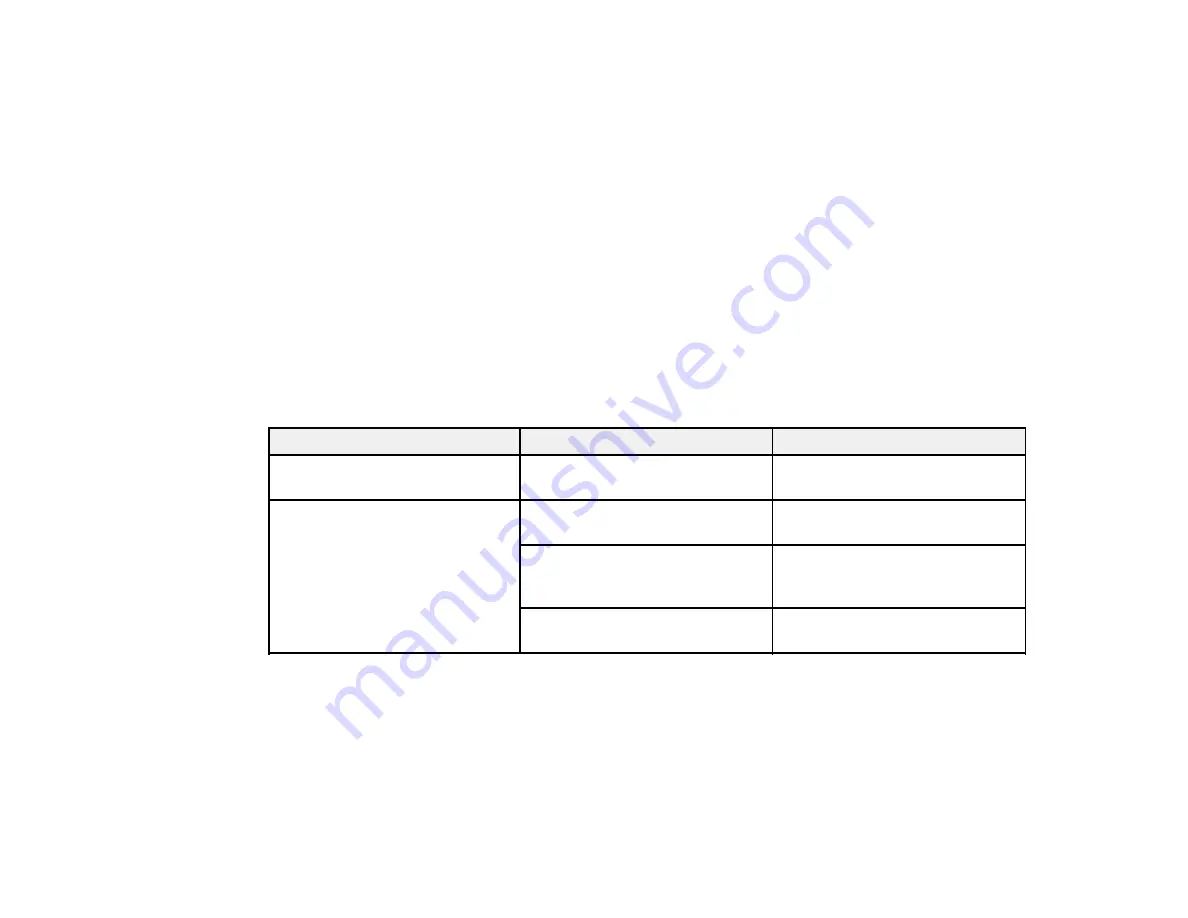
172
*The
Powerful Cleaning
and
Discharging/Charging Ink
settings can be locked by an administrator. If
you cannot access or change these settings, contact your administrator for assistance.
Parent topic:
Related tasks
Checking the Nozzles Using the Product Control Panel
Cleaning the Print Head Using the Product Control Panel
Discharging Ink
Replacing the Cutter
Replacing the Borderless Pads
Removing and Installing Ink Cartridges
Replacing the Maintenance Box
Using the Powerful Cleaning Utility
Printer Status/Print Menu
Select
Settings
>
Printer Status/Print
to view current printer and network settings.
Setting
Options
Description
Print Status Sheet
Configuration Status Sheet
Prints a summary of current
printer settings
Network
Wired LAN/Wi-Fi Status
Displays current communication
status and connection settings
Wi-Fi Direct Status
Displays the number of
connected devices and
connection settings
Print Status Sheet
Prints the current network
connection information
Parent topic:
Содержание SureColor T3470
Страница 1: ...Epson SureColor T3470 T5470 T5470M User s Guide ...
Страница 2: ......
Страница 10: ......
Страница 74: ...74 You can also place the same print data multiple times as shown here ...
Страница 75: ...75 You can place print data in different sizes and orientations to maximize media usage as shown here ...
Страница 200: ...200 Related references Paper Setting Menu Related tasks Loading Roll Paper ...
Страница 206: ...206 Sides Center groove ...
Страница 207: ...207 6 Bend a new borderless pad as shown below Note Do not bend the borderless pad except at the designated spot ...
Страница 208: ...208 7 Insert the leg of the borderless pad all the way into the hole ...
Страница 239: ...239 1 Open the scanner cover 2 Remove the jammed original ...
















































