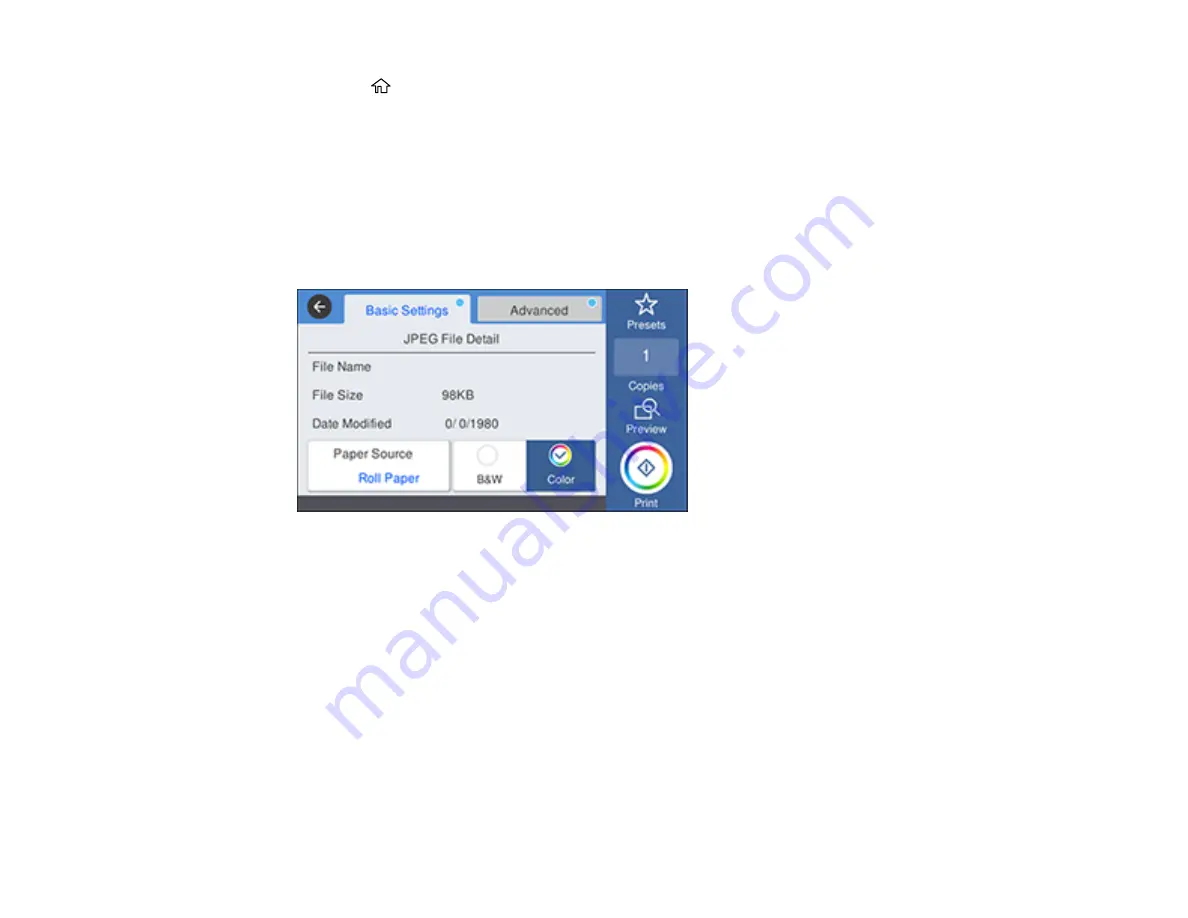
120
2.
Press the
home button, if necessary.
3.
Select
Memory Device
.
4.
Select
JPEG
to display a list of thumbnails or
TIFF
to display a list of files.
5.
Do one of the following to select a single image to print:
•
JPEG
: Select an image and select
Proceed to Print
. Select
Single View
to view each image
individually.
•
TIFF
: Select the file name.
You see a screen like this:
6.
Select the paper source and either
Black/White
or
Color
.
7.
Select the
Advanced
tab and select any necessary settings.
Note:
You can select
Presets
to use a previously saved group of settings.
8.
Select the number of copies and use the on-screen keyboard to enter the amount, if necessary.
9.
Select
to begin printing.
Parent topic:
Printing from a USB Memory Device
Memory Device Settings Menu
Basic Settings
Содержание SureColor T3470
Страница 1: ...Epson SureColor T3470 T5470 T5470M User s Guide ...
Страница 2: ......
Страница 10: ......
Страница 74: ...74 You can also place the same print data multiple times as shown here ...
Страница 75: ...75 You can place print data in different sizes and orientations to maximize media usage as shown here ...
Страница 200: ...200 Related references Paper Setting Menu Related tasks Loading Roll Paper ...
Страница 206: ...206 Sides Center groove ...
Страница 207: ...207 6 Bend a new borderless pad as shown below Note Do not bend the borderless pad except at the designated spot ...
Страница 208: ...208 7 Insert the leg of the borderless pad all the way into the hole ...
Страница 239: ...239 1 Open the scanner cover 2 Remove the jammed original ...






























